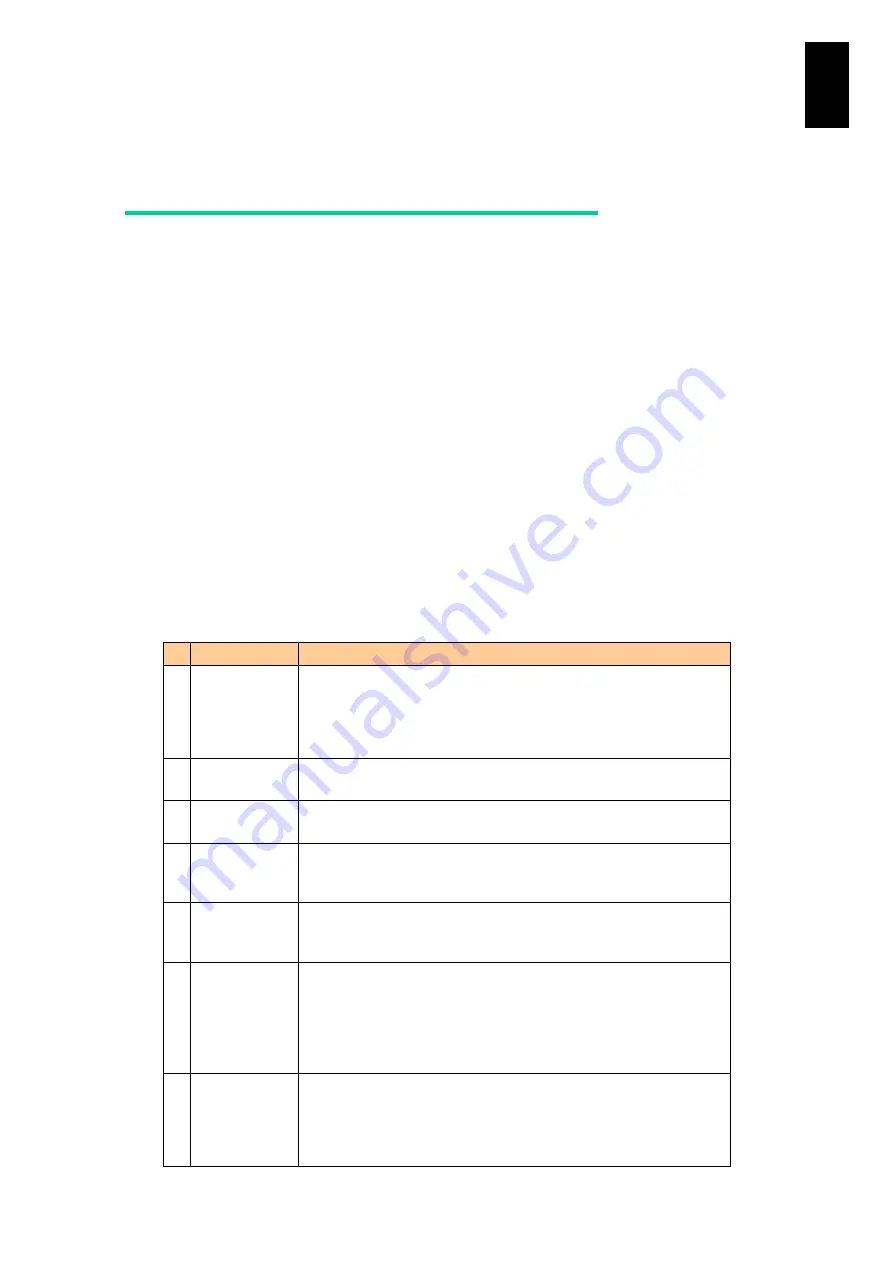
879
11
I/O S
lot
Expan
sion
Un
it
Account
Account overview
Purpose of account
You need to set accounts for the following purposes.
(1) To log in to the console
When logging in to the console, you can view the state of a device or change
settings. For login, an account should be specified and authentication for the
account should be required. With accounts, people who can access the device
can be specified. Available functions can be limited using a combination of
accounts and role definition.
(2) To transfer files via FTP or SFTP
Files can be transferred between the user directory in an I/O slot expansion unit
and a terminal connected using LAN via FTP or SFTP. You need to specify an
account for the unit, and the account should be authenticated before transferring
files.
Account specifications
The following table shows the account specifications to be registered in the I/O slot
expansion unit. You need to set the following items at or after the account setting.
#
Item
Description
1 Account name
-
An account name
It can contain up to 32 characters with the following conditions:
First character: Alphabetic character
Second and subsequent characters: Alphanumeric characters,
hyphens (-), underscores (_), and periods (.).
2 Status
Indicates whether an account is enabled or disabled.
With Enabled, the account is available.
3 Role
Role names to be assigned to an account.
See
4 Type of
prompt
Type of a prompt displayed
Select one from “IOEU>” fixed and “chassis ID (a slot number of the
I/O module slot number) IOEU>”.
5 Timeout
minutes
Time to wait until an automatic logout occurs.
The wait time can be set in minutes from 0 to 1440 for the console. If
0 is set, however, the automatic logout function is disabled.
6 Password
A password required for authentication
It can contain at least one and up to 32 printable American Standard
Code for Information Interchange (ASCII) characters from character
codes 0x20 to 0x7e.
Keep your password in a safe place because no password string is
displayed on the screen.
7 SSH public
key
Public keys, used for SSH authentication, can be registered per
account. Up to five public keys can be registered to one account.
The key algorithm supports RSA (the first-described public-key
cryptosystem) and digital signature algorithm (DSA). It is
recommended that the key length should be 1024 bits or over.
Summary of Contents for Compute Blade 2000
Page 1: ...MK 99BDS2K001 16 Hitachi Compute Blade 2000 User s Guide ...
Page 42: ...xlii Precautions for Safe Use Rear View of A1 A2 Chassis ...
Page 43: ...xliii Precautions for Safe Use Rear View of A2 Chassis ...
Page 44: ...xliv Precautions for Safe Use Server Blade ...
Page 45: ...xlv Precautions for Safe Use I O Slot Expansion Unit ...
Page 46: ...xlvi Precautions for Safe Use I O Module ...
Page 47: ...xlvii Precautions for Safe Use AC Power Input Module ...
Page 51: ...li How to Use the Manuals This page is intentionally left blank ...
Page 61: ...10 1 Before Use ...
Page 64: ...13 2 How to Use the System Equipment Rear view of A1 chassis Rear view of A2 chassis ...
Page 93: ...42 2 How to Use the System Equipment ...
Page 123: ...72 3 Connecting the System Equipment and Powering On ...
Page 272: ...221 5 Server Blade Setup 3 Check Del and click Go The following screen appears 4 Click Yes ...
Page 345: ...294 5 Server Blade Setup 12 Click Next The following screen appears ...
Page 351: ...300 5 Server Blade Setup 3 Check Delete and click Go The following screen appears 4 Click Yes ...
Page 426: ...375 5 Server Blade Setup 3 Check Delete and click Go The following screen appears 4 Click Yes ...
Page 430: ...379 5 Server Blade Setup 3 Click Go Hotspare is set to the specified hard disk ...
Page 479: ...428 5 Server Blade Setup ...
Page 717: ...666 6 Management Module Settings Details of a physical partition ...
Page 722: ...671 6 Management Module Settings Server blade details view ...
Page 723: ...672 6 Management Module Settings ...
Page 732: ...681 6 Management Module Settings Management module details view ...
Page 745: ...694 6 Management Module Settings Optional Physical WWN list view ...
Page 748: ...697 6 Management Module Settings Optional Physical WWN initialization view ...
Page 751: ...700 6 Management Module Settings ...
Page 754: ...703 6 Management Module Settings Power status details view ...
Page 767: ...716 6 Management Module Settings ...
Page 768: ...717 6 Management Module Settings ...
Page 769: ...718 6 Management Module Settings ...
Page 814: ...763 6 Management Module Settings Power status trend view partition ...
Page 817: ...766 6 Management Module Settings Access log display view ...
Page 819: ...768 6 Management Module Settings WWN change log display view ...
Page 879: ...828 7 Configuring the LAN Switch Module Link aggregation adding editing screen ...
Page 899: ...848 8 Configuring the 10 Gb DCB Switch Module ...
Page 919: ...868 10 Configuring the Fibre Channel Switch Module ...
Page 1535: ...1484 12 Logical partitioning manager ...
Page 1877: ...1826 14 14 When You Need Help ...
Page 1925: ...16 Glossary ...
















































