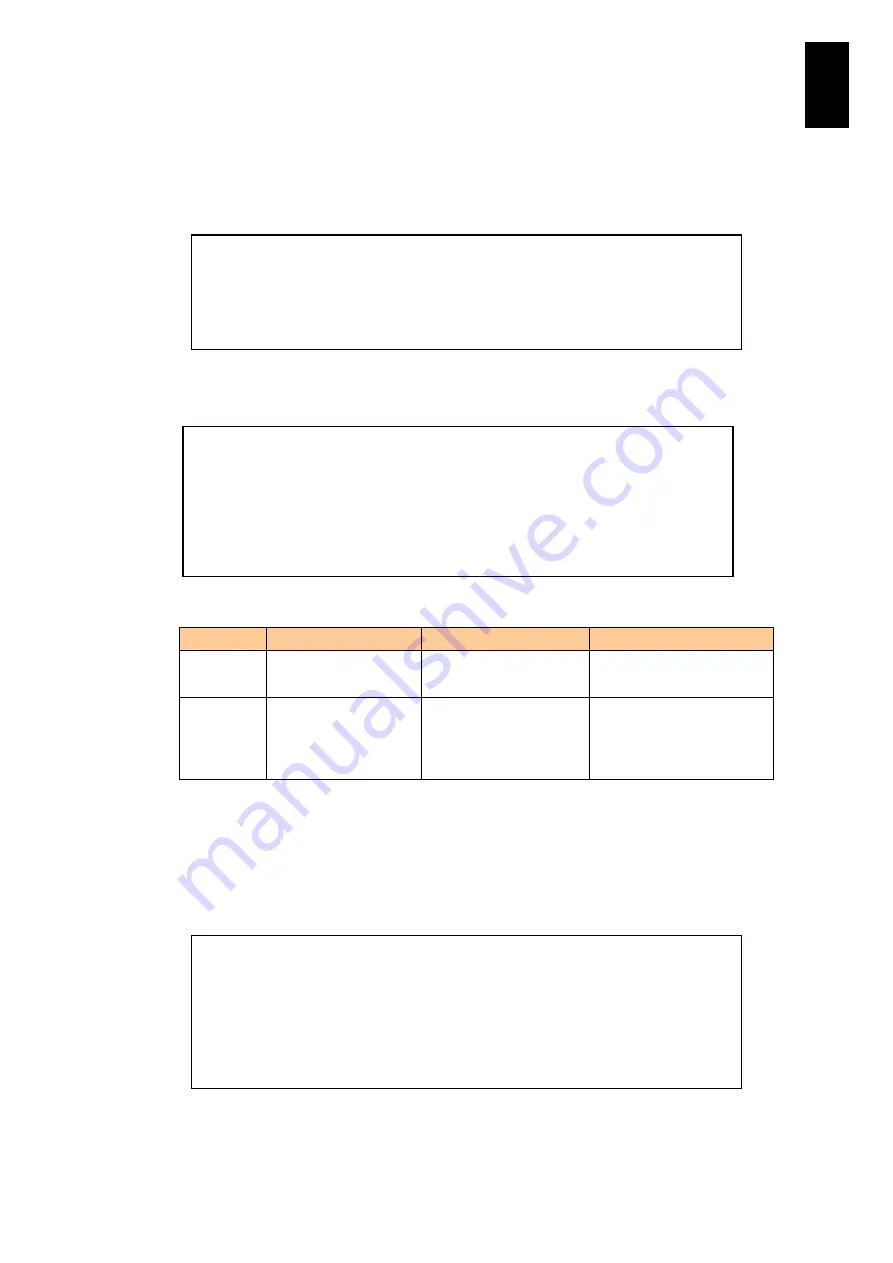
610
6
Manag
eme
nt
Modul
e S
ett
in
gs
If you enter
G
in the
SSH host
key menu and press
Enter
, you can generate the host
key pair of the SSH server. A confirmation message appears. To generate the host key
pair, enter
Y
and press
Enter
. To cancel the host key pair, enter
N
and press
Enter
, or
just press
Enter
.
If you enter
H
in the
SSH host key
menu and press
Enter
, the host key information on
the SSH server is displayed.
The host key information items are described in the table below.
Item
Description of item
Value
Description of value
Key length
Host key length
Integer
Unit: bit
Fingerprint
Host key fingerprint
XX:XX:XX:XX:XX:XX:XX
:XX:XX:XX:XX:XX:XX:X
X:XX:XX
“
XX” stands for two
hexagonal figures.
Alphabets from ‘a’ to ‘f’ is
shown in lower case.
If you enter
B
in the
SSH host key
menu and press
Enter
, you can save the host key
pair of the SSH server. You are prompted to enter characters used for a file name to
be generated when saving. Enter the characters for the file name, and a confirmation
message appears. To save the host key pair, enter
Y
and press
Enter
. To cancel the
save, enter
N
and press
Enter
, or just press
Enter
.
(G,H,B,R,[Q]) : G
(Enter)
Confirm? (Y,[N]) : Y
(Enter)
- Generating host key was completed.
Hit enter key.
(Enter)
(G,H,B,R,[Q]) : H
(Enter)
-- Host key information --
Key length : 1024
Fingerprint : b6:16:6f:15:74:d6:89:95:86:76:b3:82:ba:89:be:b7
Hit enter key.
(Enter)
(G,H,B,R,[Q]) : B
(Enter)
Input backup file name ([Q=Quit]) : key_000000
(Enter)
Confirm? (Y,[N]) : Y
(Enter)
- Creating backup file was completed.
- Backup file name is pub-key_000000.backup.
Hit enter key.
(Enter)
Summary of Contents for Compute Blade 2000
Page 1: ...MK 99BDS2K001 16 Hitachi Compute Blade 2000 User s Guide ...
Page 42: ...xlii Precautions for Safe Use Rear View of A1 A2 Chassis ...
Page 43: ...xliii Precautions for Safe Use Rear View of A2 Chassis ...
Page 44: ...xliv Precautions for Safe Use Server Blade ...
Page 45: ...xlv Precautions for Safe Use I O Slot Expansion Unit ...
Page 46: ...xlvi Precautions for Safe Use I O Module ...
Page 47: ...xlvii Precautions for Safe Use AC Power Input Module ...
Page 51: ...li How to Use the Manuals This page is intentionally left blank ...
Page 61: ...10 1 Before Use ...
Page 64: ...13 2 How to Use the System Equipment Rear view of A1 chassis Rear view of A2 chassis ...
Page 93: ...42 2 How to Use the System Equipment ...
Page 123: ...72 3 Connecting the System Equipment and Powering On ...
Page 272: ...221 5 Server Blade Setup 3 Check Del and click Go The following screen appears 4 Click Yes ...
Page 345: ...294 5 Server Blade Setup 12 Click Next The following screen appears ...
Page 351: ...300 5 Server Blade Setup 3 Check Delete and click Go The following screen appears 4 Click Yes ...
Page 426: ...375 5 Server Blade Setup 3 Check Delete and click Go The following screen appears 4 Click Yes ...
Page 430: ...379 5 Server Blade Setup 3 Click Go Hotspare is set to the specified hard disk ...
Page 479: ...428 5 Server Blade Setup ...
Page 717: ...666 6 Management Module Settings Details of a physical partition ...
Page 722: ...671 6 Management Module Settings Server blade details view ...
Page 723: ...672 6 Management Module Settings ...
Page 732: ...681 6 Management Module Settings Management module details view ...
Page 745: ...694 6 Management Module Settings Optional Physical WWN list view ...
Page 748: ...697 6 Management Module Settings Optional Physical WWN initialization view ...
Page 751: ...700 6 Management Module Settings ...
Page 754: ...703 6 Management Module Settings Power status details view ...
Page 767: ...716 6 Management Module Settings ...
Page 768: ...717 6 Management Module Settings ...
Page 769: ...718 6 Management Module Settings ...
Page 814: ...763 6 Management Module Settings Power status trend view partition ...
Page 817: ...766 6 Management Module Settings Access log display view ...
Page 819: ...768 6 Management Module Settings WWN change log display view ...
Page 879: ...828 7 Configuring the LAN Switch Module Link aggregation adding editing screen ...
Page 899: ...848 8 Configuring the 10 Gb DCB Switch Module ...
Page 919: ...868 10 Configuring the Fibre Channel Switch Module ...
Page 1535: ...1484 12 Logical partitioning manager ...
Page 1877: ...1826 14 14 When You Need Help ...
Page 1925: ...16 Glossary ...
















































