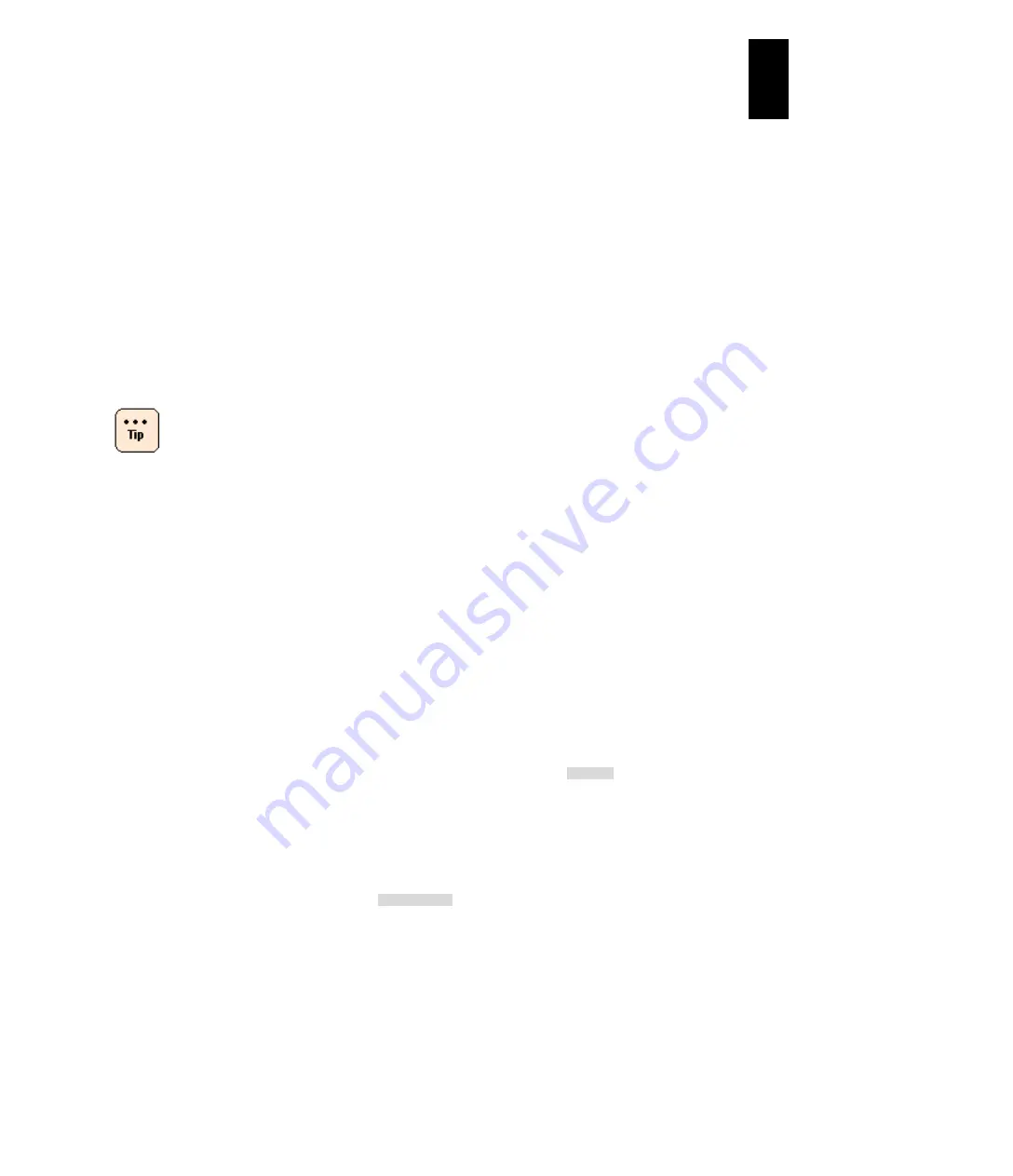
1255
12
Log
ical
par
titio
ni
ng man
age
r
On the
Menu
screen, press
F9:Save Configuration
to save the
configuration.
(11) How to set an IP address of NTP servers
LPAR manager firmware version 58-7X/78-7X or later
Display the
Date and Time
screen. Place the cursor on
NTP Server 1
or
NTP
Server 2
and press
Enter
to display a subscreen. On the subscreen, type an IP
address of the NTP server and press
Enter
.
If you type anything other than the IP address format string: XXX.XXX.XXX.XXX,
the error occurs. To cancel an NTP server setting, delete the IPaddress of the NTP
server and press
Enter
. When the setting is cancelled, None is shown.
Check if NTP server settings and the time zone setting have
no problem before setting an IP address to the NTP server.
(12) How to change the LPAR manager display time
Display the
Date and Time
screen. Press
F6: Change System Date and Time
to
display a subscreen showing the current time. Type any time you need and press
Enter
. AD year is limited from 2000 to 2099.
(13) How to change the LPAR manager system time zone
Display the
Date and Time
screen. Press
F7: Change System Time Zone
to
display a subscreen for selecting a system time zone. With arrow keys
[↑], [↓], [←],
[→]
,
PageUp
, and
PageDown
, select a system time zone you need and press
Enter
.
Shut down all OSs.
On the
Date and Time
screen, place the cursor on
LPAR RTC
and press
Enter
to open the subscreen. Select
LPAR SEL Time
and press
Enter
.
|| +-----------------------------------------+ | |
|+----------------| LP configuration is saved successfully |----------------+ |
| +-----------------------------------------+ |
+------------------------------------------------------------------------------+
|+- Logical Partition(LPAR) Date and Time ---------------- LPAR RTC -+|
|| # Name Sta Time Mode Date and Time Time Zone ||
|| 1 LPAR1 Dea ----------- yyyy/mm/dd hh:mm:ss ------ ||
|| 2 LPAR2 Dea ----------- yyyy/mm/dd hh:mm:ss ------ ||
|| 3 ||
|| 4 ||
|| 5 +--------------------------------+ ||
|| 6 | Select Display Time | ||
|| 7 | | ||
|| 8 | LPAR RTC | ||
|| 9 | LPAR SEL Time | ||
|| 10 | Last Activated | ||
|+---------------------| Last Deactivated |---------------------+|
| | RTC Last Modified |[PageDown]:Page Down |
|+- System Date and Tim+--------------------------------+---------------------+|
|| Date and Time yyy| Display LPAR SEL Time |0 Adjust LPAR Time ||
|+-Setting-------------+--------------------------------+---------------------+|
|| Import Config None ||
|| TimeSync Disable ||
|+----------------------------------------------------------------------------+|
| |
+------------------------------------------------------------------------------+
| F6:Change System Date and Time F7:Change System Time Zone Esc:Menu |
+------------------------------------------------------------------------------+
Summary of Contents for Compute Blade 2000
Page 1: ...MK 99BDS2K001 16 Hitachi Compute Blade 2000 User s Guide ...
Page 42: ...xlii Precautions for Safe Use Rear View of A1 A2 Chassis ...
Page 43: ...xliii Precautions for Safe Use Rear View of A2 Chassis ...
Page 44: ...xliv Precautions for Safe Use Server Blade ...
Page 45: ...xlv Precautions for Safe Use I O Slot Expansion Unit ...
Page 46: ...xlvi Precautions for Safe Use I O Module ...
Page 47: ...xlvii Precautions for Safe Use AC Power Input Module ...
Page 51: ...li How to Use the Manuals This page is intentionally left blank ...
Page 61: ...10 1 Before Use ...
Page 64: ...13 2 How to Use the System Equipment Rear view of A1 chassis Rear view of A2 chassis ...
Page 93: ...42 2 How to Use the System Equipment ...
Page 123: ...72 3 Connecting the System Equipment and Powering On ...
Page 272: ...221 5 Server Blade Setup 3 Check Del and click Go The following screen appears 4 Click Yes ...
Page 345: ...294 5 Server Blade Setup 12 Click Next The following screen appears ...
Page 351: ...300 5 Server Blade Setup 3 Check Delete and click Go The following screen appears 4 Click Yes ...
Page 426: ...375 5 Server Blade Setup 3 Check Delete and click Go The following screen appears 4 Click Yes ...
Page 430: ...379 5 Server Blade Setup 3 Click Go Hotspare is set to the specified hard disk ...
Page 479: ...428 5 Server Blade Setup ...
Page 717: ...666 6 Management Module Settings Details of a physical partition ...
Page 722: ...671 6 Management Module Settings Server blade details view ...
Page 723: ...672 6 Management Module Settings ...
Page 732: ...681 6 Management Module Settings Management module details view ...
Page 745: ...694 6 Management Module Settings Optional Physical WWN list view ...
Page 748: ...697 6 Management Module Settings Optional Physical WWN initialization view ...
Page 751: ...700 6 Management Module Settings ...
Page 754: ...703 6 Management Module Settings Power status details view ...
Page 767: ...716 6 Management Module Settings ...
Page 768: ...717 6 Management Module Settings ...
Page 769: ...718 6 Management Module Settings ...
Page 814: ...763 6 Management Module Settings Power status trend view partition ...
Page 817: ...766 6 Management Module Settings Access log display view ...
Page 819: ...768 6 Management Module Settings WWN change log display view ...
Page 879: ...828 7 Configuring the LAN Switch Module Link aggregation adding editing screen ...
Page 899: ...848 8 Configuring the 10 Gb DCB Switch Module ...
Page 919: ...868 10 Configuring the Fibre Channel Switch Module ...
Page 1535: ...1484 12 Logical partitioning manager ...
Page 1877: ...1826 14 14 When You Need Help ...
Page 1925: ...16 Glossary ...
















































