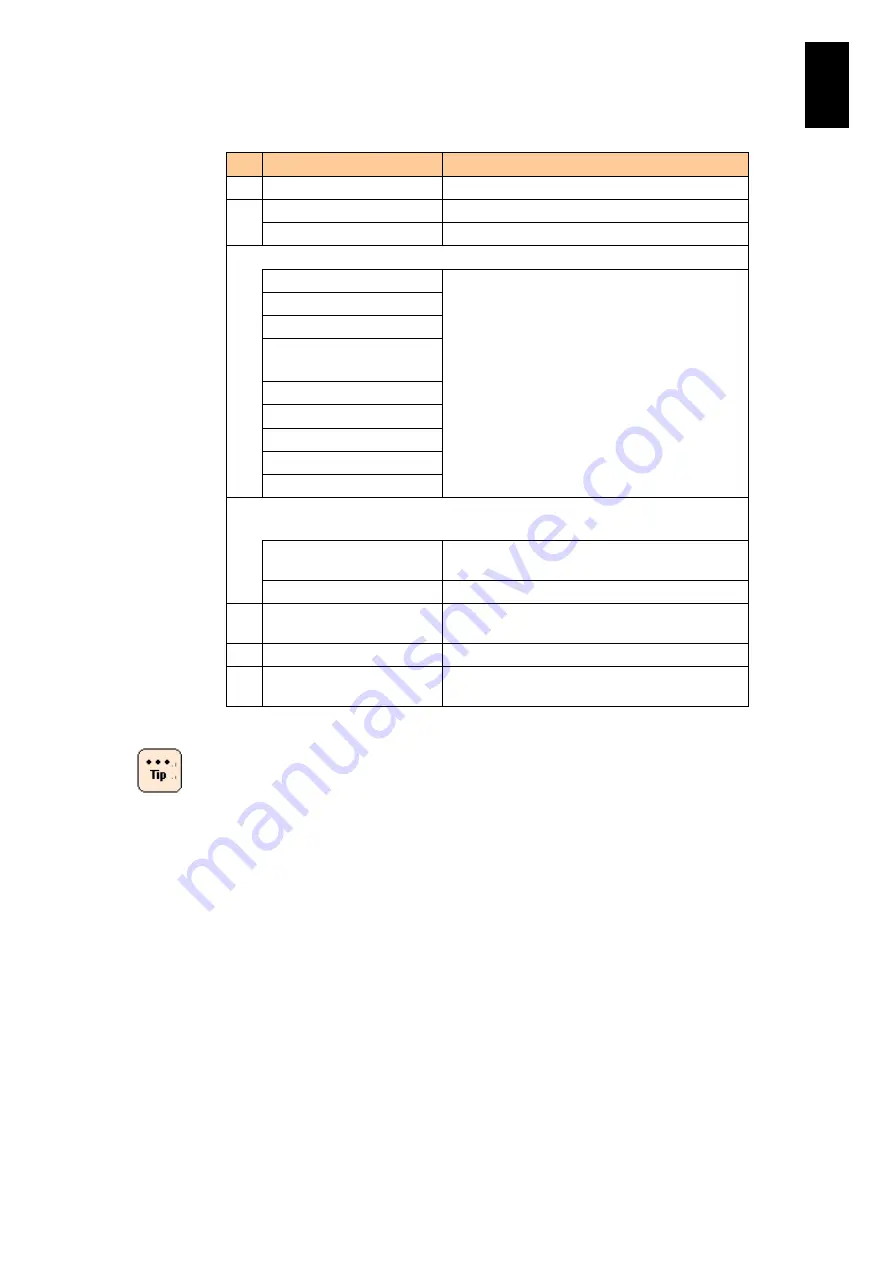
83
5
Server B
lad
e S
etup
#
Item
Description
1
Username
Enter user account name: up to 32characters
2
Password
Enter password: up to 32 characters.
Password (Confirm)
Re-enter the password for confirmation.
3
Role
Login
Check the roles to assign to the user account.
Administrator
Server Operation
User Account
Management
Service Settings
Remote Console
Remote Media
SMASH CLP
IPMI Over LAN
4
SSH Public Key 1-4:
Settings of the public key used for Secure Shell connection.
Key Data
Displays key data. If not data, “Not Registered”
is displayed.
Register Public Key
Uploads and registers the public key
5
Back
Cancels the edited contents and returns to the
List of User Accounts screen.
6
Reset
Cancels the edited contents in this screen.
7
Modify
Validates the edited settings and moves to Edit
User Accounts (Confirm) screen.
You cannot omit entering username.
When setting a password, enter the same
password in the password field and the password
confirm field.
When editing a user account, entering the
password is not essential. If no password is
entered, it is handled as no password change.
SSH public key files generated by OpenSSL are
supported.
The maximum file size allowed is 2 Kbytes.
If you install an OS, check each box of “Remote
Console” and “Remote Media” of the user
account to operate the remote console
application.
Roles of the user account for server blade
administrator cannot be changed.
Only the user with the Administrator role can
change roles of user accounts.
If your server blade was installed with BMC03-59
or earlier versions, the following symbols: &, <, >,
“
, are not available for a user name and password.
Summary of Contents for Compute Blade 2000
Page 1: ...MK 99BDS2K001 16 Hitachi Compute Blade 2000 User s Guide ...
Page 42: ...xlii Precautions for Safe Use Rear View of A1 A2 Chassis ...
Page 43: ...xliii Precautions for Safe Use Rear View of A2 Chassis ...
Page 44: ...xliv Precautions for Safe Use Server Blade ...
Page 45: ...xlv Precautions for Safe Use I O Slot Expansion Unit ...
Page 46: ...xlvi Precautions for Safe Use I O Module ...
Page 47: ...xlvii Precautions for Safe Use AC Power Input Module ...
Page 51: ...li How to Use the Manuals This page is intentionally left blank ...
Page 61: ...10 1 Before Use ...
Page 64: ...13 2 How to Use the System Equipment Rear view of A1 chassis Rear view of A2 chassis ...
Page 93: ...42 2 How to Use the System Equipment ...
Page 123: ...72 3 Connecting the System Equipment and Powering On ...
Page 272: ...221 5 Server Blade Setup 3 Check Del and click Go The following screen appears 4 Click Yes ...
Page 345: ...294 5 Server Blade Setup 12 Click Next The following screen appears ...
Page 351: ...300 5 Server Blade Setup 3 Check Delete and click Go The following screen appears 4 Click Yes ...
Page 426: ...375 5 Server Blade Setup 3 Check Delete and click Go The following screen appears 4 Click Yes ...
Page 430: ...379 5 Server Blade Setup 3 Click Go Hotspare is set to the specified hard disk ...
Page 479: ...428 5 Server Blade Setup ...
Page 717: ...666 6 Management Module Settings Details of a physical partition ...
Page 722: ...671 6 Management Module Settings Server blade details view ...
Page 723: ...672 6 Management Module Settings ...
Page 732: ...681 6 Management Module Settings Management module details view ...
Page 745: ...694 6 Management Module Settings Optional Physical WWN list view ...
Page 748: ...697 6 Management Module Settings Optional Physical WWN initialization view ...
Page 751: ...700 6 Management Module Settings ...
Page 754: ...703 6 Management Module Settings Power status details view ...
Page 767: ...716 6 Management Module Settings ...
Page 768: ...717 6 Management Module Settings ...
Page 769: ...718 6 Management Module Settings ...
Page 814: ...763 6 Management Module Settings Power status trend view partition ...
Page 817: ...766 6 Management Module Settings Access log display view ...
Page 819: ...768 6 Management Module Settings WWN change log display view ...
Page 879: ...828 7 Configuring the LAN Switch Module Link aggregation adding editing screen ...
Page 899: ...848 8 Configuring the 10 Gb DCB Switch Module ...
Page 919: ...868 10 Configuring the Fibre Channel Switch Module ...
Page 1535: ...1484 12 Logical partitioning manager ...
Page 1877: ...1826 14 14 When You Need Help ...
Page 1925: ...16 Glossary ...
















































