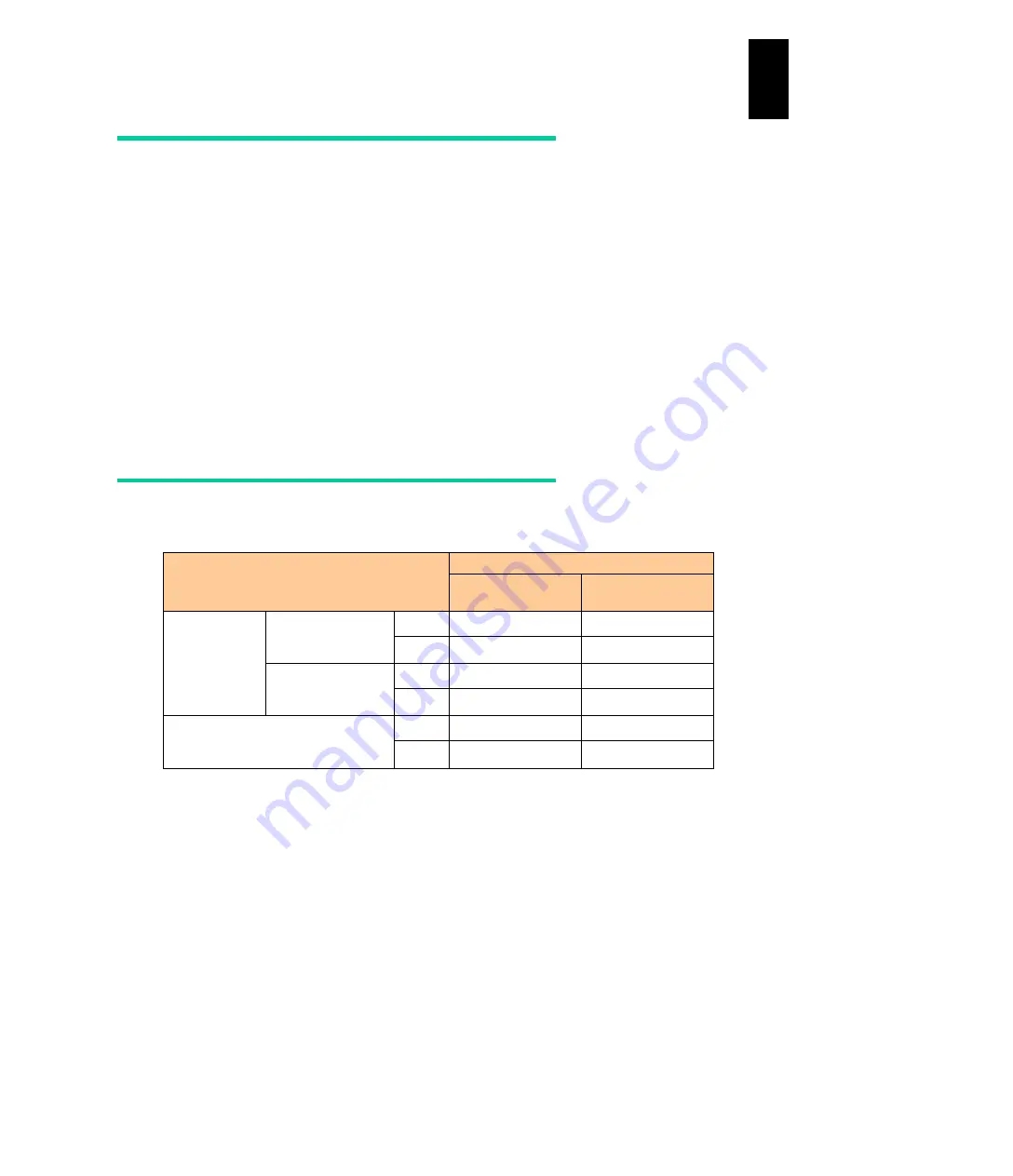
1372
12
Log
ical
par
titio
ni
ng man
age
r
Setting FC switch
FC switch ports, which will be connected to 4 Gbps Fibre-channel adapters in
shared mode, should have NPIV enabled.
With the “portcfgshow” command, you can determine whether or not NPIV is
enabled.
If NPIV is disabled, enable the NPIV using the “portcfgnpivport” command of the
FC switch.
See the manual attached to the FC switch for how to set and confirm NPIV.
When the transfer rate of the FC port in an FC switch is the default value,
auto-negotiation, the logical unit (LU) in storage might not be viewed because of
the discrepancy between the transfer rate of the FC port and that of the
Fibre-channel card.
In this case, change the transfer rate of the FC port to the same rate of your
Fibre-channel card using the “portcfgspee” command.
Using shared FC
The following table shows whether or not a shared FC is available.
Connection configuration
Shared FC: available or not
4 Gbps fiber
channel adapter
8 Gbps fiber
channel adapter
Connected to
storage via FC
switch module
NPIV is supported
by the FC switch
module.
P to P
Available
Available
Loop
Not available
Not available
NPIV is Not
supported by the
FC switch module.
Loop
Not available
Not available
P to P
Not available
Not Available
Connected direct to storage
(only with 8 Gbps Fibre-channel
adapter)
Loop
Not available
Not available
P to P
Not available
Available
Summary of Contents for Compute Blade 2000
Page 1: ...MK 99BDS2K001 16 Hitachi Compute Blade 2000 User s Guide ...
Page 42: ...xlii Precautions for Safe Use Rear View of A1 A2 Chassis ...
Page 43: ...xliii Precautions for Safe Use Rear View of A2 Chassis ...
Page 44: ...xliv Precautions for Safe Use Server Blade ...
Page 45: ...xlv Precautions for Safe Use I O Slot Expansion Unit ...
Page 46: ...xlvi Precautions for Safe Use I O Module ...
Page 47: ...xlvii Precautions for Safe Use AC Power Input Module ...
Page 51: ...li How to Use the Manuals This page is intentionally left blank ...
Page 61: ...10 1 Before Use ...
Page 64: ...13 2 How to Use the System Equipment Rear view of A1 chassis Rear view of A2 chassis ...
Page 93: ...42 2 How to Use the System Equipment ...
Page 123: ...72 3 Connecting the System Equipment and Powering On ...
Page 272: ...221 5 Server Blade Setup 3 Check Del and click Go The following screen appears 4 Click Yes ...
Page 345: ...294 5 Server Blade Setup 12 Click Next The following screen appears ...
Page 351: ...300 5 Server Blade Setup 3 Check Delete and click Go The following screen appears 4 Click Yes ...
Page 426: ...375 5 Server Blade Setup 3 Check Delete and click Go The following screen appears 4 Click Yes ...
Page 430: ...379 5 Server Blade Setup 3 Click Go Hotspare is set to the specified hard disk ...
Page 479: ...428 5 Server Blade Setup ...
Page 717: ...666 6 Management Module Settings Details of a physical partition ...
Page 722: ...671 6 Management Module Settings Server blade details view ...
Page 723: ...672 6 Management Module Settings ...
Page 732: ...681 6 Management Module Settings Management module details view ...
Page 745: ...694 6 Management Module Settings Optional Physical WWN list view ...
Page 748: ...697 6 Management Module Settings Optional Physical WWN initialization view ...
Page 751: ...700 6 Management Module Settings ...
Page 754: ...703 6 Management Module Settings Power status details view ...
Page 767: ...716 6 Management Module Settings ...
Page 768: ...717 6 Management Module Settings ...
Page 769: ...718 6 Management Module Settings ...
Page 814: ...763 6 Management Module Settings Power status trend view partition ...
Page 817: ...766 6 Management Module Settings Access log display view ...
Page 819: ...768 6 Management Module Settings WWN change log display view ...
Page 879: ...828 7 Configuring the LAN Switch Module Link aggregation adding editing screen ...
Page 899: ...848 8 Configuring the 10 Gb DCB Switch Module ...
Page 919: ...868 10 Configuring the Fibre Channel Switch Module ...
Page 1535: ...1484 12 Logical partitioning manager ...
Page 1877: ...1826 14 14 When You Need Help ...
Page 1925: ...16 Glossary ...
















































