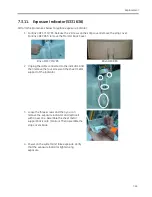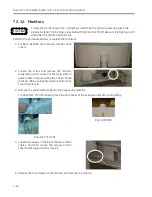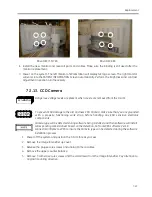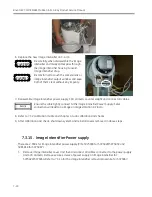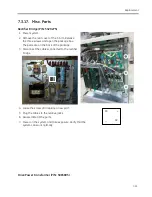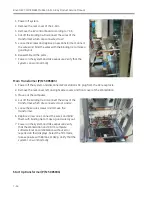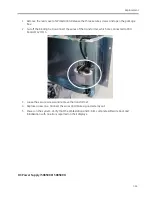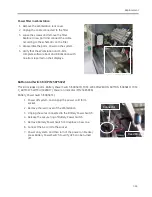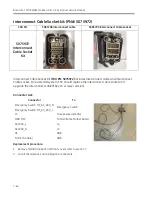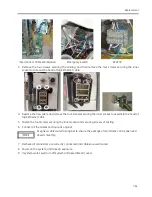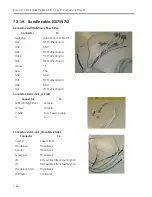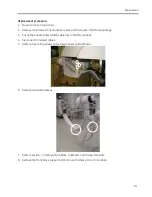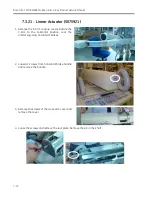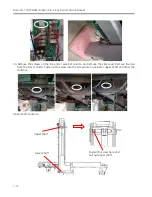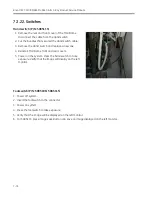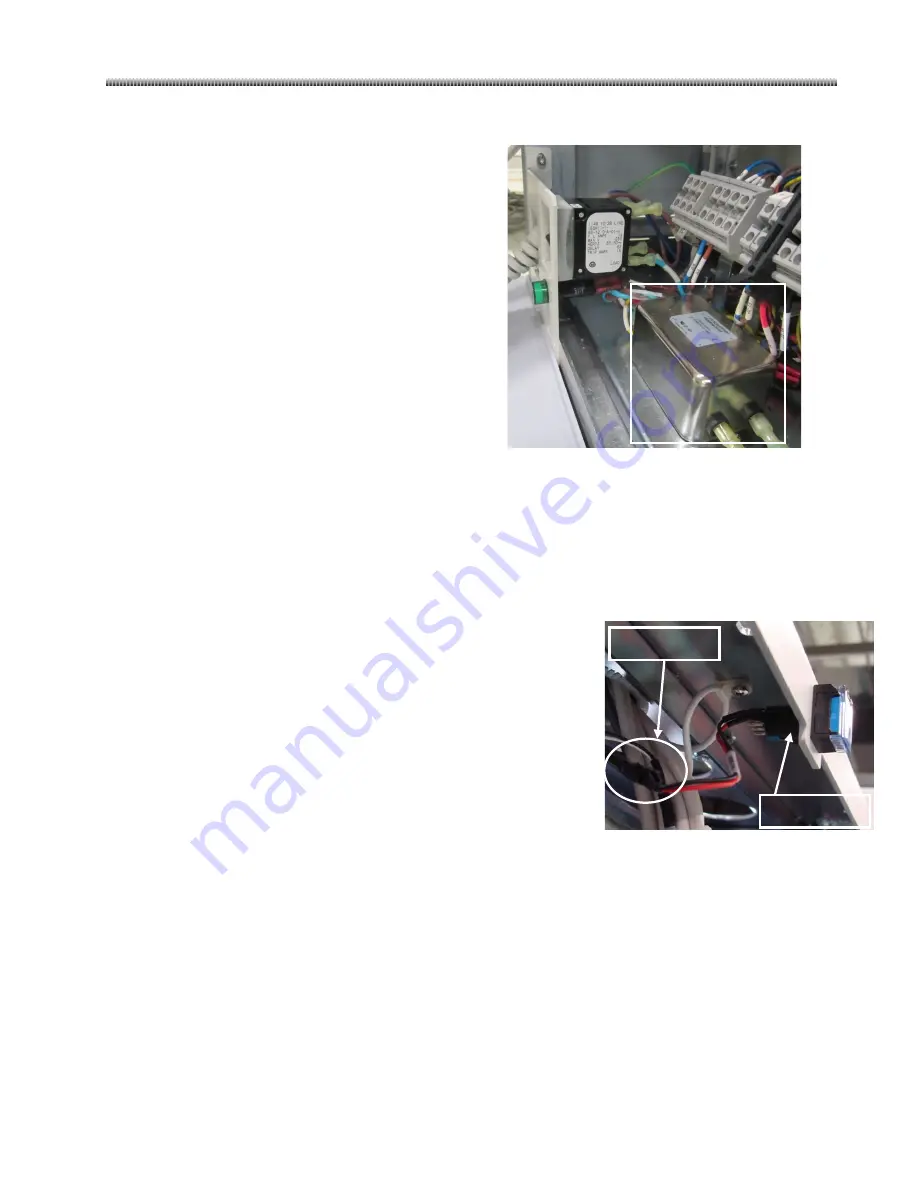
Replacement
7-59
Power filter in Workstation
1.
Remove the Workstation rear cover.
2.
Unplug the cable connected to the filter.
3.
Loose the screws and remove the filter.
Replace a new part and connect the cable
according to the schematic on the filter.
4.
Reassemble the parts. Power on the system.
5.
Verify that the Workstation and C-Arm
complete software boot and initialization with
no errors reported on their displays.
Button and Switch Kit (P/N: 5075922)
This kit includes 4 parts, Battery Power Switch (5085833), MISC, WKS POWER ON BUTTON (5085810), MISC,
C_ARM KEY SWITCH (5085817), Power on Indicator (P/N: 5085836)
Battery Power Switch (5085833):
1.
Power off system, and unplug the power cord form
socket.
2.
Remove the rear cover of the Workstation.
3.
Unplug the wires connected to the Battery Power Switch
4.
Release the secure ring of Battery Power Switch.
5.
Remove Battery Power Switch and replace a new one.
6.
Connect the AC cord to the socket.
7.
Power on system, and then turn of the power on breaker,
press Battery Power Switch to verify UPS can be turned
off.
Fixed Ring
Connector
Summary of Contents for Brivo OEC 715
Page 2: ......
Page 19: ...Chapter1 Introduction and Safety...
Page 41: ...Introduction and Safety 23 46 54 20 18 26...
Page 55: ...Chapter2 System Overview...
Page 137: ...Chapter3 Installation...
Page 212: ...Chapter4 Calibration...
Page 275: ...Brivo OEC 715 785 865 Mobile C Arm X Ray Product Service Manual 4 64...
Page 284: ...Chapter5 Software...
Page 326: ...Software 5 43 2 Click on install to continue 3 Click Next to continue...
Page 335: ...Chapter6 Troubleshooting...
Page 408: ...Chapter7 Replacement...
Page 418: ...Replacement 7 11 166...
Page 488: ...Chapter8 Periodic Maintenance...
Page 502: ...Periodic Maintenance 8 15...
Page 505: ...Chapter9 Technical Reference...
Page 521: ...Technical Reference 9 17 Vertical configuration 1 5m Vertical configuration 1m...
Page 526: ...11 Appendix System Schematics...