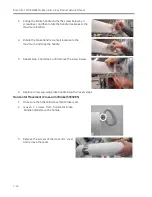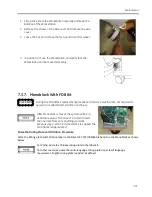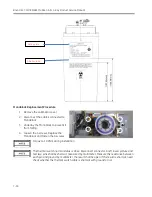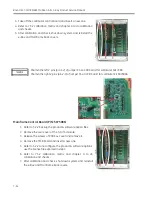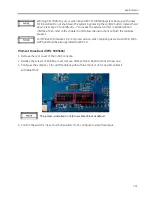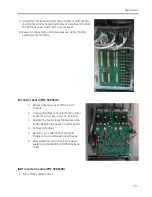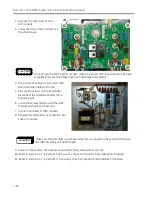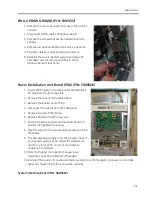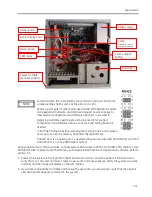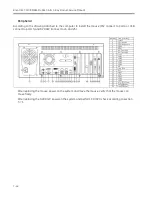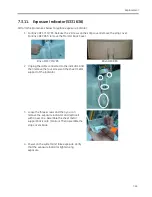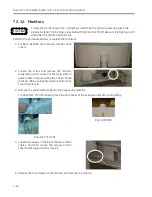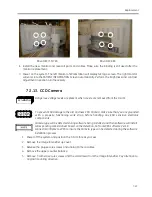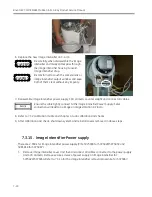Replacement
7-37
9.
Install the PCB box and insert the collimator control board,
mainframe control board and Filament Drive Board. Install
the PCB box cover and C-Arm console cover.
10.
Power on the system and take exposure. Verify that the
system works normally.
kV control board (P/N: 5085610)
1.
Remove the rear cover of the C-Arm
console.
2.
Unplug all cables connected to kV control
board (KJ1, KJ2, KJ3, KJ4, KJ5, KJ6, KJ7).
3.
Release the four screws that secured the
board. Replace the new kV control board.
4.
Connect all cables.
5.
Refer to 7.3.2 calibration matrix and
chapter 4 to do calibration and checks.
6.
After calibration and check, shut down
system and reinstall the Mainframe back
cover.
IGBT inverter module (P/N: 5085408)
1.
Turn off the system power.
Summary of Contents for Brivo OEC 715
Page 2: ......
Page 19: ...Chapter1 Introduction and Safety...
Page 41: ...Introduction and Safety 23 46 54 20 18 26...
Page 55: ...Chapter2 System Overview...
Page 137: ...Chapter3 Installation...
Page 212: ...Chapter4 Calibration...
Page 275: ...Brivo OEC 715 785 865 Mobile C Arm X Ray Product Service Manual 4 64...
Page 284: ...Chapter5 Software...
Page 326: ...Software 5 43 2 Click on install to continue 3 Click Next to continue...
Page 335: ...Chapter6 Troubleshooting...
Page 408: ...Chapter7 Replacement...
Page 418: ...Replacement 7 11 166...
Page 488: ...Chapter8 Periodic Maintenance...
Page 502: ...Periodic Maintenance 8 15...
Page 505: ...Chapter9 Technical Reference...
Page 521: ...Technical Reference 9 17 Vertical configuration 1 5m Vertical configuration 1m...
Page 526: ...11 Appendix System Schematics...