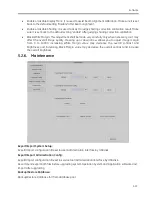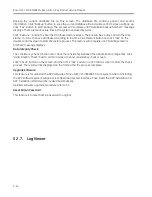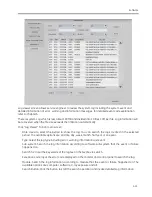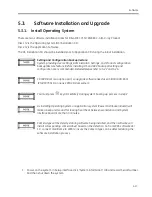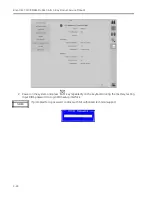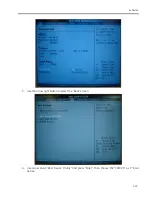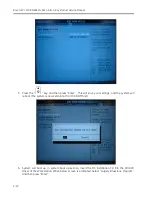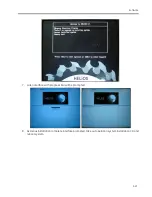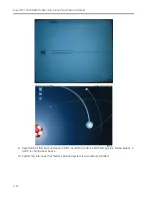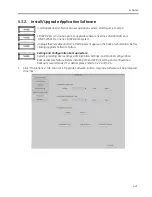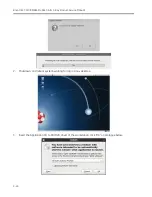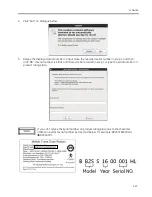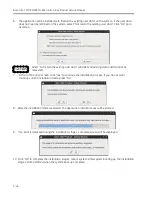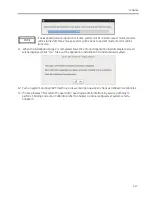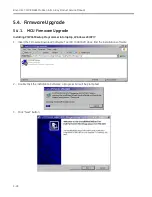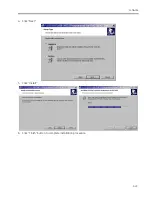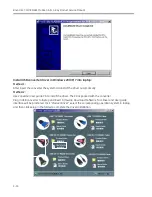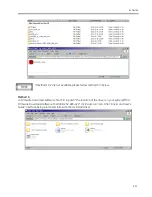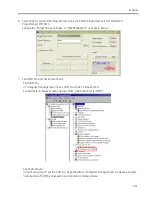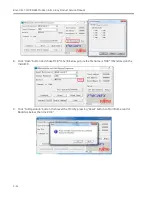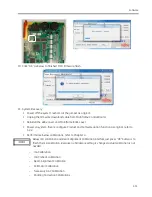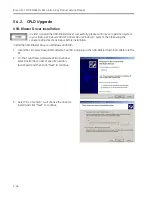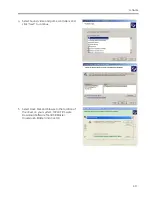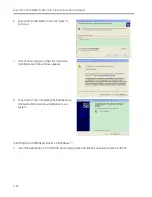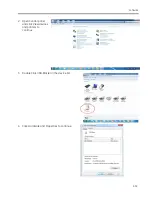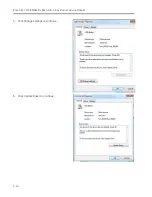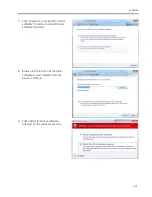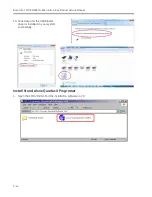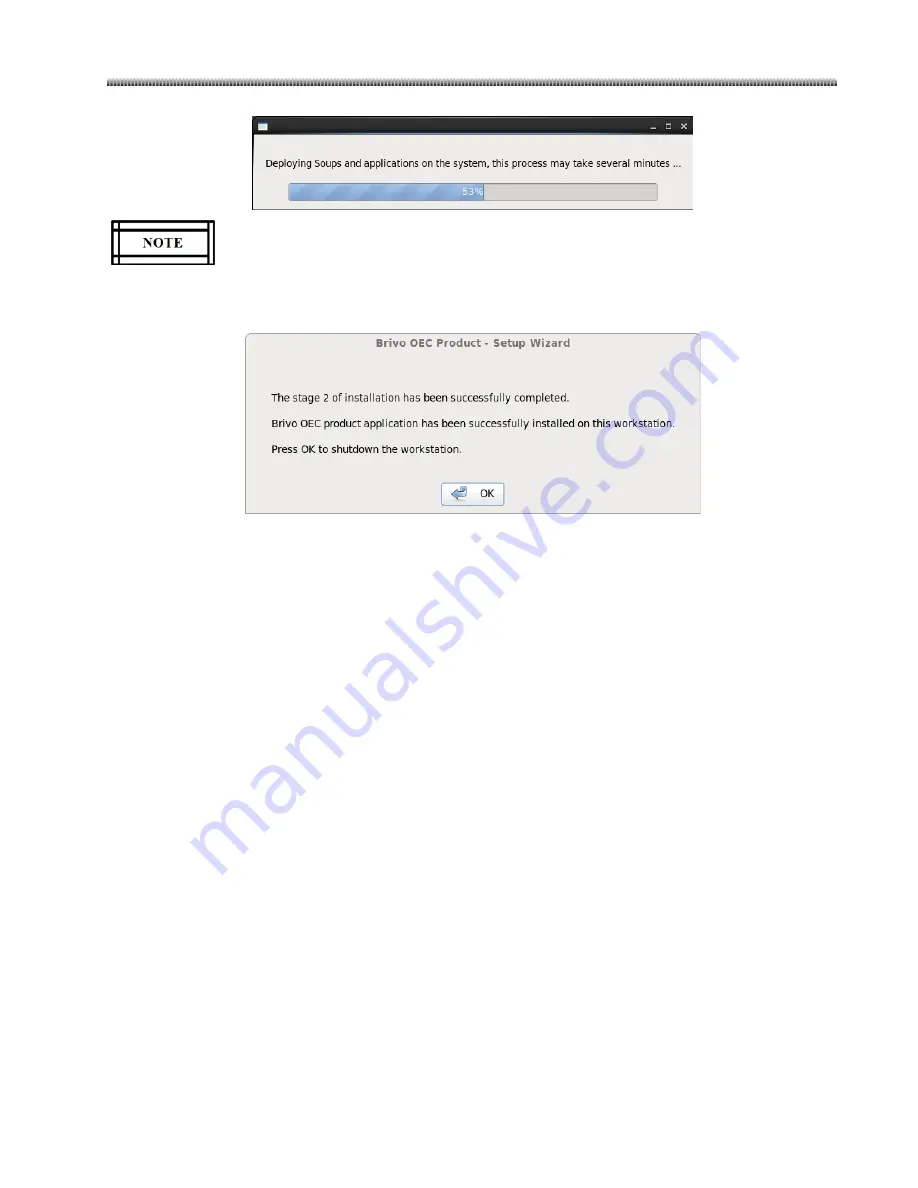
Software
5-27
If no keyboard/mouse input in 5 minutes, system will be in screen saver mode, monitor
will be turned off. Move mouse, system will be back to normal mode, monitor will be
turned on.
11.
When the installation stage 2 is completed, Brivo OEC Product application install complete screen
will be displayed, Click “OK”. Take out the application installation CD and shutdown system.
12.
Turn on system and login APP interface to do workstation operation check as defined in section3.6.1.
13.
If in step 6 select “Not retain the user data”, need login Admin interface by service authority to
perform Shading Correction Calibration refer to Chapter 4 and reconfigure/set system refer to
Chapter 5.
Summary of Contents for Brivo OEC 715
Page 2: ......
Page 19: ...Chapter1 Introduction and Safety...
Page 41: ...Introduction and Safety 23 46 54 20 18 26...
Page 55: ...Chapter2 System Overview...
Page 137: ...Chapter3 Installation...
Page 212: ...Chapter4 Calibration...
Page 275: ...Brivo OEC 715 785 865 Mobile C Arm X Ray Product Service Manual 4 64...
Page 284: ...Chapter5 Software...
Page 326: ...Software 5 43 2 Click on install to continue 3 Click Next to continue...
Page 335: ...Chapter6 Troubleshooting...
Page 408: ...Chapter7 Replacement...
Page 418: ...Replacement 7 11 166...
Page 488: ...Chapter8 Periodic Maintenance...
Page 502: ...Periodic Maintenance 8 15...
Page 505: ...Chapter9 Technical Reference...
Page 521: ...Technical Reference 9 17 Vertical configuration 1 5m Vertical configuration 1m...
Page 526: ...11 Appendix System Schematics...