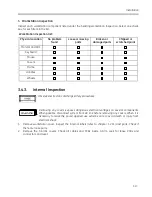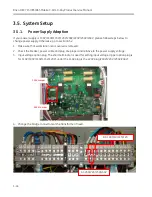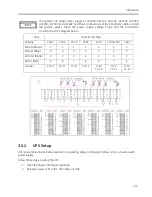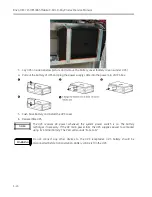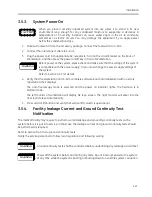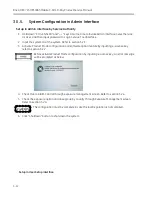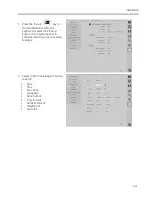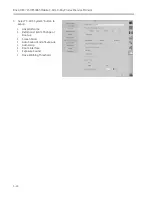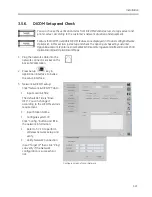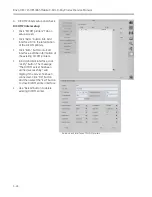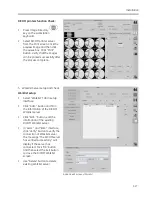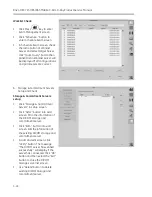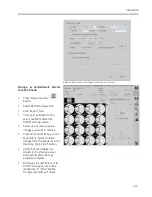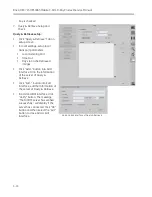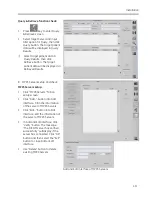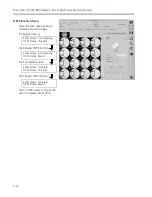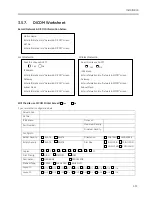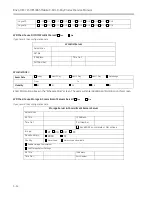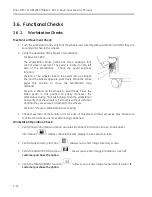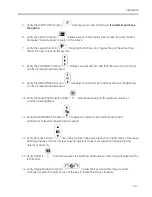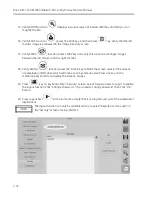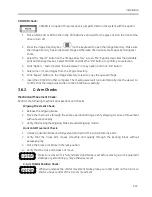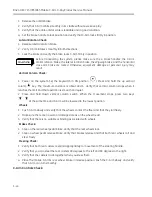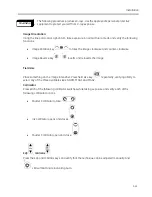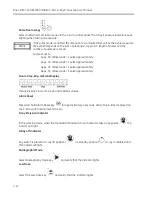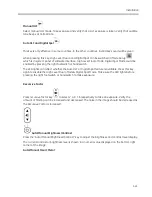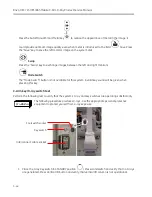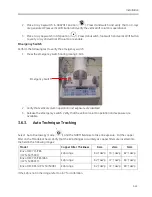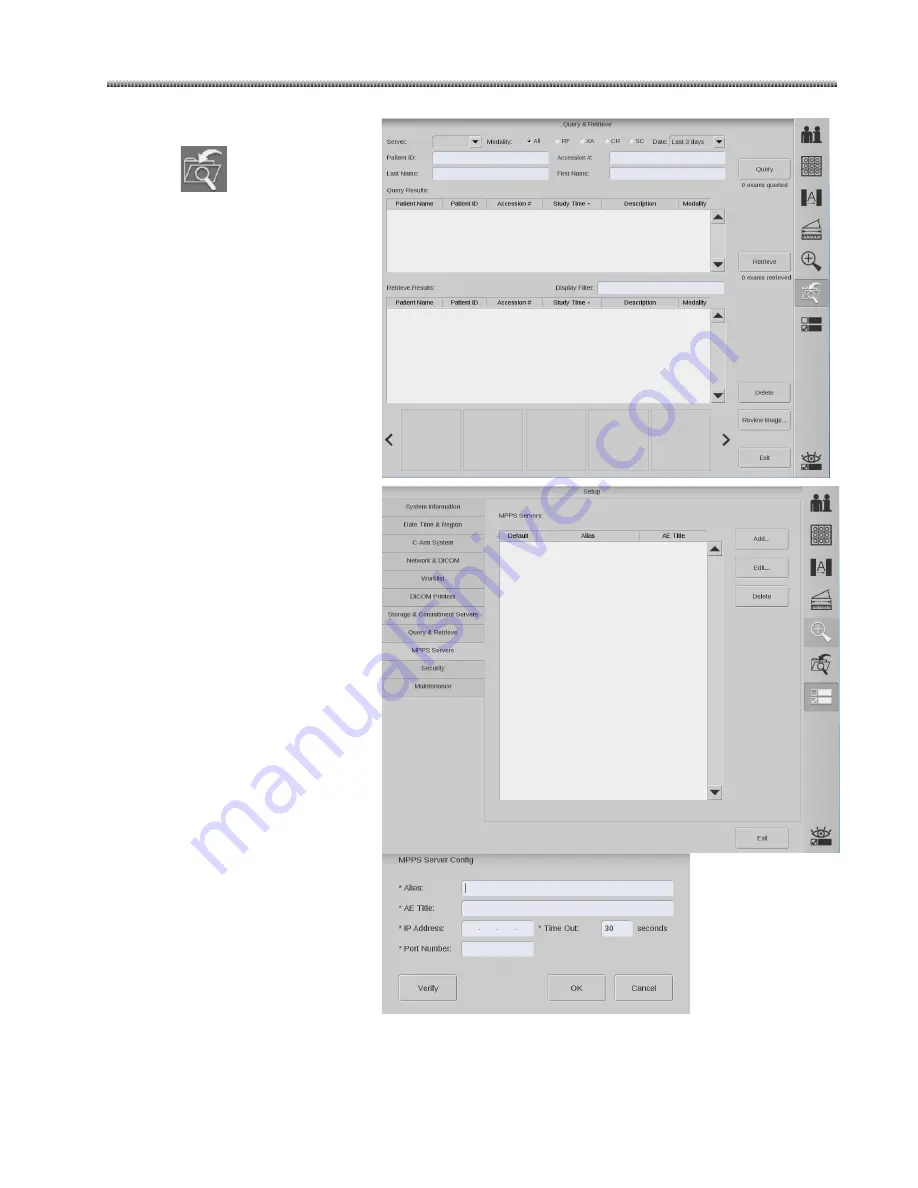
Installation
3-31
Query & Retrieve function check:
Press
key to enter Query
& Retrieve screen.
Select target Server and input
filter option for Query, then click
Query button. The target patient
data will be displayed in Query
Results.
Select target patient data in
Query Results, then click
Retrieve button. The target
patient data will be displayed in
Retrieved Results.
8.
MPPS Servers setup and check:
MPPS Servers setup:
Click “MPPS Servers” Tab on
setup screen:
Click “Add…” button into Add
interface. Fill in the information
of the server of MPPS Servers.
Click “Edit…” button into Edit
interface, edit the information of
the server of MPPS Servers.
In Add and Edit interface, click
“Verify” button. The message
“The DICOM server has verified
successfully.” will display if the
server has connected. Click “OK”
button and then select the “Exit”
button to close Add or Edit
interface.
Use “Delete” button to delete
existing MPPS Servers.
Add and Edit Interface of MPPS Servers
Summary of Contents for Brivo OEC 715
Page 2: ......
Page 19: ...Chapter1 Introduction and Safety...
Page 41: ...Introduction and Safety 23 46 54 20 18 26...
Page 55: ...Chapter2 System Overview...
Page 137: ...Chapter3 Installation...
Page 212: ...Chapter4 Calibration...
Page 275: ...Brivo OEC 715 785 865 Mobile C Arm X Ray Product Service Manual 4 64...
Page 284: ...Chapter5 Software...
Page 326: ...Software 5 43 2 Click on install to continue 3 Click Next to continue...
Page 335: ...Chapter6 Troubleshooting...
Page 408: ...Chapter7 Replacement...
Page 418: ...Replacement 7 11 166...
Page 488: ...Chapter8 Periodic Maintenance...
Page 502: ...Periodic Maintenance 8 15...
Page 505: ...Chapter9 Technical Reference...
Page 521: ...Technical Reference 9 17 Vertical configuration 1 5m Vertical configuration 1m...
Page 526: ...11 Appendix System Schematics...