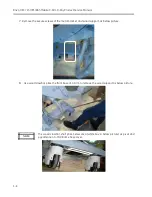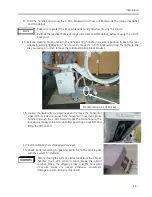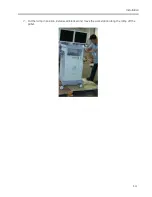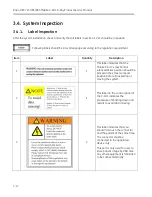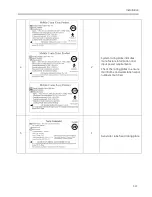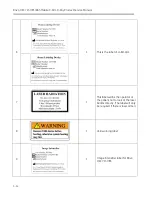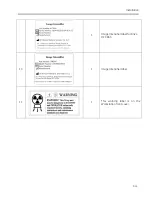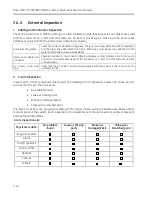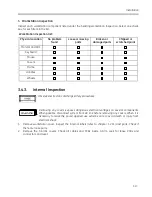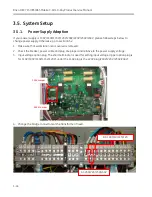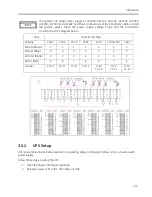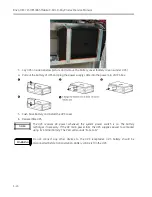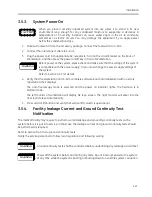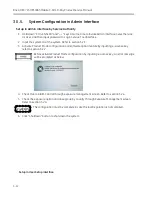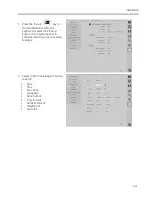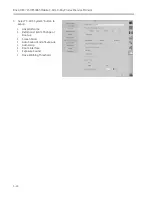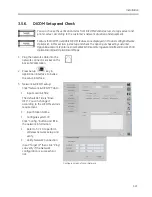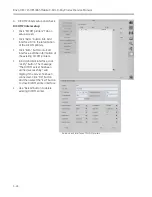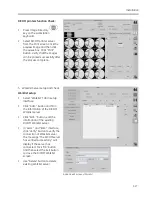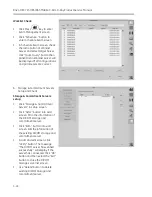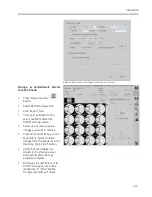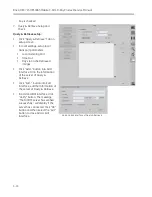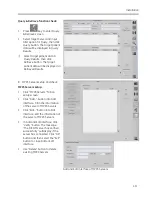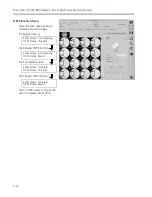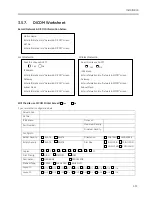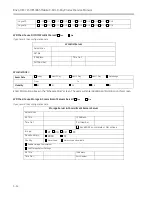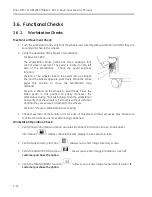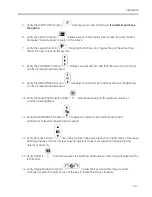Brivo OEC 715/785/865 Mobile C-Arm X-Ray Product Service Manual
3-22
CAUTION
3.5.5.
System Configuration in Admin Interface
Setup in Admin Interface by Service Authority
1.
Hold down “Ctrl +Shift+Alt” and”
→
” keys at same time to invoke Admin Interface. Select Service
as User, and then input password to Login Service Tool Interface.
2.
Input the system ID of the system. Refer to section 5.2.1.
3.
Activate Product Mode configuration and software option feature by inputting e-License key,
refer to section 5.2.2.
Before activate Product Mode configuration by inputting e-License key, an error message
will be prompted as below:
4.
Check Fluoro Alarm Control through exposure management screen. Refer to section 5.2.4.
5.
Check the exposure option and dose group by country through Exposure Management screen.
Refer to section 5.2.4.
The configuration must be complete in case the local regulation is not complied.
6.
Click “Shutdown” button to shut down the system.
Setup in User Setup interface
Summary of Contents for Brivo OEC 715
Page 2: ......
Page 19: ...Chapter1 Introduction and Safety...
Page 41: ...Introduction and Safety 23 46 54 20 18 26...
Page 55: ...Chapter2 System Overview...
Page 137: ...Chapter3 Installation...
Page 212: ...Chapter4 Calibration...
Page 275: ...Brivo OEC 715 785 865 Mobile C Arm X Ray Product Service Manual 4 64...
Page 284: ...Chapter5 Software...
Page 326: ...Software 5 43 2 Click on install to continue 3 Click Next to continue...
Page 335: ...Chapter6 Troubleshooting...
Page 408: ...Chapter7 Replacement...
Page 418: ...Replacement 7 11 166...
Page 488: ...Chapter8 Periodic Maintenance...
Page 502: ...Periodic Maintenance 8 15...
Page 505: ...Chapter9 Technical Reference...
Page 521: ...Technical Reference 9 17 Vertical configuration 1 5m Vertical configuration 1m...
Page 526: ...11 Appendix System Schematics...