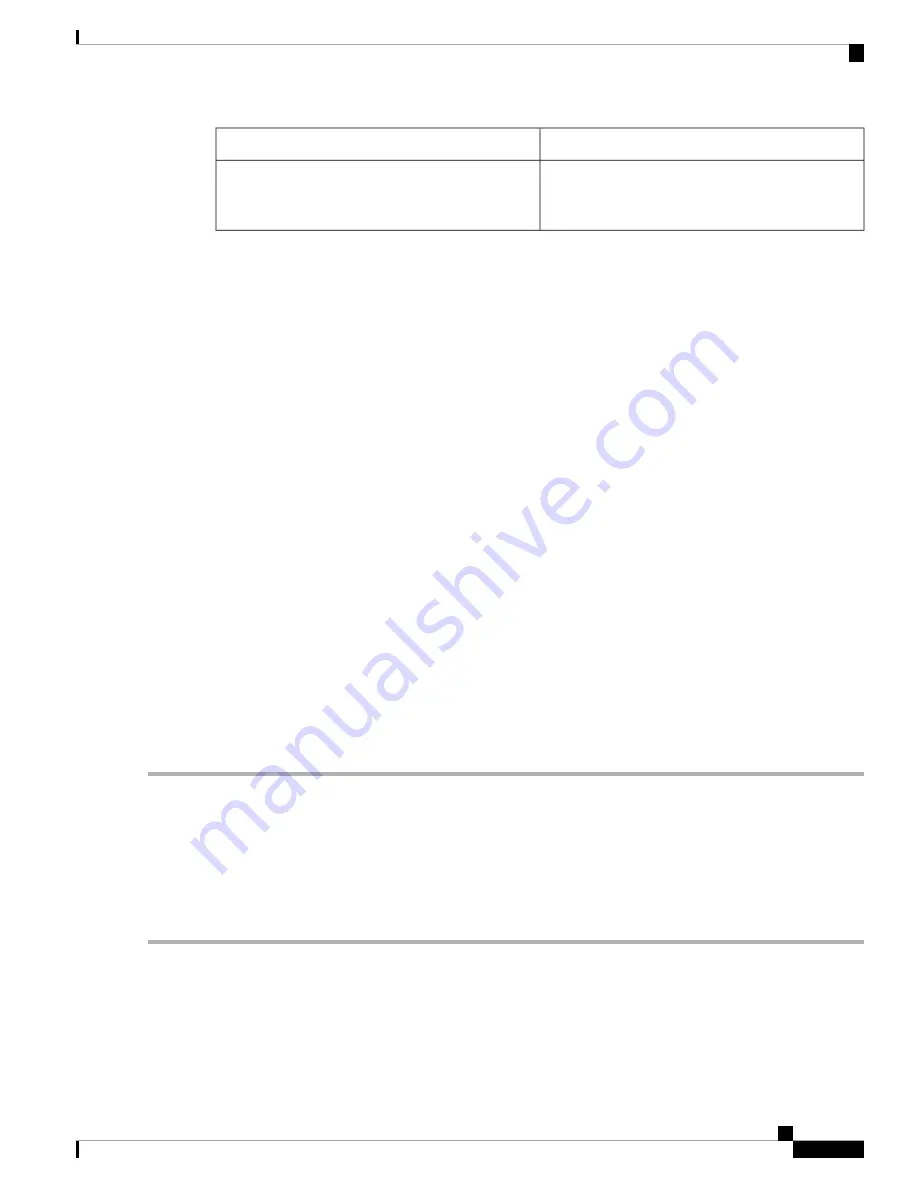
Log
Event
• FPGA dump
• E2PROM dump
Communication error with TCC
Snapshot Log for IO Cards
Snapshot log captures the board's information at any given time. In CTC, the user has an option to take a
snapshot of the current status of the card. When the snapshot is taken, a log file will be created that contains
the information from the card. In addition to the information stored in the run time logs, the snapshot log
contains details like card parameters, alarm history, and so on. For legacy and new cards, the snapshot logs
are written to the flash memory. When EQPT-FAIL alarm is detected on the card, a snapshot of the log will
be automatically taken by the card. In the event of card failure due to other reasons, the users must take the
snapshot of logs before swapping the card. Refer to the
Snapshot Logging in CTC, on page 39
section.
Snapshot Logging in CTC
The users can take the snapshot of logs in the event of card failure, before replacing the card. This section
explains the steps to take snapshot of logs in CTC:
SUMMARY STEPS
1.
Login to CTC.
2.
In node view (single-shelf mode) or shelf view (multishelf mode), double-click the card to open it in the
card view.
3.
Click the
Maintenance > OBFL
tabs.
4.
Click
Start Onboard Failure logging
. The OBFL Info dialog box is displayed.
5.
Click
Yes
to continue. The Onboard failure logging feature is launched.
6.
Click
OK
. The snapshot log will be written to the flash memory.
DETAILED STEPS
Step 1
Login to CTC.
Step 2
In node view (single-shelf mode) or shelf view (multishelf mode), double-click the card to open it in the card view.
Step 3
Click the
Maintenance > OBFL
tabs.
Step 4
Click
Start Onboard Failure logging
. The OBFL Info dialog box is displayed.
Step 5
Click
Yes
to continue. The Onboard failure logging feature is launched.
Step 6
Click
OK
. The snapshot log will be written to the flash memory.
Cisco NCS 2000 series Troubleshooting Guide, Release 11.0
39
General Troubleshooting
Snapshot Log for IO Cards






























