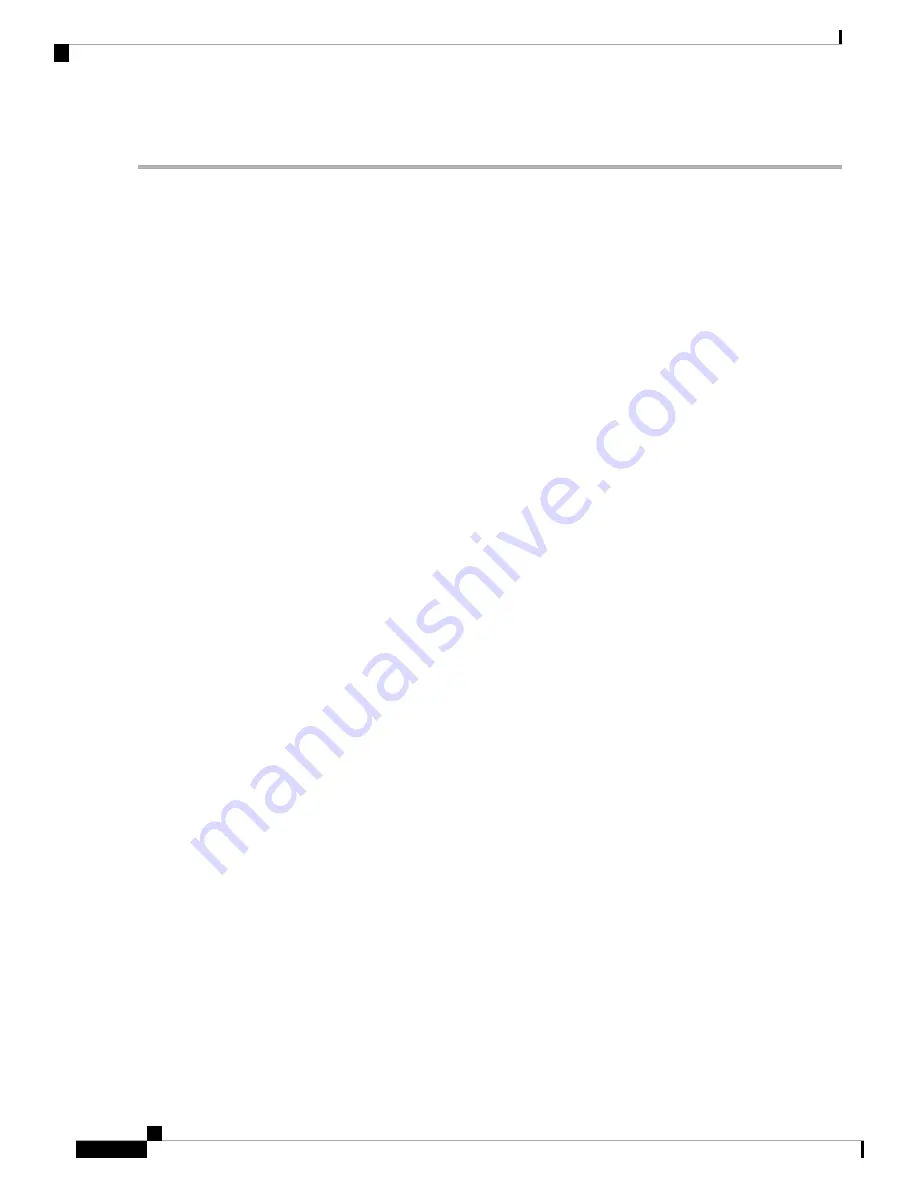
DETAILED STEPS
Step 1
If the LOS (DS1) alarm or SF-L alarm is reported, complete the appropriate troubleshooting procedure in the “Alarm
Troubleshooting” chapter of the troubleshooting guide.
Always use the supplied electrostatic discharge wristband when working with a powered NCS system. Plug
the wristband cable into the ESD jack located on the lower-right edge of the shelf assembly.
Caution
Step 2
If the alarm does not clear on the reporting node, verify the physical connections between the cards and that the fiber-optic
cables are configured to carry SDCC traffic.
Step 3
If the physical connections are correct and configured to carry DCC traffic, ensure that both ends of the fiber span have
in-service (IS) ports. Verify that the ACT/SBY LED on each card is green.
Step 4
When the LEDs on the cards are correctly illuminated, complete the “Verify or Create Node Section DCC Terminations”
procedure to verify that the DCC is provisioned for the ports at both ends of the fiber span.
Step 5
Repeat Step 4 procedure at the adjacent nodes.
Step 6
If DCC is provisioned for the ends of the span, verify that the port is active and in service by completing the following
steps:
a) Confirm that the card shows a green LED in CTC or on the physical card. A green ACT/SBY LED indicates an
active card. An amber ACT/SBY LED indicates a standby card.
b) To determine whether the port is in service, in node view (single-shelf mode) or shelf view (multishelf mode),
double-click the card in CTC to open the card view.
c) In card view, click the
Provisioning
>
Line
tabs.
d) Verify that the Admin State column lists the port as IS (or Unlocked).
e) If the Admin State column lists the port as OOS,MT (or Locked,maintenance) or OOS,DSBLD (or Locked,disabled),
click the column and choose IS, or Unlocked. Click
Apply
.
Step 7
For all nodes, if the card is in service, use an optical test set to determine whether signal failures are present on fiber
terminations. For specific procedures to use the test set equipment, consult the manufacturer.
Using an optical test set disrupts service on a card. It could be necessary to manually switch traffic carrying
circuits over to a protection path. Refer to the “2.8.2 Protection Switching, Lock Initiation, and Clearing”
section for commonly used switching procedures.
Caution
Step 8
If no signal failures exist on terminations, measure power levels to verify that the budget loss is within the parameters
of the receiver. Refer to the Configuration guide for card power levels.
Step 9
If budget loss is within parameters, ensure that fiber connectors are securely fastened and properly terminated.
Step 10
If fiber connectors are properly fastened and terminated, complete the “Reset an Active Control Card and Activate the
Standby Card” procedure.
Wait ten minutes to verify that the card you reset completely reboots and becomes the standby card.
Resetting the active control card switches control to the standby control card. If the alarm clears when the system node
switches to the standby control card, the user can assume that the previously active card is the cause of the alarm.
Step 11
If the control card reset does not clear the alarm, delete the problematic SDCC termination:
a) From the View menu in card view, choose
Go to Previous View
if you have not already done so.
b) In node view (single-shelf mode) or multishelf view (multishelf mode), click the
Provisioning
>
Comm Channels
>
SDCC
tabs.
c) Highlight the problematic DCC termination.
d) Click
Delete.
Cisco NCS 2000 series Troubleshooting Guide, Release 11.0
178
Alarm Troubleshooting
Clear the EOC-E Alarm






























