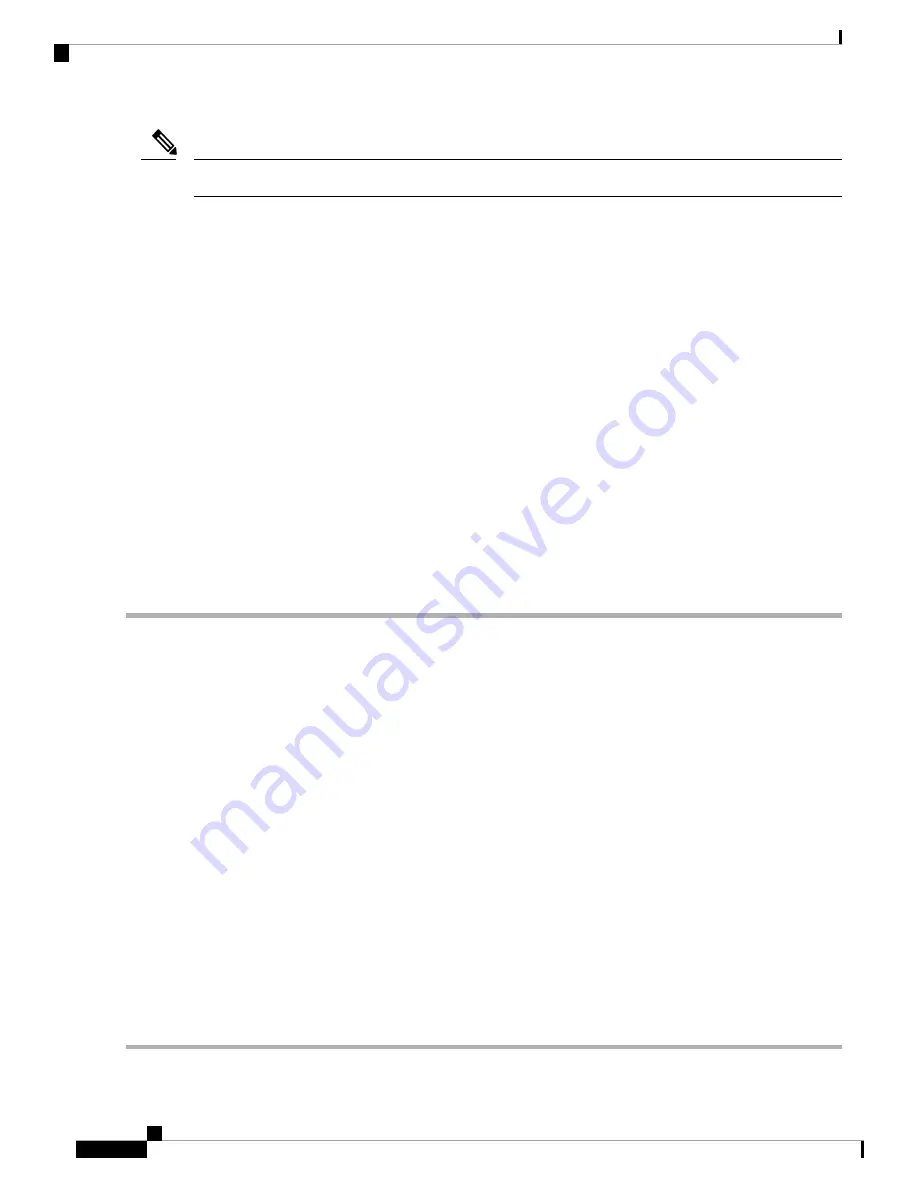
Facility loopbacks require on-site personnel.
Note
Complete the
Create a Facility Loopback on an Intermediate-Node MXP or TXP Port, on page 16
.
Create a Facility Loopback on an Intermediate-Node MXP or TXP Port
SUMMARY STEPS
1.
Connect an optical test set to the port you are testing:
2.
Adjust the test set accordingly. (Refer to manufacturer instructions for test set use.)
3.
In node view (single-shelf mode) or shelf view (multishelf mode), double-click the intermediate-node
card that requires the loopback.
4.
Click the
Maintenance > Loopback
tabs.
5.
Select
OOS,MT (or locked,maintenance)
from the Admin State column. If this is a multiport card, select
the row appropriate for the desired port.
6.
Select
Facility (Line)
from the Loopback Type column. If this is a multiport card, select the row appropriate
for the desired port.
7.
Click
Apply.
8.
Click
Yes
in the confirmation dialog box.
9.
Complete the
Test and Clear the MXP or TXP Port Facility Loopback Circuit, on page 17
DETAILED STEPS
Step 1
Connect an optical test set to the port you are testing:
For specific procedures to connect, set up, and use the test set equipment, consult the manufacturer.
Note
a) If you just completed the
Perform a Terminal Loopback on a Source-Node MXP, TXP, XP, or ADM-10G Port, on
, leave the optical test set hooked up to the source-node port.
b) If you are starting the current procedure without the optical test set hooked up to the source port port, use appropriate
cabling to attach the Tx and Rx terminals of the optical test set to the port you are testing. Both Tx and Rx connect
to the same port.
Step 2
Adjust the test set accordingly. (Refer to manufacturer instructions for test set use.)
Step 3
In node view (single-shelf mode) or shelf view (multishelf mode), double-click the intermediate-node card that requires
the loopback.
Step 4
Click the
Maintenance > Loopback
tabs.
Step 5
Select
OOS,MT (or locked,maintenance)
from the Admin State column. If this is a multiport card, select the row
appropriate for the desired port.
Step 6
Select
Facility (Line)
from the Loopback Type column. If this is a multiport card, select the row appropriate for the
desired port.
Step 7
Click
Apply.
Step 8
Click
Yes
in the confirmation dialog box.
Step 9
Complete the
Test and Clear the MXP or TXP Port Facility Loopback Circuit, on page 17
Cisco NCS 2000 series Troubleshooting Guide, Release 11.0
16
General Troubleshooting
Create a Facility Loopback on an Intermediate-Node MXP or TXP Port






























