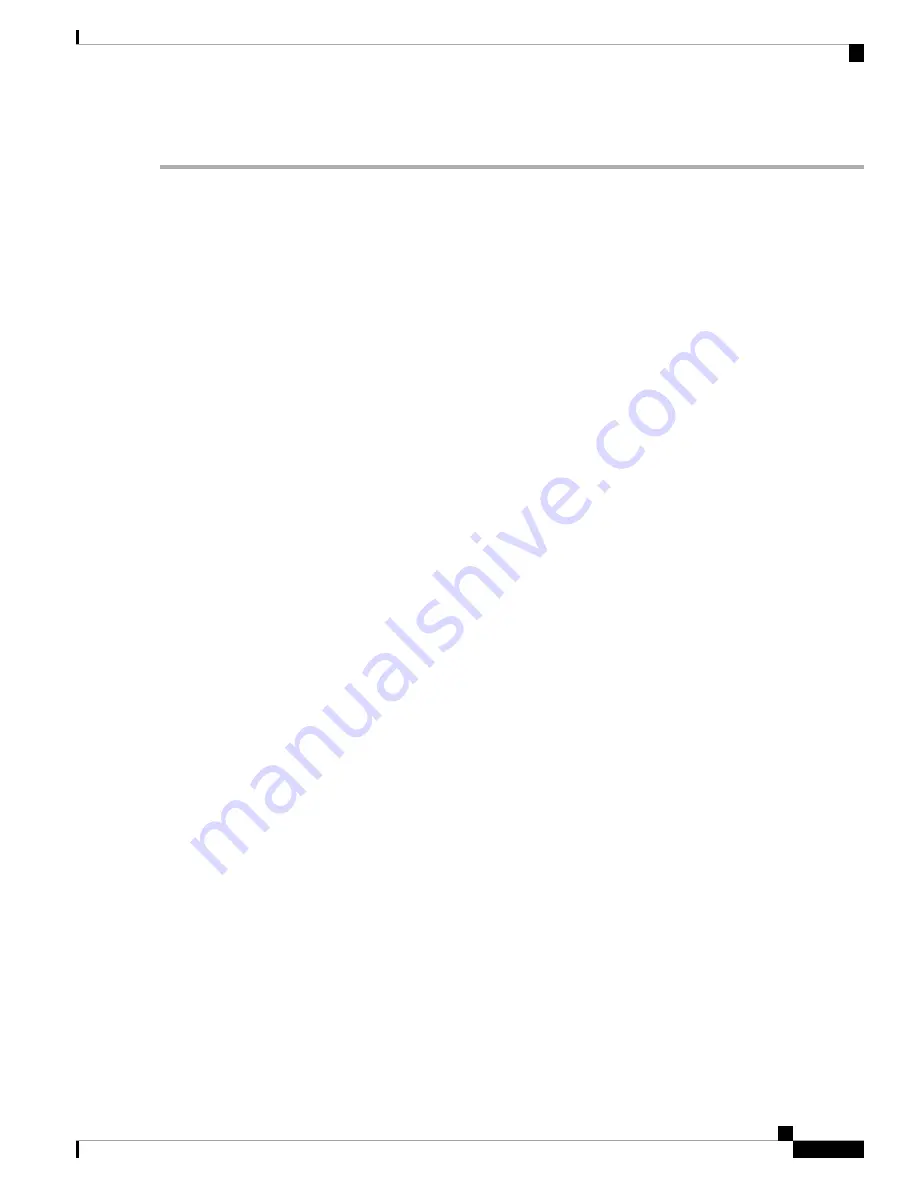
DETAILED STEPS
Step 1
Verify that the card is exhibiting correct behavior by checking the LED behavior on the physical card. A green ACT/SBY
LED indicates an active card, and a red ACT/SBY LED indicates a failed card. If the LED is red, complete the
procedure and continue with
.
When you replace a card with an identical type of card, you do not need to make any changes to the database
other than restoring the card’s port to the IS,AINS administrative state.
Note
Step 2
Verify that there truly is a loss of received signal by completing the following steps:
a) In node view (single-shelf mode) or shelf view (multishelf mode), double-click the card to open the card view.
b) View the proper input power values by clicking one of the following tabs as appropriate:
• For the ADM-10G card, click
Performance
>
Optics PM
>
Current Values
tabs.
• For the 32WSS-O and 40WSS-C cards, click the
Provisioning
>
Optical Chn: Optical Connector
x >
Parameters
tabs.
• For the 40-SMR1-C and 40-SMR2-C cards, click the
Provisioning
>
Optical Line
>
Parameters
tabs.
c) Display the proper Power Failure Low threshold by clicking one of the following tabs as appropriate:
• For the ADM-10G card, click
Provisioning
>
Optics Thresholds
tabs.
• For the 32WSS-O and 40WSS-C cards, click the
Provisioning
>
Optical Chn: Optical Connector
x >
Optics
Thresholds
tabs.
• For the 40-SMR1-C and 40-SMR2-C cards, click the
Provisioning
>
Optical Line
>
Optics Thresholds
tabs.
To view the alarm thresholds (as opposed to the warning thresholds), check the
Alarm
check box on the
bottom-left of the Optics Thresholds tab and click
Reset
.
Tip
d) Compare the actual assigned Power value with the Alarm Threshold value and complete one of the following
actions:
• If the Power value is less than the Fail Low threshold, go to
.
• If the Power value is greater than the Fail Low threshold plus the alarm hysteresis (or allowance value) default
of 1 dBm, complete the
Reset a Card in CTC, on page 449
procedure for the card.
If the alarm does not clear, complete the
Physically Replace a Card, on page 453
procedure and continue to
When you replace a card with an identical type of card, you do not need to make any changes to the
database other than restoring the card’s port to the IS,AINS administrative state.
Note
Step 3
Verify the fiber continuity to the port using site practices. Refer to the Network Reference chapter of the Configuration
guide for a procedure to detect a fiber cut.
Step 4
Check the Internal Connections file generated by Cisco TransportPlanner for the node where the card is located. If
necessary, recable the node in accordance with the MP file connections list. For procedures to cable a DWDM node,
refer to the Turn Up a Node chapter of the Configuration guide.
Cisco NCS 2000 series Troubleshooting Guide, Release 11.0
285
Alarm Troubleshooting
Clear the LOS-P (OCH) Alarm






























