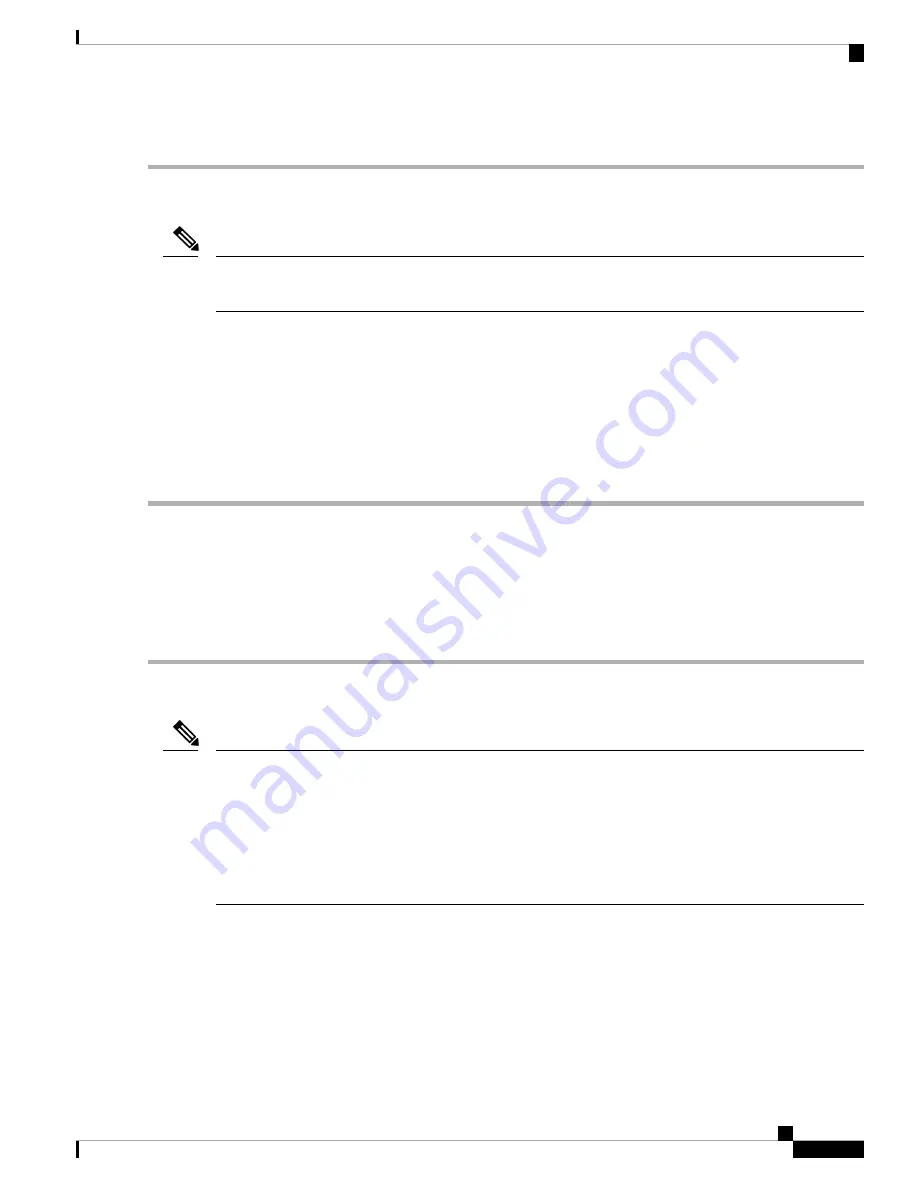
Step 6
If the switch is successful, the group now says Manual to working in the Selected Groups area.
Initiate a 1:1 Card Switch Command
The Switch command only works on the active card, whether this card is working or protect. It does not work
on the standby card.
Note
SUMMARY STEPS
1.
In node view, click the
Maintenance
>
Protection
tabs.
2.
Click the protection group that contains the card you want to switch.
3.
Under Selected Group, click the active card.
4.
Next to Switch Commands, click
Switch
.
DETAILED STEPS
Step 1
In node view, click the
Maintenance
>
Protection
tabs.
Step 2
Click the protection group that contains the card you want to switch.
Step 3
Under Selected Group, click the active card.
Step 4
Next to Switch Commands, click
Switch
.
The working slot should change to Working/Active and the protect slot should change to Protect/Standby.
Clear a 1+1 Force or Manual Switch Command
If the 1+1 protection group is configured as revertive, clearing a Force switch to protect (or working) moves
traffic back to the working port. In revertive operation, the traffic always switches back to working. There is
no revert to the protect. If ports are not configured as revertive, clearing a Force switch to protect does not
move traffic back.
If the Force Switch was user-initiated, the reversion occurs immediately when the clear command is issued.
The five-minute WTR period is not needed in this case. If the Force was system-initiated, allow the five-minute
waiting period (during WTR) before the reversion occurs.
Note
SUMMARY STEPS
1.
In node view (single-shelf mode) or shelf view (multishelf mode), click the
Maintenance
>
Protection
tabs.
2.
In the Protection Groups area, choose the protection group containing the port you want to clear.
3.
In the Selected Group area, choose the port you want to clear.
4.
In the Switching Commands area, click
Clear.
Cisco NCS 2000 series Troubleshooting Guide, Release 11.0
445
Alarm Troubleshooting
Initiate a 1:1 Card Switch Command






























