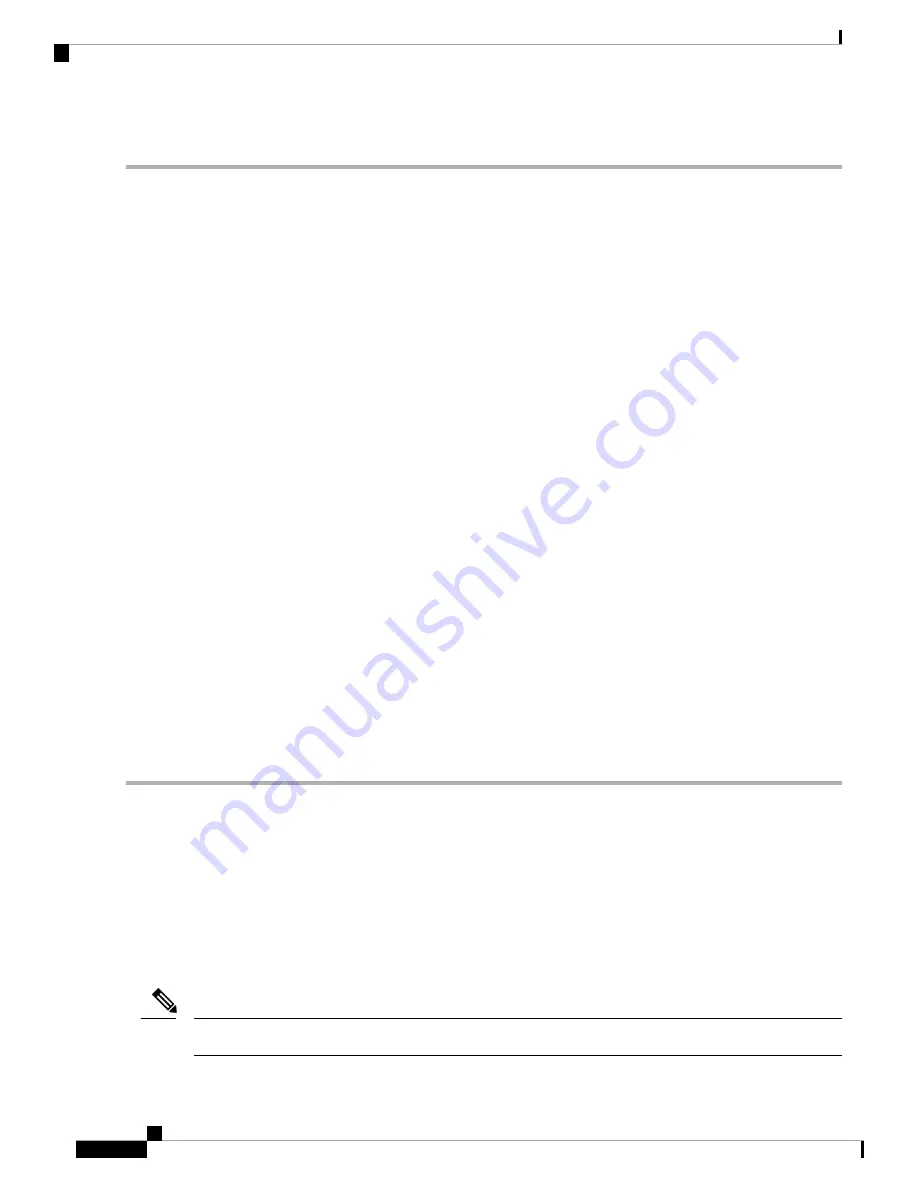
DETAILED STEPS
Step 1
Using site practices, verify fiber continuity to the port. Refer to the Network Reference chapter of the Configuration guide
for a procedure to detect a fiber cut.
Step 2
If the cabling is good, verify that the correct port is in service by completing the following steps:
a) Confirm that the LED is correctly illuminated on the physical card. A green ACT/SBY LED indicates an active card.
An amber ACT/SBY LED indicates a standby card.
b) To determine whether the port is in service, in node view (single-shelf mode) or shelf view (multishelf mode),
double-click the card in CTC to open the card view.
c) Click the
Provisioning
>
Line
tabs.
d) Verify that the Admin State column lists the port as IS (or Unlocked).
e) If the Admin State column lists the port as OOS,MT (or Locked,maintenance) or OOS,DSBLD (or Locked,disabled),
click the column and choose IS (or Unlocked).
f)
Click
Apply
.
Step 3
If the correct port is in service, clean the fiber according to site practice. If no site practice exists, complete the fiber
cleaning procedure in the Maintain the Node chapter of the Configuration guide.
Step 4
If the alarm does not clear, verify that the power level of the optical signal is within the TXP or MXP card receiver
specifications. (These specifications are listed in the Configuration guide
document.)
Step 5
If the optical power level is within specifications, use an optical test set to verify that a valid signal exists on the line. For
specific procedures to use the test set equipment, consult the manufacturer. Test the line as close to the receiving card as
possible.
Step 6
If a valid signal exists, replace the connector on the backplane.
Step 7
Repeat Steps
to
for any other port on the card reporting the LOF.
Step 8
If the alarm does not clear, look for and troubleshoot any other alarm that could identify the source of the problem.
Step 9
If no other alarms exist that could be the source of the LOF, or if clearing an alarm did not clear the LOF, complete the
Physically Replace a Card, on page 453
procedure for the reporting card.
If the alarm does not get cleared, you need to report a Service-Affecting (SA) problem. Log into the Technical Support
Website at
http://www.cisco.com/c/en/us/support/index.html
for more information or log into
en/us/support/web/tsd-cisco-worldwide-contacts.html
to obtain a directory of toll-free Technical Support numbers for
your country.
LOGBUFR90
Default Severity: Minor (MN), Non-Service-Affecting (NSA)
Logical Object: SYSTEM
The Log Buffer Over 90 alarm indicates that the per-NE queue of incoming alarm, event, or update capacity
of 5000 entries is over 90 percent full. LOGBUFR90 will clear if CTC recovers. If it does not clear,
LOGBUFROVFL occurs.
LOGBUFR90 is an informational alarm and does not require troubleshooting.
Note
Cisco NCS 2000 series Troubleshooting Guide, Release 11.0
266
Alarm Troubleshooting
LOGBUFR90






























