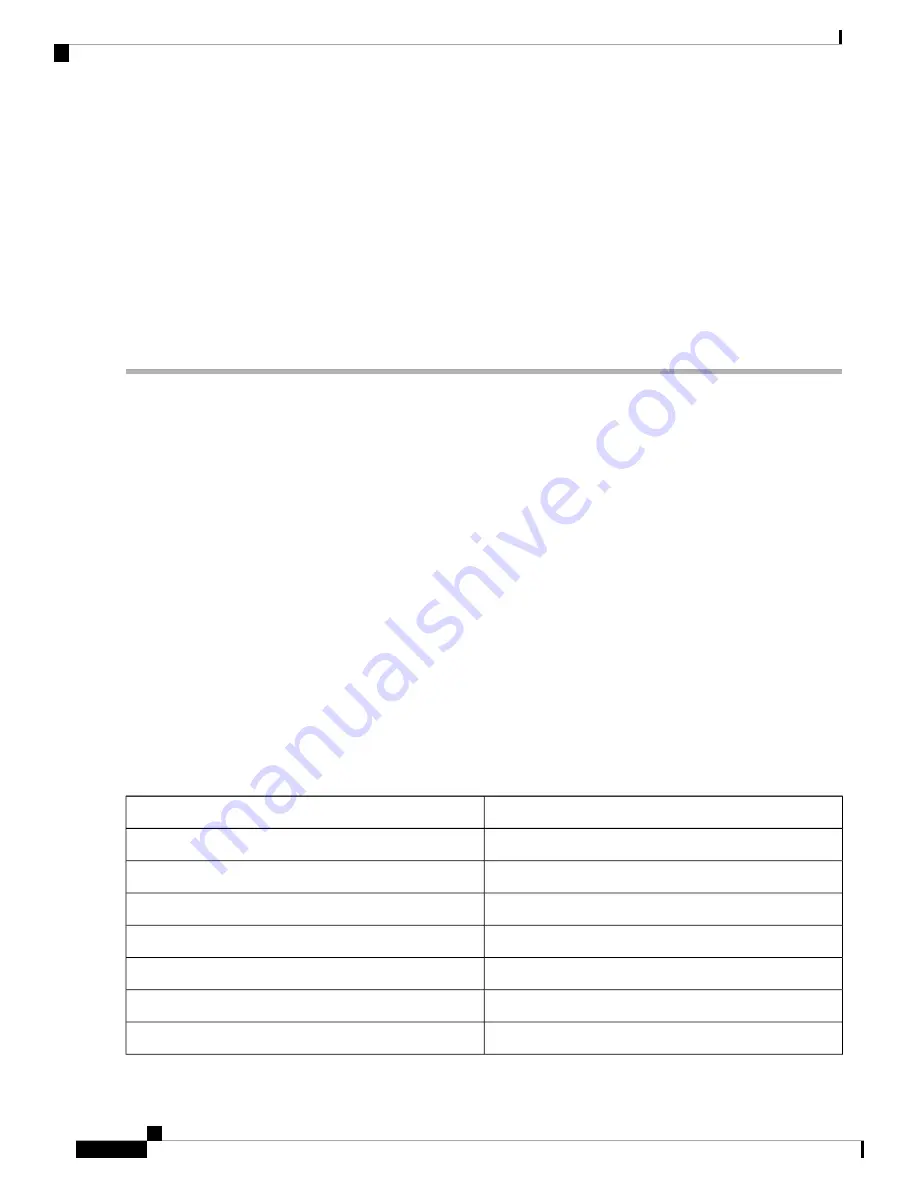
SUMMARY STEPS
1.
In the node view, click the
Maintenance > Diagnostic
tabs.
2.
Click
Retrieve Tech Support Logs
in the Controller area.
3.
In the Select a Filename for the Tech Support Logs Zip Archive dialog box, add the diagnostics file name
in the format
TechSupportLogs
_
<node_name>.zip
by default. Substitute the last 20 alphanumeric
characters of the node name for <
node_name
>. Navigate to the directory (local or network) where you
want to save the file.
4.
Click
Save.
5.
Click
OK.
DETAILED STEPS
Step 1
In the node view, click the
Maintenance > Diagnostic
tabs.
Step 2
Click
Retrieve Tech Support Logs
in the Controller area.
Step 3
In the Select a Filename for the Tech Support Logs Zip Archive dialog box, add the diagnostics file name in the format
TechSupportLogs
_
<node_name>.zip
by default. Substitute the last 20 alphanumeric characters of the node name for
<
node_name
>. Navigate to the directory (local or network) where you want to save the file.
A message appears asking you if you want to overwrite any existing disgnostics file in the selected directory.
Step 4
Click
Save.
CTC performs the diagnostic tasks and writes the diagnostic files in a folder named TechSupportLogs_<
node_name
>
under the location selected in Step
. After all the diagnostic files are written to the
TechSupportLogs_<
node_name
>
folder
, CTC archives the retrieved diagnostic files as
TechSupportLogs_<
node_name
>.zip. CTC deletes the
TechSupportLogs
_
<node_name> folder
after the archiving
process is successfully completed. CTC retains this folder if the archiving process fails. The retrieved diagnostic files
can be accessed in the
TechSupportLogs_
<
node_name
>
folder.
A progress bar indicates the percentage of the file that is being saved. The Save Tech Support Logs Completed dialog
box appears when the file is saved. CTC logs any error during the retrieval and archiving of diagnostics file to the CTC
Alerts Log.
Table 4: List of Diagnostic Files, on page 36
lists the diagnostic files retrieved by CTC.
Table 4: List of Diagnostic Files
Diagnostic File Content
Diagnostic File
Alarm Table export
AlarmTableLog.html
Alarm Table export
HistoryTableLog.html
Conditions Table export
ConditionsTableLog.html
Inventory Table export
InventoryTableLog.html
Audit Table export
AuditTableLog.html
Audit Table export
CTCDumpDiagLog.txt
NodeDiagnostics.gz
NodeDiagnostics.bin
Cisco NCS 2000 series Troubleshooting Guide, Release 11.0
36
General Troubleshooting
Off-Load the Diagnostics File






























