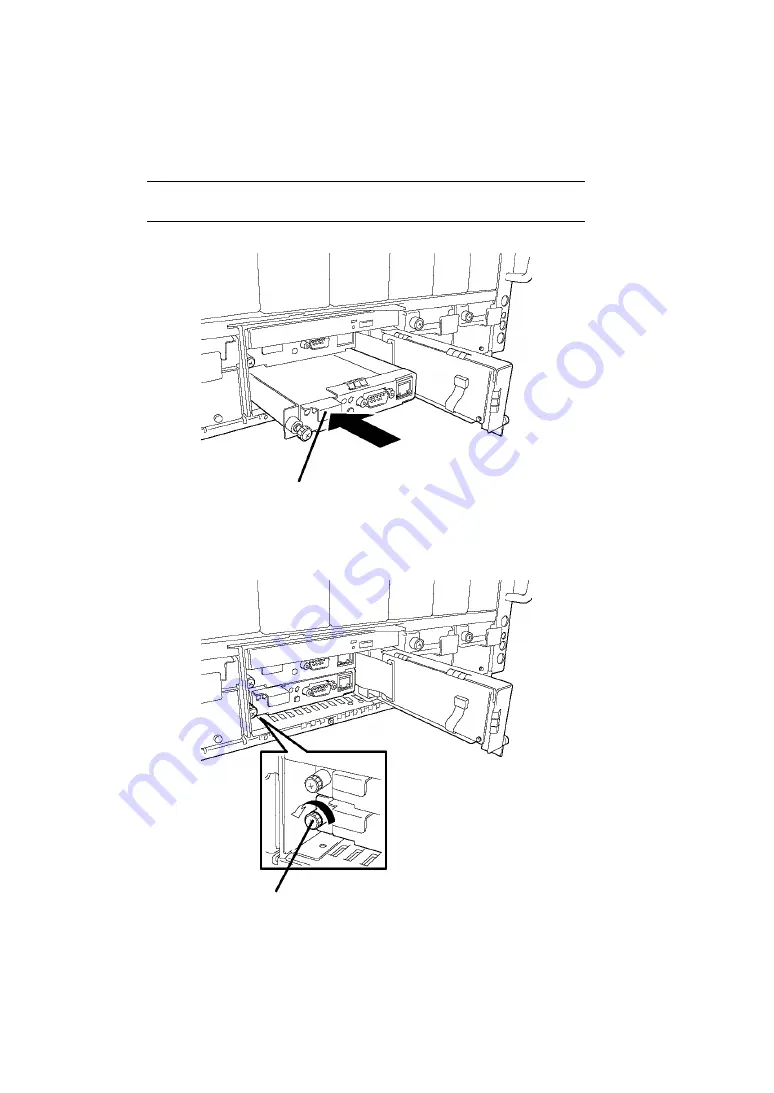
- 20 -
3.
Locate the slot to install the EM card. Insert the EM card into the slot while pushing the
handle.
NOTE:
When removing the EM card, hold the handle and pull the EM
card out from the slot.
4.
Secure the EM card to the Blade Enclosure by using the thumb nut located at the left end
of the card.
Thumb nut
Handle
Summary of Contents for N8405-019
Page 4: ... ii ...
Page 6: ... iv ...
Page 8: ... vi ...
Page 10: ... viii ...
Page 12: ... x ...
Page 20: ......
Page 231: ... 211 N8403 099 F N8403 100 F ...
Page 237: ... 217 Figure 3 Example of conflict of vIO information occurred when initializing the EM card ...















































