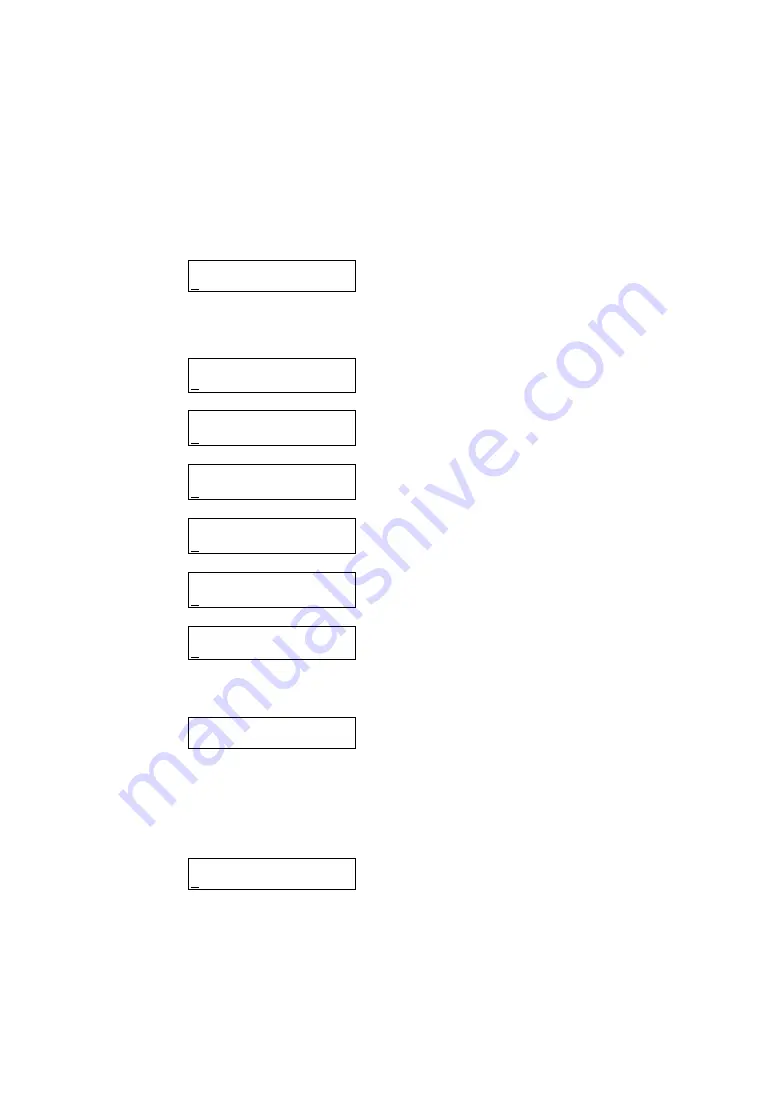
-
303
-
Updating EM Firmware
Updates the EM firmware through the USB memory connected to the USB port of the Blade
Enclosure or CD-ROM in the DVD drive of the Blade Enclosure.
Select [8: FW Update] on [EM CONFIG] menu to open [FW Update Sub] menu.
[FW Update Sub] menu
FW Update Sub
1: EM Firmware
Select [1: EM Firmware] to open [EM Firmware Sub] menu.
[EM Firmware Sub] menu
EM Firmware Sub
1: Show CUR REV
1: Show CUR REV
2: EXEC Update
2: EXEC Update
3: Backup FW
3: Backup FW
4: Switchover
3: Backup FW
4: Switchover
4: Switchover
5: Sync EMFW REV
When you select [1: Show CUR REV] on [EM Firmware Sub] menu, the current firmware revision
of active EM is displayed.
Show CUR REV
02.00
Press any button to go back to [EM Firmware Sub] menu.
When you select [2: EXEC Update] on [EM Firmware Sub] menu, the [Select Media] menu
appears.
Select Media menu
Select Media
USB/DVD
Press [
] or [
] button to move cursor horizontally to switch selection between "USB" and
"DVD".
Put the cursor onto the media that contains the update file and press the [Enter] button.
Summary of Contents for N8405-019
Page 4: ... ii ...
Page 6: ... iv ...
Page 8: ... vi ...
Page 10: ... viii ...
Page 12: ... x ...
Page 20: ......
Page 231: ... 211 N8403 099 F N8403 100 F ...
Page 237: ... 217 Figure 3 Example of conflict of vIO information occurred when initializing the EM card ...






























