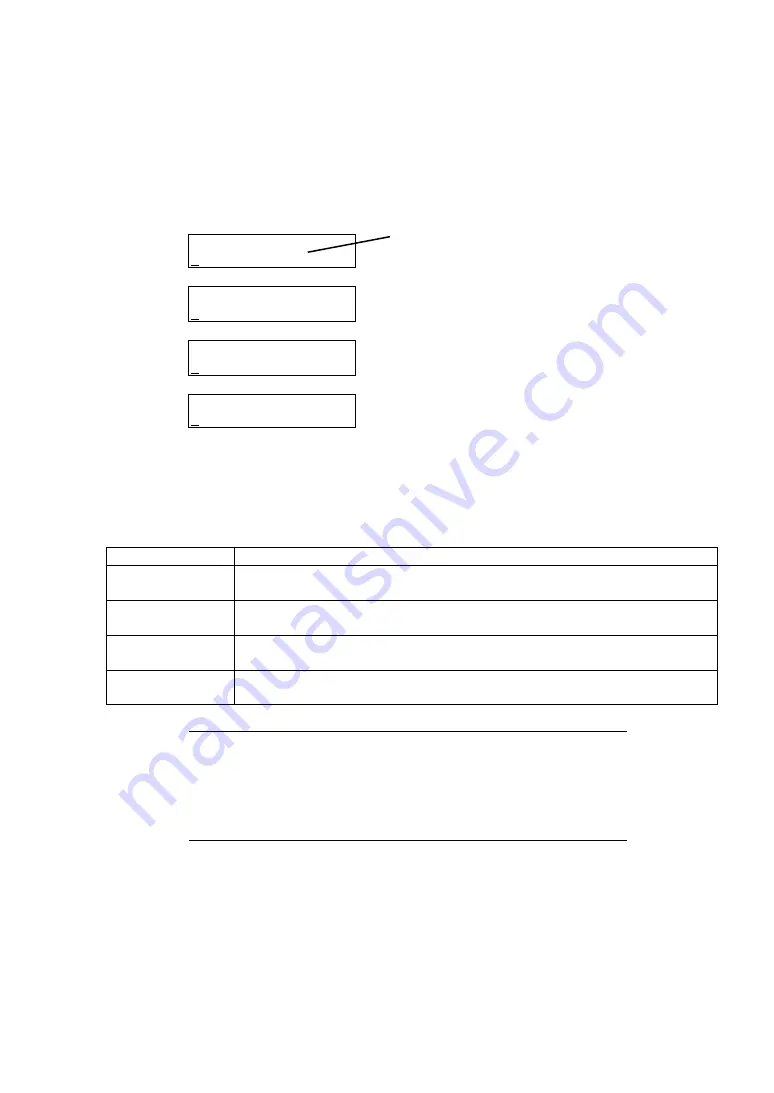
-
317
-
Setting OSD Hot Key
Set the hot key to activate the OSD feature.
When you select [1: Hot Key Sel] on OSD Setup Menu, the [Hot Key Select] menu as shown below
appears.
Hot Key Select
1: Ctrl ×2 : ON
1: Ctrl ×2 : ON
2: CapsLk ×2: ON
2: CapsLk ×2: ON
3: Ct+Al+Sht: ON
3: Ct+Al+Sht: ON
4: Scroll ×2: ON
Press the [Enter] button to determine whether enable (ON) or disable (OFF) the hot key.
Press the [
] button to go back to the [OSD Setup] menu.
Press the [Menu] button to exit from the [OSD Setup] menu.
Item
Description
1: Ctrl x2
Sets a hot key to press the <Ctrl> key twice.
Pressing this hot key activates the OSD simple mode.
2: CapsLk x2
Sets a hot key to press the <Caps Lock> key twice.
Pressing this hot key activates the OSD simple mode.
3: Ct + Al + Sht
Sets a hot key to press the <Ctrl>, <Alt>, and <Shift> keys simultaneously.
Pressing this hot key activates the OSD menu mode.
4: Scroll x2
Sets a hot key to press the <Scroll Lock> key twice.
Pressing this hot key activates the OSD menu mode.
IMPORTANT:
All the hot keys are enabled (ON) by the shipping
default. When the optional server switch unit is connected and you want
to use the hot key on it, set hot keys so that they do not duplicate with
other hot keys.
If any hot key is also used in an application program or others, select a
valid key to avoid collision.
Indicates the current setting.
ON: Enables hot key.
OFF: Disables hot key.
Summary of Contents for N8405-019
Page 4: ... ii ...
Page 6: ... iv ...
Page 8: ... vi ...
Page 10: ... viii ...
Page 12: ... x ...
Page 20: ......
Page 231: ... 211 N8403 099 F N8403 100 F ...
Page 237: ... 217 Figure 3 Example of conflict of vIO information occurred when initializing the EM card ...






























