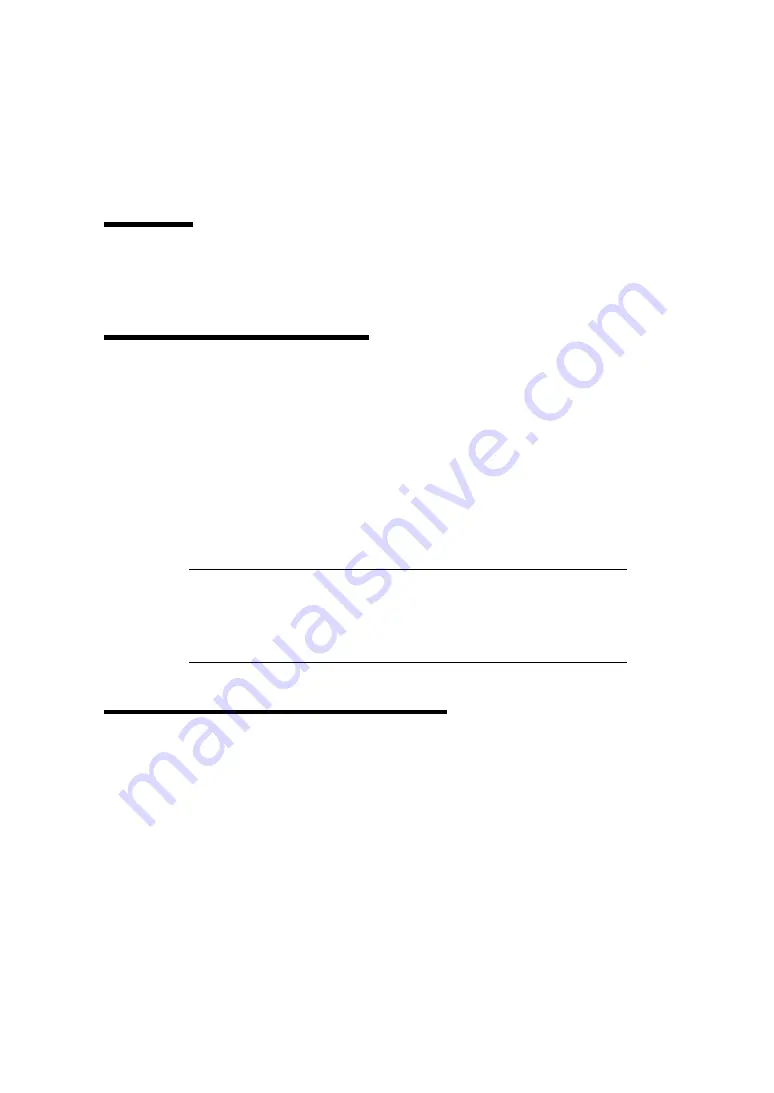
-
351
-
Collecting Error Logs
This section describes how to collect error logs.
Overview
When an error occurred in the EM card, you may be requested to collect error log according to the
procedure described below. The error logs are used for troubleshooting.
Collection using Web Console
1.
Login to Web console of EM with the user account "admin".
2.
Click [Log] on menu bar, and go to menu to collect EM card log.
3.
Click [Run] button.
4.
Specify the location to store the log file and its file name.
5.
When the location and file name are determined, log collection starts.
Log collection completes when the log has been saved in the specified location by the
specified file name.
NOTE:
The default file name is
"collectem-XXX_XXX_XXX_XXX-YYMMDD-HHMMSS.tgz".
XXX_XXX_XXX_XXX: IP address of EM to collect log.
YYMMDD-HHMMSS:
Created date of log file
Collection using SIGMABLADE Monitor
1.
Insert the USB memory into the USB port at the front of the Blade Enclosure.
2.
Select [1: KVM/DVD Sel] on the main menu of SIGMABLADE monitor.
3.
Select "E" in [DVD] field on KVM/DVD Select menu, and click the [Enter] button.
4.
The screen goes back to the main menu of SIGMABLADE monitor. Select [6: Collect
LOG].
5.
On the log collect submenu, select [1: EM]. Collection of EM log starts.
6.
During collection, "Collecting LOG" is displayed.
Upon completion of EM log collection, the result is displayed.
"OK" indicates the completion of log collection.
Summary of Contents for N8405-019
Page 4: ... ii ...
Page 6: ... iv ...
Page 8: ... vi ...
Page 10: ... viii ...
Page 12: ... x ...
Page 20: ......
Page 231: ... 211 N8403 099 F N8403 100 F ...
Page 237: ... 217 Figure 3 Example of conflict of vIO information occurred when initializing the EM card ...




























