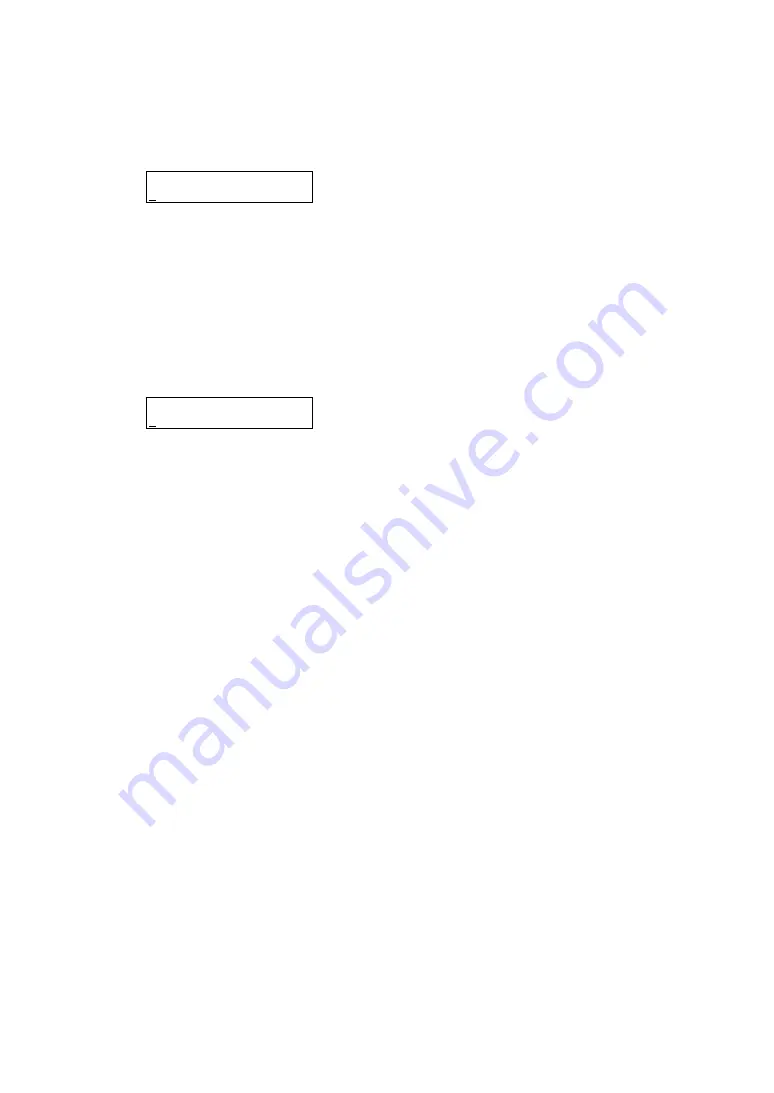
- 298 -
When you select [4: Set PASSWD] on [EM CONFIG] Menu, the screen as shown below appears to
set a password.
Set Password
0000
Press [
] or [
] button to increase or decrease the number at the cursor position in the range
between 0 and 9.
Press [
] or [
] button to move cursor horizontally.
Press the [Enter] button to determine the setting you have made.
Press the [Menu] button to return to the Main Menu.
When you select [5: Enable Password] on [EM CONFIG] Menu, the screen as shown below appears
to select whether to enable or disable the password.
Enable Password
Enable/Disable
The cursor position indicates the current setting.
Press [
] or [
] button to move cursor horizontally.
Press the [Enter] button to determine the setting you have made.
Press the [Menu] button to return to the Main Menu.
Summary of Contents for N8405-019
Page 4: ... ii ...
Page 6: ... iv ...
Page 8: ... vi ...
Page 10: ... viii ...
Page 12: ... x ...
Page 20: ......
Page 231: ... 211 N8403 099 F N8403 100 F ...
Page 237: ... 217 Figure 3 Example of conflict of vIO information occurred when initializing the EM card ...






























