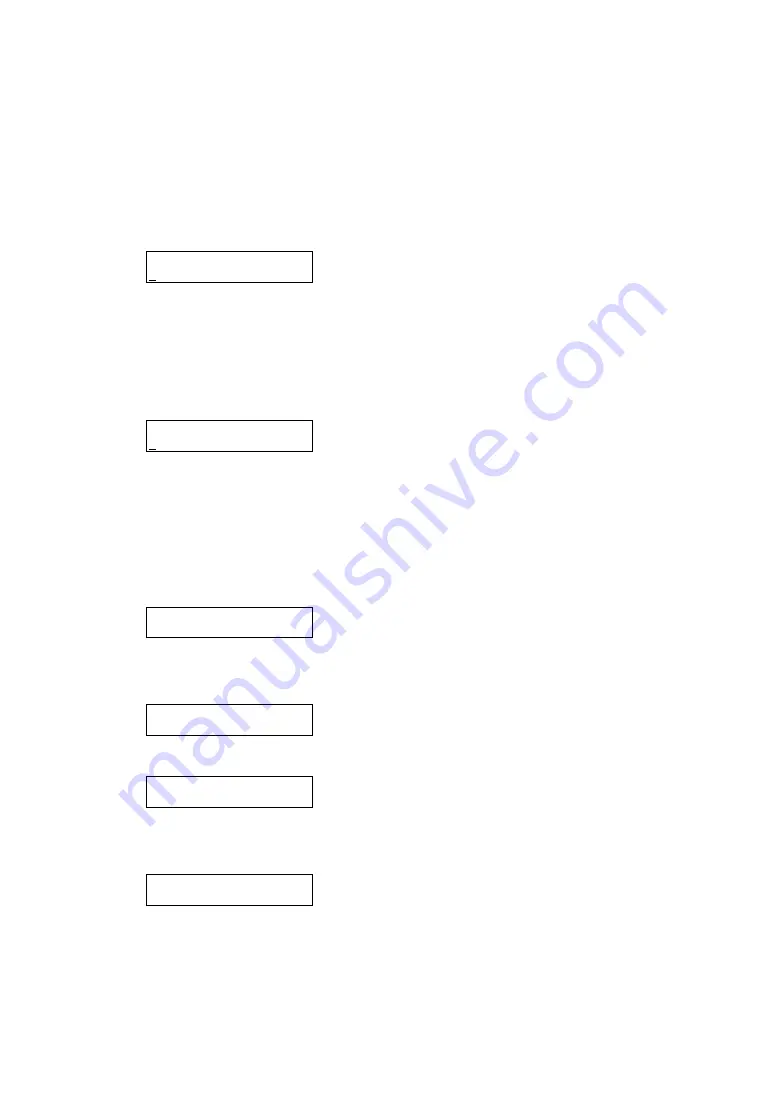
- 306 -
Backup of EM Firmware
Creates a backup file of EM firmware in the USB memory connected to the USB port of the Blade
Enclosure.
When you select [3: Backup FW] on [EM Firmware Sub] menu, the confirmation message as shown
below is displayed.
Backup FW OK?
Y/N
Press [
] or [
] button to move cursor horizontally to switch selection between "Y" and "N".
To cancel backup, put the cursor on "N" and press the [Enter] button. The screen goes back to [EM
Firmware Sub] menu without changing the setting.
To execute backup, put the cursor on "Y" and press the [Enter] button.
If the old backup file exists in USB memory, the confirmation message as shown below appears.
Overwrite?
Y/N
Press [
] or [
] button to move cursor horizontally to switch selection between "Y" and "N".
To cancel backup, put the cursor on "N" and press the [Enter] button. The screen goes back to [EM
Firmware Sub] menu without changing the setting.
To execute backup by overwriting the current firmware, put the cursor on "Y" and press the [Enter]
button.
The following screen is displayed while backup is being executed.
Backuping FW
Upon completion of backup, the LCD displays the results.
When backup completed successfully:
OK
When backup failed:
Error
The following message is displayed if the USB memory is not installed.
Install the USB memory in the USB port of the Blade Enclosure.
USB Memory
Not installed
Summary of Contents for N8405-019
Page 4: ... ii ...
Page 6: ... iv ...
Page 8: ... vi ...
Page 10: ... viii ...
Page 12: ... x ...
Page 20: ......
Page 231: ... 211 N8403 099 F N8403 100 F ...
Page 237: ... 217 Figure 3 Example of conflict of vIO information occurred when initializing the EM card ...






























