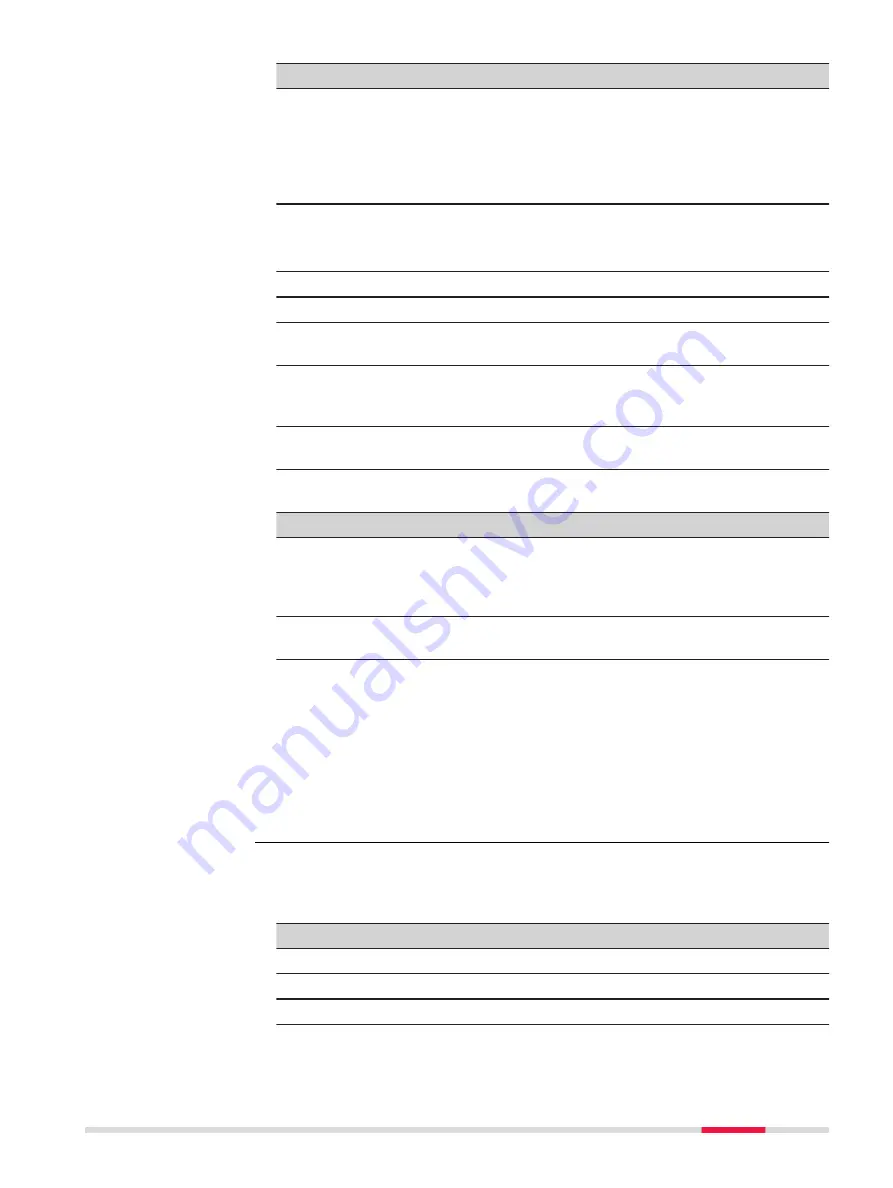
Key
Description
Only the files that are currently not attached to the job are
displayed in the
CAD Files
panel. The files listed are all dxf,
shp files and mpl files from the
\
Data directory on a data
storage device or in the internal memory. If an mpl file is
selected, then this file, including all related files, is copied to
the appropriate job folder.
Remove
To delete the highlighted Map file from the job.
☞
If deleted accidentally, the file must be attached
again.
State
To show or hide the CAD data.
Page
To change to another page on this panel.
Fn
Settings
To configure the CAD file import parameters. Refer to "CAD
Fn
Layers
To change to the CAD layers panel. On this panel, it is possi-
ble to make layers from the CAD file visible or hidden for 3D
viewer.
Fn
Log
To view, edit and delete points and lines stored with the job.
Points and lines are sorted by time in one list.
Description of metadata
Metadata
Description
-
The name of the CAD files that can be used.
The files displayed are the converted Leica Map files (*.mpl)
within the job. The original file extension is added to the file
name with an underscore, for example example_dxf.
State
If set to
Visible
, the CAD file is visible as background map in
3D viewer.
Next step
Press
Page
to change to the
Linked design data
page.
OR
Press
Fn
Layers
to access
CAD Layer Management
.
OR
Press
Fn
Settings
to access
CAD Import
.
☞
The design data selected in this panel, are local design data. In the
3D viewer and when using the apps. the global design data will be
overwritten by linked design data from the working job.
Key
Description
Store
To store the settings.
Page
To change to another page on this panel.
Fn
Log
To view logged data.
Job properties,
Linked design data
page
Job Menu - Jobs
69
















































