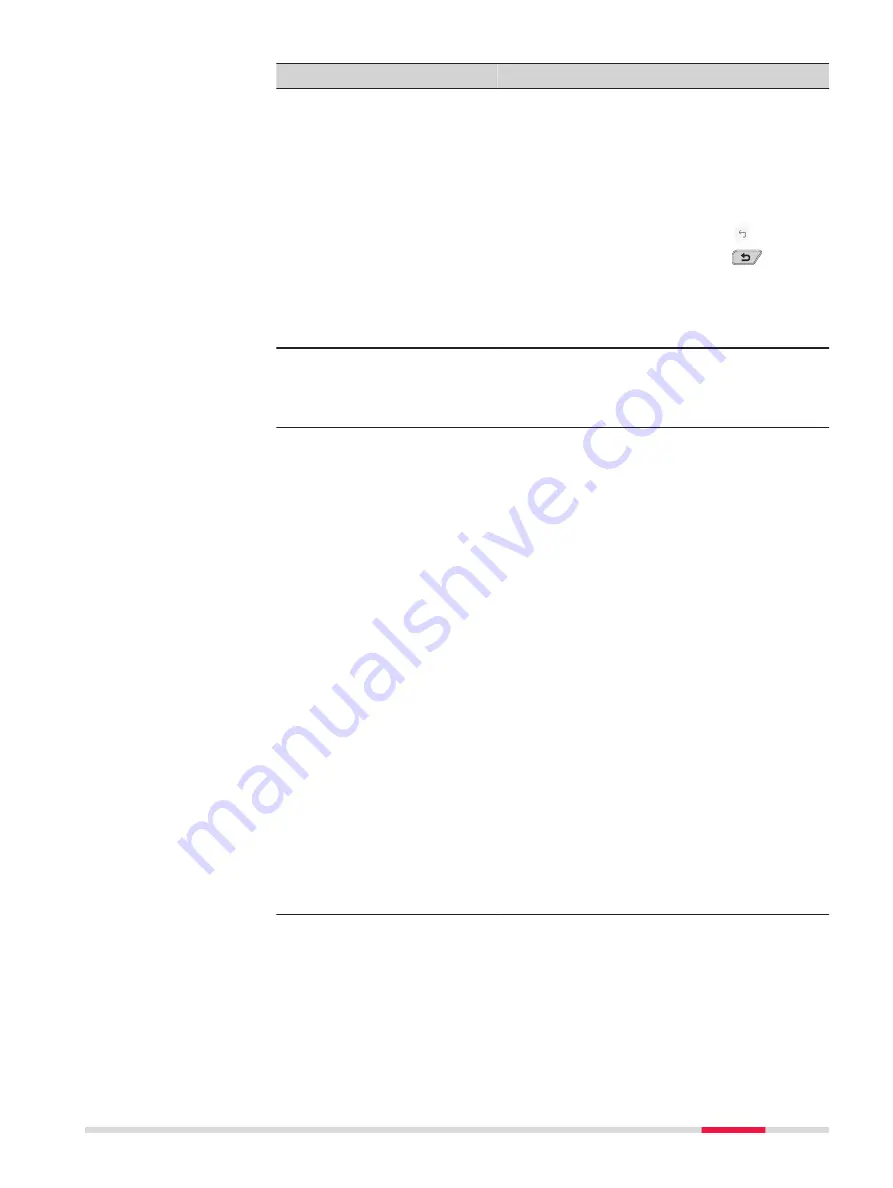
Field
Option
Description
When this box is checked, existing codes
starting with the same letters are suggested
when typing into the
Code
field. By pressing
OK
, the code is selected.
To stop the search and to accept the current
text as the new code do one of the follow-
ing:
•
Click the icon on the screen:
•
Press
ESC
on the hardware:
When this box is not checked, existing codes
are still suggested but not highlighted. By
pressing
OK
, the typed letters will create a
new code instead of using an existing.
Show code
description
alongside
code
Check box
When this box is checked, then the descrip-
tion of a code is shown in brackets next to
the code in a code box. Example: TREE (Tree
description).
Allow lines
to be coded
independ-
ently of
points
Check box
Available for
Coding functionality
:
Create
linework
.
When this box is checked, codes with attrib-
utes can be assigned to lines. The code
assignment is done in the edit line panel
which is displayed each time a new string is
created.
Depending on the needs and later work-
flows, codes and attribute values must be
linked to lines or points.
Example for coding a line of trees by coding
the line:
Measure two trees in the line as points and
code them by a point code "Tree" with
attribute "Height". Create linework between
both tree points. Assign the line code “Tree”
with the attribute “Tree type” to the line.
The information regarding the tree type is
linked to the line geometry.
Example for coding a line of trees by coding
the points:
Measure two trees in the line as points and
code them by a point code "Tree" with
attribute "Tree type". Both points define the
line of trees. The information regarding the
tree type is linked to the points.
Suggested
attribute
values
Determines the attribute values displayed
under certain circumstances. This setting is
applicable to both the storing and displaying
of attribute values.
Default
When available, the default attribute values,
as stored in the job, are displayed and
stored.
Settings - Customisation
321






























