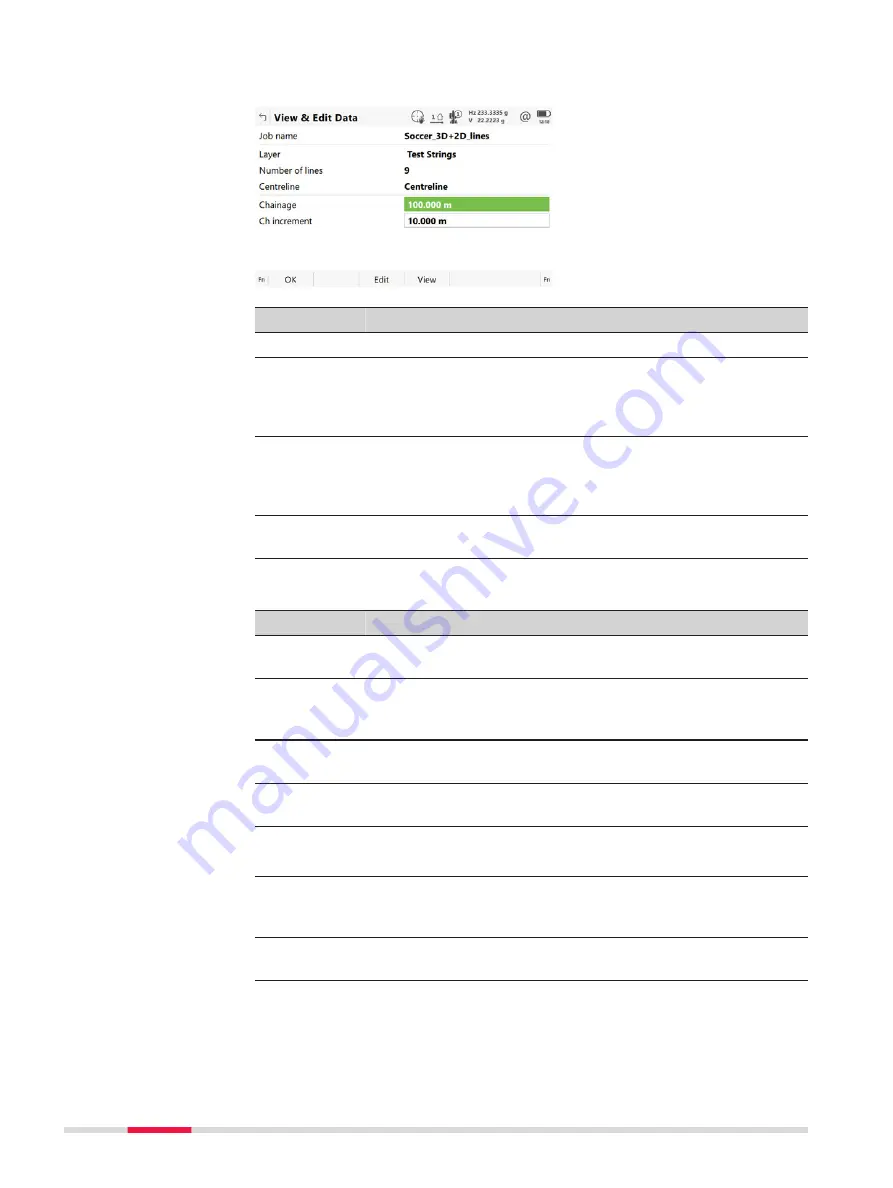
materials/surfaces which form the road/tunnel. The design data can be viewed
and partially edited on this panel.
Key
Description
OK
To return to the job selection.
Edit
To edit the general job details and the start chainage of the
centreline of the selected layer.
For Road additionally to select another centreline and
include/exclude lines from the selected layer.
View
To view geometry details of the lines and to view cross sec-
tion plots.
For Road and Rail additionally to view the list of all lines in
the layer.
Fn
Settings
To access the settings. Refer to "43.3 Configuring Roads
Description of fields
Field
Option
Description
Job name
Display only
The name of the active road/rail/tunnel job,
as selected in the job selection panel.
Layer
Display only
To select a layer from the active road/rail/
tunnel job. All layers within the active road/
rail/tunnel job can be selected.
Number of
lines
Display only
Available for Road and Rail. The number of
lines from the selected layer.
Number of
profiles
Display only
Available for Tunnel. The number of profiles
from the selected layer.
Centreline
Display only
The name of the layer centreline.
☞
Every layer must have a centreline.
Chainage
Editable field
To enter chainage to use when viewing the
data. The default value is the start chainage
of the layer centreline.
Ch incre-
ment
Editable field
To enter a chainage increment to use when
stepping through the data.
622
Roads - General
















































