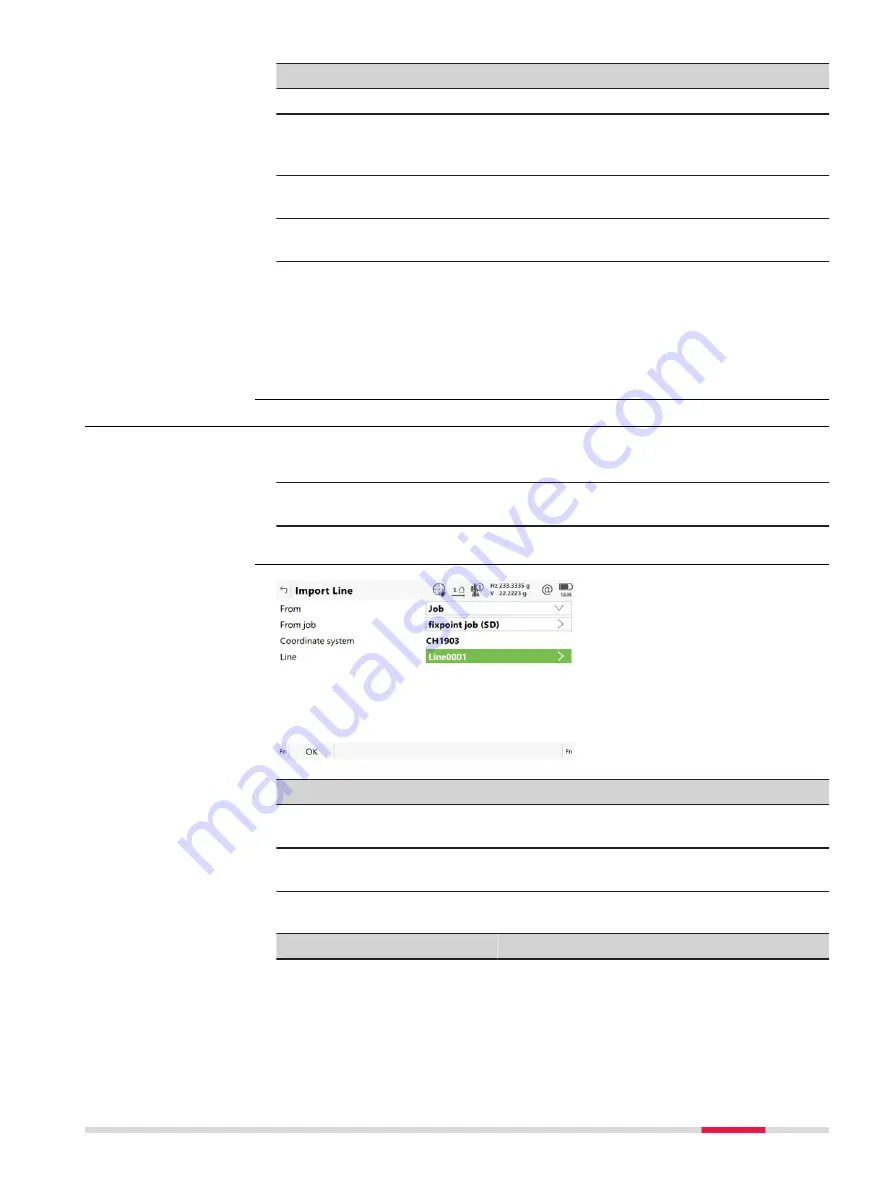
Key
Description
Delete
To delete an existing raw alignment.
USB
,
Internal
or
SD card
To change between viewing jobs stored on another data
storage device or internal memory.
Fn
Settings
To configure the app. Refer to "44.3 Configuring Alignment
Fn
Backup
To restore a raw alignment file with the extension *.xmb cur-
rently stored in the
\
Data
\
XML folder.
Next step
Press
OK
to select the highlighted raw alignment and return to the
Choose
Alignment
panel.
Press
OK
to access the
Alignment Editor Menu
. Refer to "44.2.5 Alignment
44.2.4
Importing Alignment Data
1.
Select
Import alignment from file
in
Alignment Editor
and press
OK
.
2.
Create a new alignment in the
New Alignment
panel. Refer to
"44.2.2 Creating a New Alignment".
3.
Press
OK
.
Key
Description
OK
To import the selected alignment data to active raw align-
ment.
Fn
Settings
To configure the app. Refer to "44.3 Configuring Alignment
Description of fields
Field
Option
Description
From job
The file type of the data source.
Job
To import lines from the selected job.
Road design
To import lines from an existing Road job.
Road+ (GSI
format)
To import GSI alignment data.
Access step-by-step
Import Line
Roads - Alignment Editor
707






























