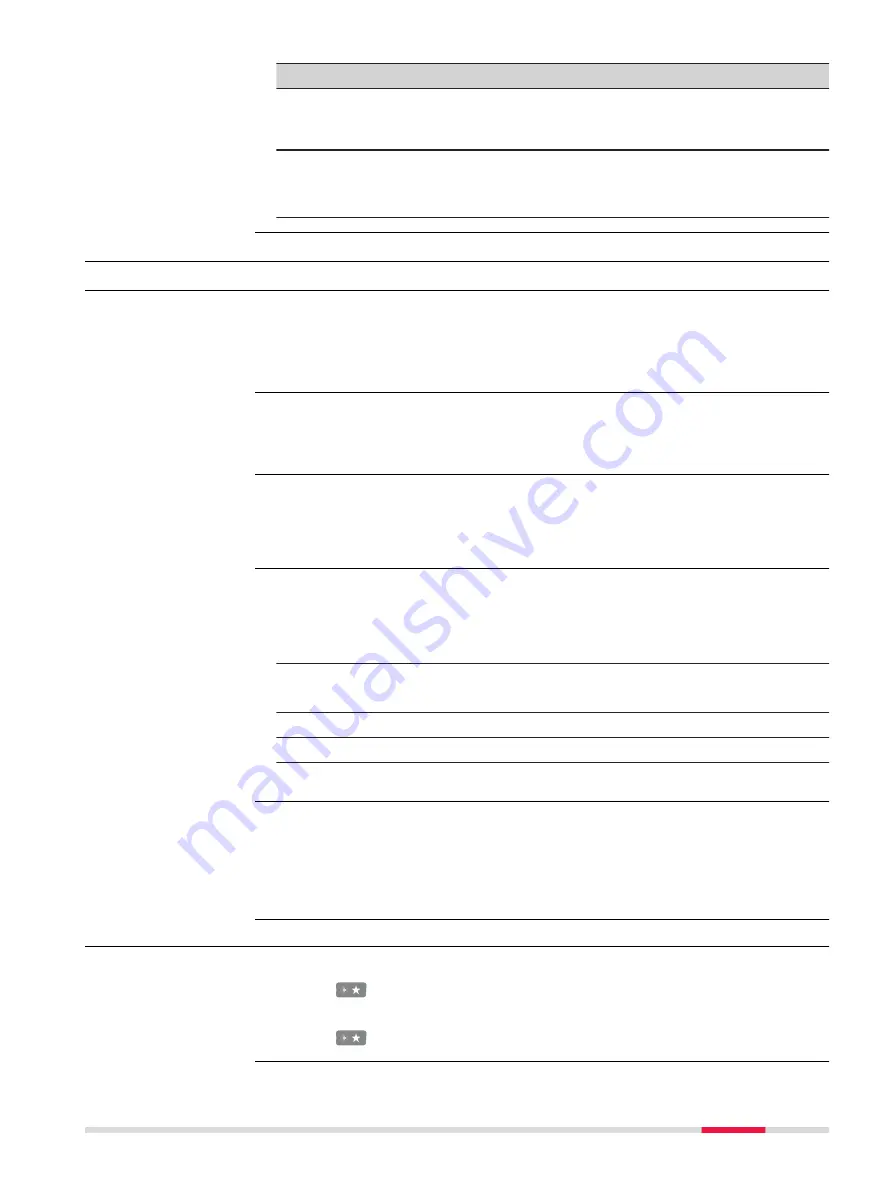
Action
Function
Tapping on any job that
is in the centre of the job
carousel
Leaves the job search.
Opens the job menu for that job.
Tapping on any app in
apps carousel
Leaves the job search.
☞
Tap again on the app icon to start the
app.
2.2
Configurable Keys
2.2.1
Hot Keys
Two levels of hot keys exist:
•
The first level is the keys
F7
to
F12
and
F13
, the key on the side of the
instrument.
•
The second level is the combination of
Fn
and
F7
to
F12
.
Hot keys provide a shortcut for quickly and directly carrying out functions
assigned to the keys. The assignment of functions to hot keys is user configu-
rable.
•
The first level is accessed by pressing
F7
...
F12
or
F13
directly.
•
The second level is accessed by pressing
Fn
first followed by
F7
...
F12
.
•
Hot keys can be pressed at any time. It is possible that a function assigned
to a hot key cannot be used in certain situations.
This step-by-step description shows how to assign the
Regional
panel to the
F7
key.
1.
Select
Leica Captivate - Home:
Settings
\
Customisation
\
Hot keys
& favourites
.
2.
Hot Keys & Favourites
Select
F7: User - Regional settings
on the
TS hot keys
page.
3.
OK
4.
OK
5.
Press
F7
to access
Regional
.
The key on the side of the instrument is located next to the right-hand fine
drives. It enables fast and comfortable recording of measurements. Being
equipped with a soft touch key located on the instrument’s turning axis allows
highest precision measurements. All functions that can be assigned to the hot
keys can be assigned to this key including
<None>
.
2.2.2
Favourites Key
For GS:
•
The
key opens the
My GS Favourites
menu.
For TS:
•
The
key opens the
My TS Favourites
menu.
Description
Functionality
Use
Define hot key step-
by-step
Key on the side of
the instrument
Description
Operating Principles
13




























