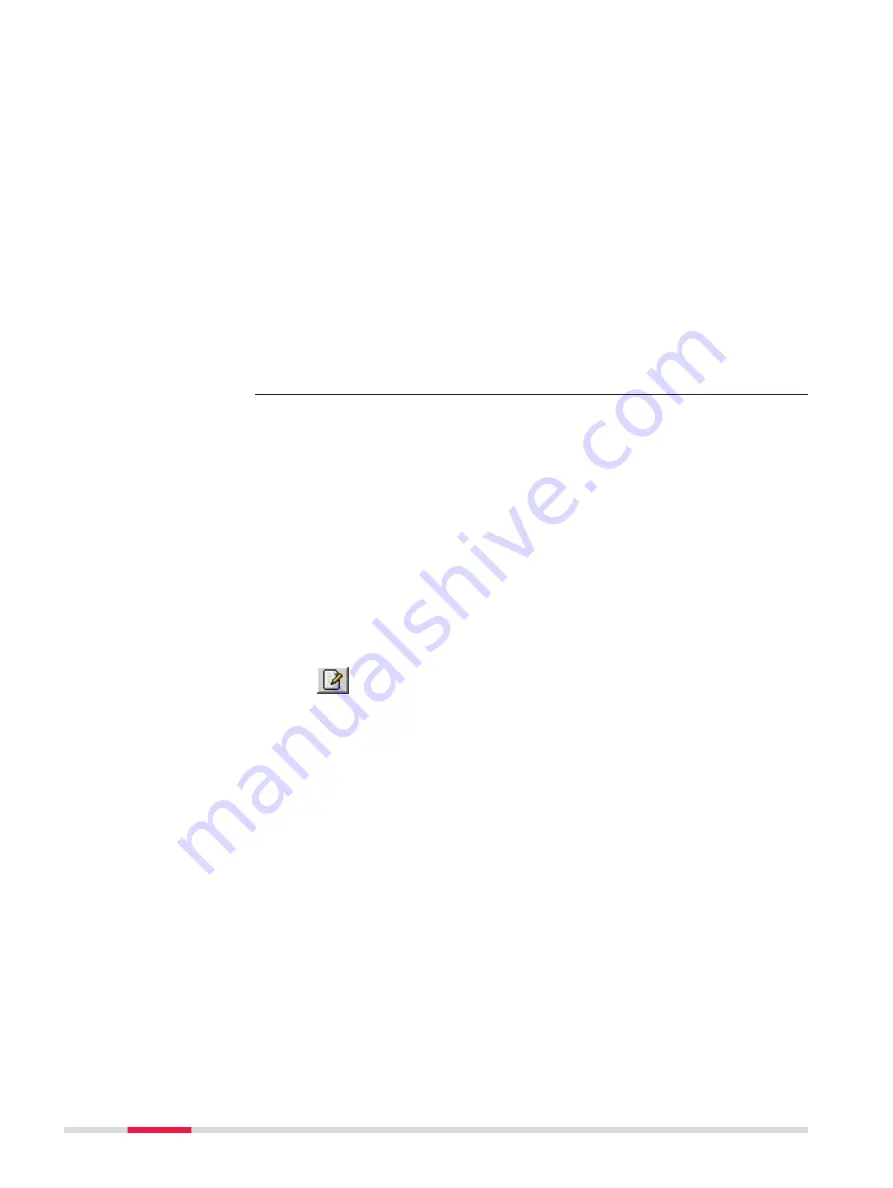
•
For a single track, select the horizontal and vertical alignments
using the browse button.
•
For a double track, three panels are used to define the design
data. The arrows at the bottom of the panels can be used to
move between the different panels.
First panel - Centreline: The first panel defines the horizontal
and vertical alignment of the chainage centreline. If the chainage
for each track is to be calculated relative to each track centre-
line, then it is not mandatory to select a chainage centreline.
The horizontal and vertical alignment on the first panel can be
left blank.
Second panel - Left track: The second panel defines the horizon-
tal and vertical alignments and the rail definition (supereleva-
tion) of the left track.
Third panel - Right track: The third panel defines the horizontal
and vertical alignments and the rail definition (superelevation) of
the right track.
Click
Next
to move to the next page of the wizard.
7.
Superelevation (rail definition)
•
Design data which is compulsory:
A track design must contain a horizontal alignment.
•
Design data which is optional:
A track design can include a vertical alignment and a rail defini-
tion (superelevation). Superelevation is only possible when the
track design includes a vertical alignment.
A superelevation file can be obtained in the following ways:
•
by selecting an existing superelevation file.
•
by selecting an existing superelevation file and modifying it with
Rail Editor.
•
by creating a new superelevation file with Rail Editor.
Creating a superelevation (rail definition)
To create a rail definition (superele-
vation) for any track, click the
Edit
button next to the Superelevation file
name. This action starts the Rail Edi-
tor program.
790
Roads - Rail






























