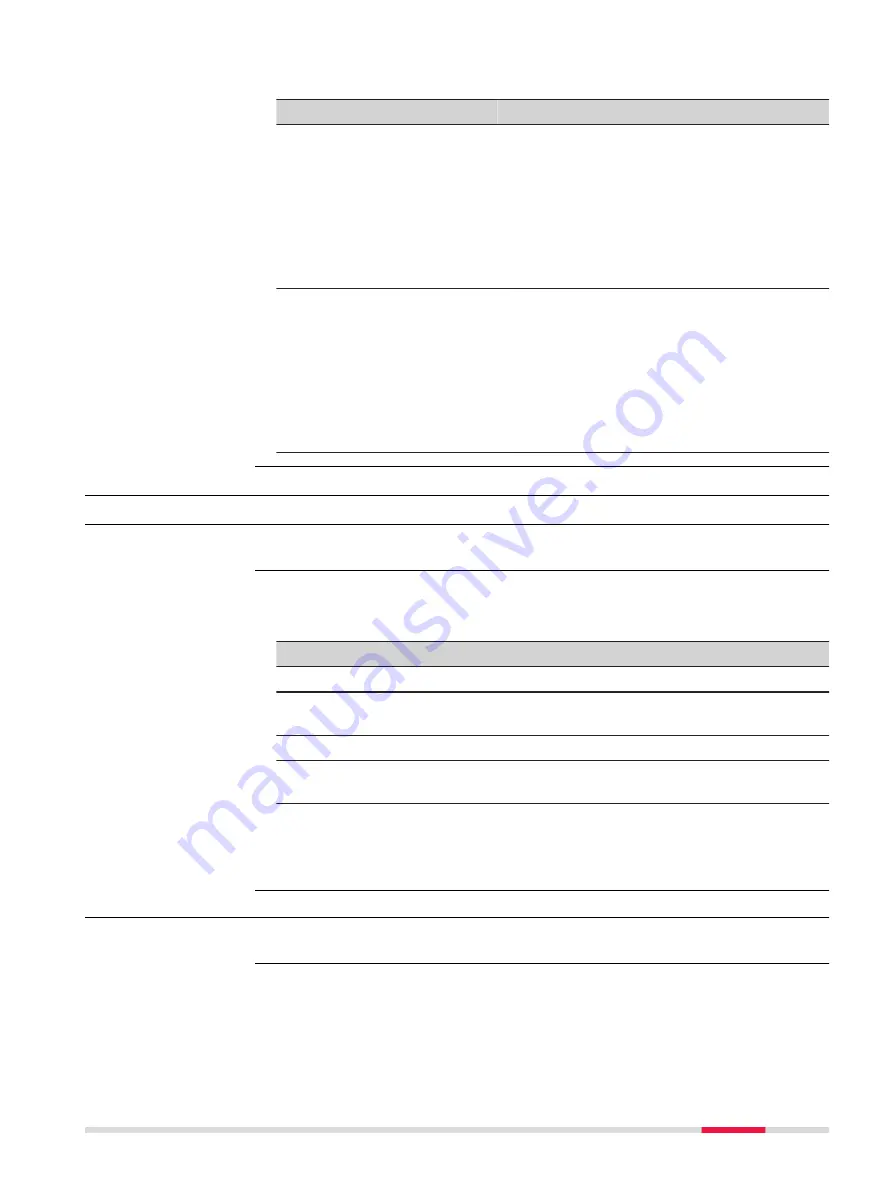
Description of fields
Field
Option
Description
Distance
Editable field
Click in the field and enter a distance.
Tap outside the field to stop the editing
process.
The distance entered, is shown in the colour
selected in the adjoining
Colour
field is used.
For a smooth transition to the colour apply-
ing to the distance field below, the colours
are shaded.
Colour
Selectable list The selected colour is used to display the
objects at the defined distance.
Click on the field to open the selectable list.
Scroll up and down to see the whole colour
range.
Tap on a colour for selection.
Tap outside the field to stop the selection
process.
60.4
Creating a Reference Surface
60.4.1
From Existing Scans
Select
From existing scans
in
Define Reference Surface
.
Check the box in front of a scan ID to select a scan to use.
Uncheck the box in front of a scan ID to deselect a scan.
Key
Description
OK
To continue to the next panel.
Fn
Settings
To configure the app. Refer to "60.3 Configuring Inspect sur-
Fn
Delete
To delete the highlighted scans.
Fn
None
or
Fn
All
To deactivate or activate all scans for the reference plane
definition.
Next step
OK
to access
Define Object to Compare
.
60.4.2
From Existing Points
Select
From existing points
in
Define Reference Surface
.
Tap on the points forming the reference surface.
Or select a point from the points list on the
Points
page. Refer to "7.2 Access-
Access
Select Scans
Access
Select Points,
3D viewer page
Inspect Surfaces
983






























