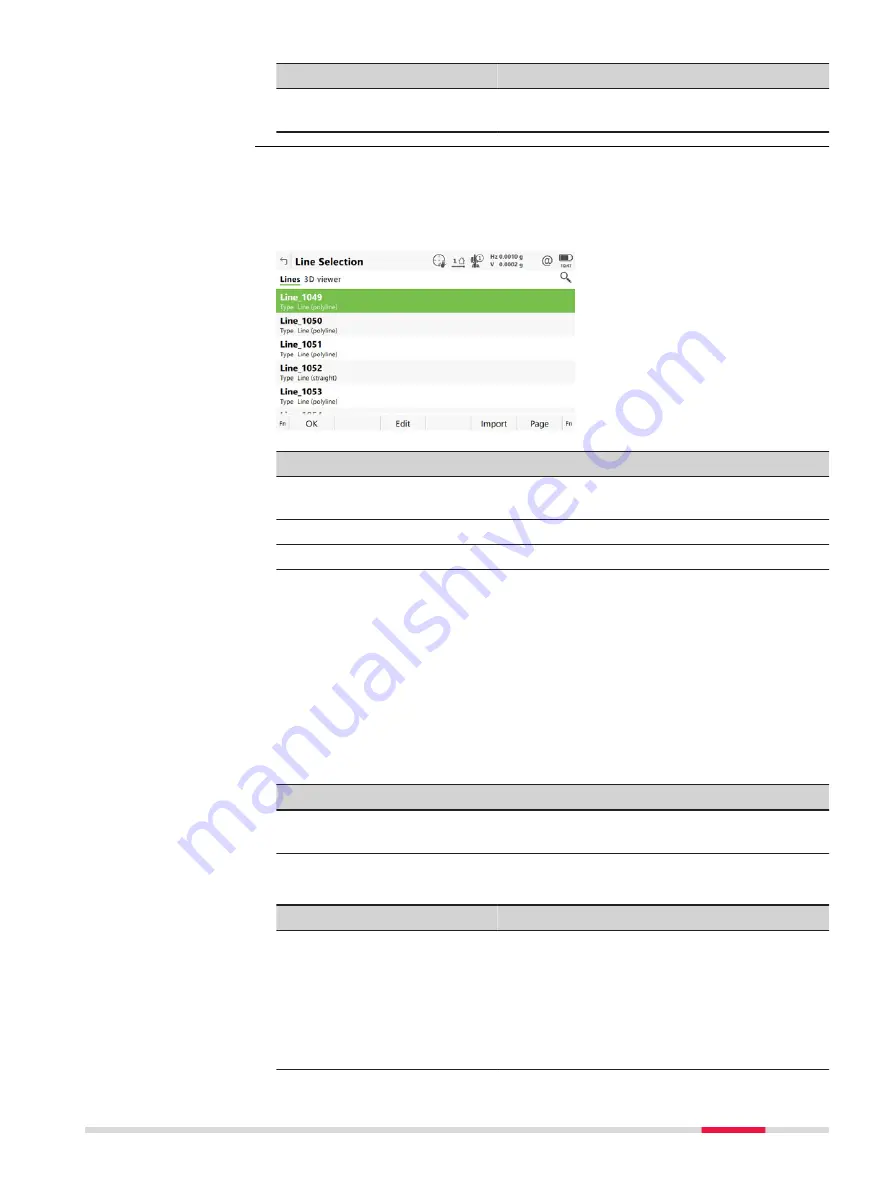
Field
Option
Description
DTM
The height computed from the DTM at the
current position.
Selecting lines
In
Define Line
, open the selectable list for
Line
.
The list contains all selectable lines from the design job. The line ID and the
start chainages of lines can be edited.
Key
Description
OK
To select the highlighted line and to return to the panel from
where this panel was accessed.
Edit
To edit line ID and the start chainage.
Import
To import a line from a Road/Rail job or from an external job.
Importing lines
Press
Import
to import a single alignment from a Road or Rail job, or a line
from another job, to a line to be used in the app. The
Import Line
panel
opens.
☞
Only alignment geometry that contains lines and simple curves are
supported. Clothoide are not supported and cannot be imported.
☞
If the source job for the import is the same as the design job, for
example when you want to import areas, the imported element is
converted to a line with the suffix _001.
Key
Description
OK
To import the selected alignment data to active raw align-
ment.
Description of fields
Field
Option
Description
From
The file type of the data source.
Job
To import lines from an existing job.
Road design
To import lines from an existing Road job.
Rail design
To import lines from an existing Rail job.
Road+ (GSI
format)
To import lines from an existing Road job
defined in GSI format.
Line selection and
importing lines
Measure to line/Stake to line
579
















































