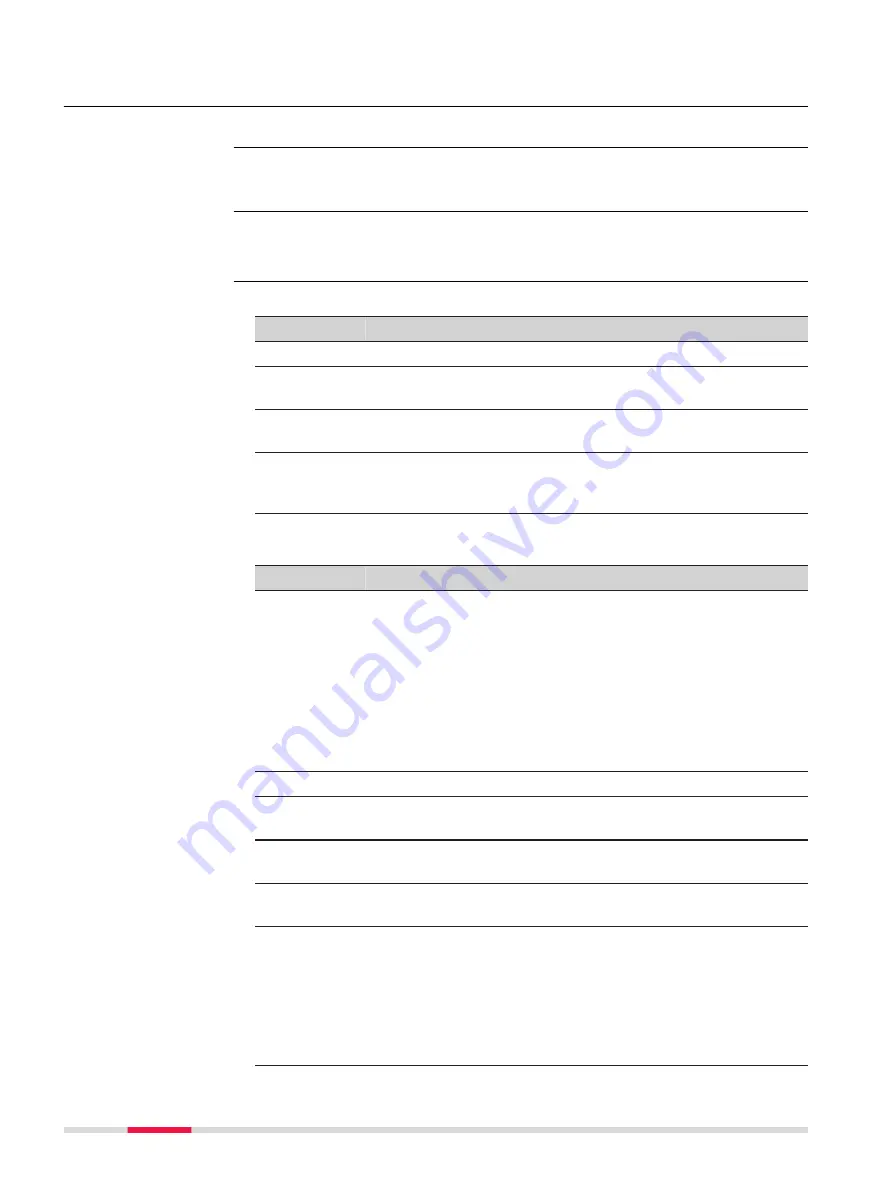
12
Creating Points and Lines
All changes made affect the design job.
Linked jobs will overwrite the points and lines from the global design job selec-
ted in
Design Data
.
Select
Leica Captivate - Home: Create pts & lines.
☞
Data
displays the data in the design job.
For all point fields, the 3D viewer can be used to select the desired point.
Key
Description
Store
To store the line/arc to the design job.
Next
To store the line/arc and to remain in the panel. The line ID
increments according to line ID template.
Meas app
To measure a point manually. Available when a point field is
highlighted.
Fn
Indiv ID
and
Fn
Run
To change between entering an individual line ID different to
the defined ID template and the running line ID according to
the ID template.
Description of fields
Field
Option
Description
Line ID
Editable field
The name of the new line. The configured ID
template for lines is used. The ID can be
changed in the following ways:
•
To start a new sequence of line IDs, type
over the line ID.
•
For an individual name independent of
the ID template
Fn
Indiv ID
.
Fn
Run
changes back to the next ID from the
configured ID template.
Azimuth
Editable field
The azimuth of the line from the start point.
Difference
in height
Editable field
The difference in height from the start point
to the end point of the line.
Grade
Editable field
The gradient of the line from the start point
to the end point of the line.
Horizontal
distance
Editable field
The horizontal grid distance from the start
point to the end point of the line.
Line length
Display only
For lines: The horizontal grid distance
between the two points of the line. If the
distance cannot be calculated,
-----
is dis-
played.
For arcs. The horizontal grid distance along
the arc between the points. If the distance
cannot be calculated,
-----
is displayed.
☞
Linked jobs and global
data
Access
Create a Point,
Coordinates page
148
Creating Points and Lines
















































