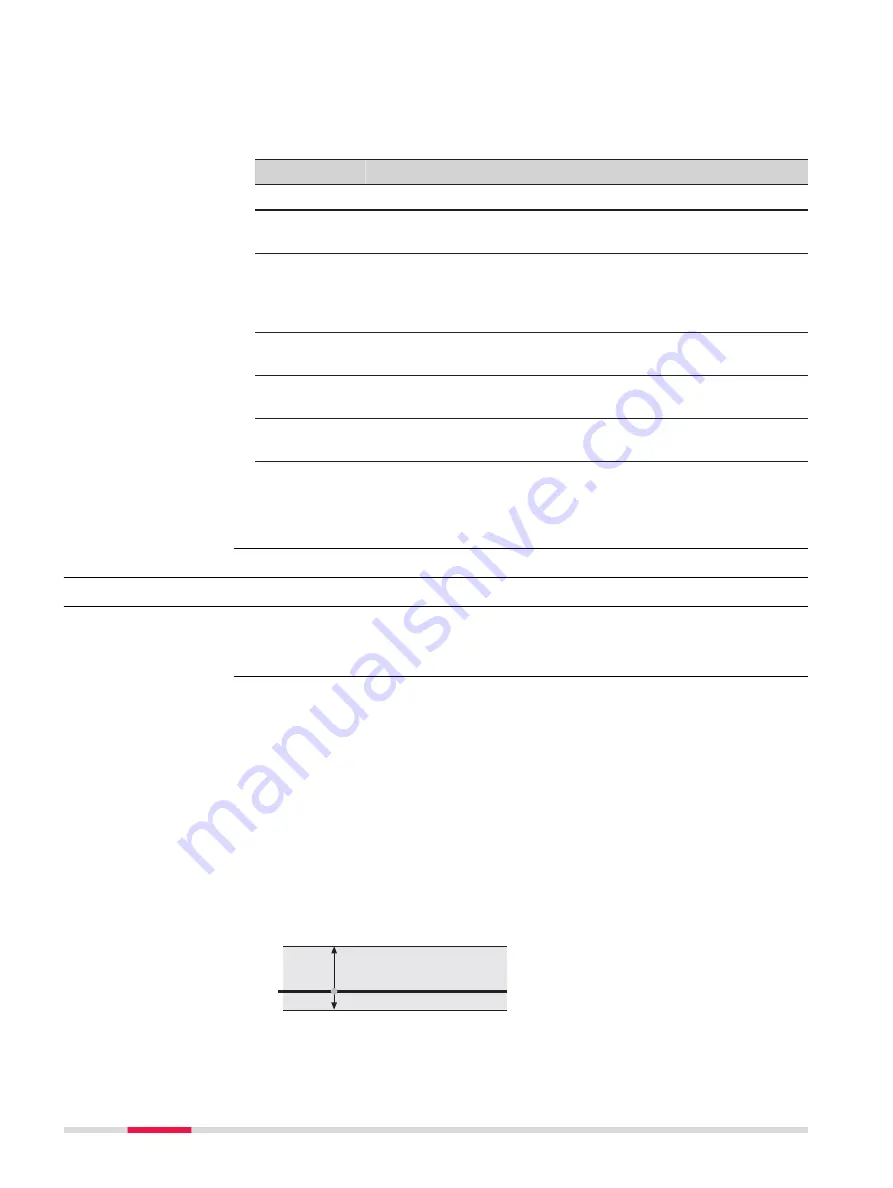
Refer to "Segment Info - Start Point/Segment Info - End Point,Hz alignment
page" for a description of keys.
If a value has not been defined, the field is shown as
-----
.
Description of fields
Field
Option
Description
Line name
Display only
The name of the selected line.
Chainage
Display only
The chainage of start/end point of the seg-
ment.
Easting
,
Northing
and
Height
Display only
The East/North coordinate and height of the
start/end point of the segment.
Grade
Display only
The grade at the start/end point of the seg-
ment.
Vertical
radius
Display only
The radius at the start/end point of the seg-
ment.
Vertical
type
Display only
The current segment type.
Next step
OK
returns to the previous panel.
43.3
Configuring Roads Apps
43.3.1
Configuration Settings
Select one of the Road apps from the
Leica Captivate - Home
menu.
In the
Task
press
Fn
Settings
.
Description
Especially when checking points in an as-built control or when staking out it is
useful to enable the
Quality control
criteria available. For every point stored,
the chosen parameters are checked and if the check limits are exceeded a
warning is shown. This function guarantees a higher productivity as it is no
longer necessary to check the values for every shot taken. Checking layers of a
road, a layer that is too thick results in higher costs as more material is used.
Alternatively, a too thin layer can lead to problems and could cause serious
damage. Therefore different check limits for above and below the design can
be defined.
Graphic
b
a
c
d
e
Road_087
a Layer is too thick
b
Design surface
c
Layer is too thin
d
Upper height limit
e
Lower height limit
Segment Info - Start
Point/
Segment Info - End
Point,
Vertical alignment
page
Access
Road Settings,
Quality control page
628
Roads - General
















































