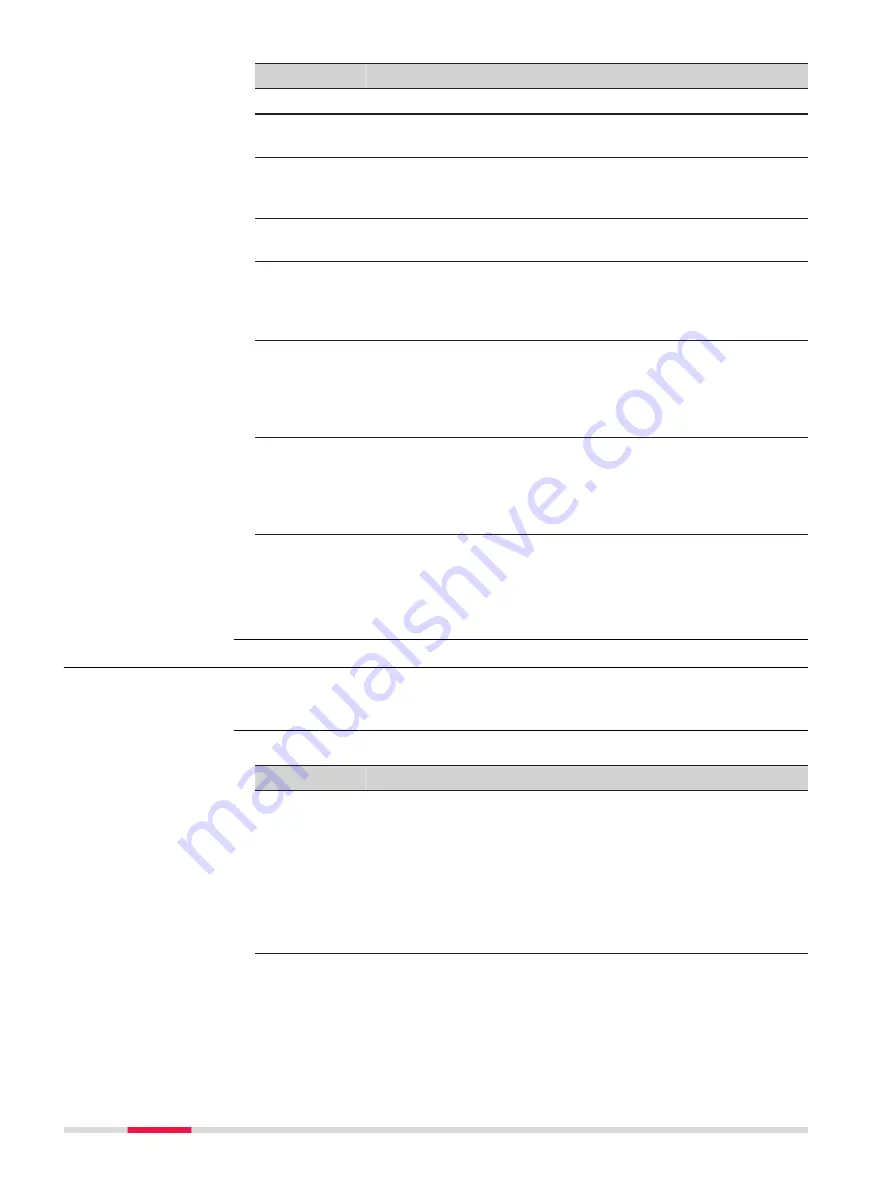
Field
Option
Description
Rail design
To import lines from an existing Rail job.
From job
Selectable list All jobs are available for selection. Available
for
Job
,
Road design
and
Rail design
.
Coordinate
system
Display only
The coordinate system currently attached to
the selected
Job
,
Road design
or
Rail
design
.
Line
Selectable list Line element from the selected job. Available
for
Job
.
Alignment
Selectable list Line from the selected Road job. The line
must be stored in the
\
dbx folder of the data
storage device to be selectable. Available for
Road design
and
Rail design
.
Alignment
(.aln) file
Selectable list Horizontal alignment file in GSI format. The
GSI alignment file must be stored in the
\
GSI
folder of the data storage device to be
selectable. Available for
Road+ (GSI for-
mat)
.
Vertical
(.prf) file
Selectable list Vertical alignment file in GSI format. The GSI
alignment file must be stored in the
\
GSI
folder of the data storage device to be
selectable. Available for
Road+ (GSI for-
mat)
.
Next step
OK
imports the selected alignment data and accesses the
Alignment Editor
Menu
. Refer to "44.2.5 Alignment Editor Menu".
44.2.5
Alignment Editor Menu
This panel is always accessed after successfully creating, editing or importing
an alignment file from the
Alignment Editor
panel.
Description of options
Option
Description
Edit hori-
zontal align-
ment
Depending on the setting for
Use PI instead of element
for horizontal alignment definition
in
Settings
,
Advanced
page:
•
To create, edit and delete elements of a horizontal align-
ment. Refer to "44.4 Edit Horizontal Alignments Using
•
To create, edit and delete PIs of a horizontal alignment.
Refer to "44.5 Edit Horizontal Alignments Using PIs".
Edit vertical
alignment
Depending on the setting for
Use PVI instead of element
for vertical alignment definition
in
Settings
,
Advanced
page:
•
To create, edit and delete elements of a vertical align-
ment. Refer to "44.6 Edit Vertical Alignments Using Ele-
Access
Alignment Editor
Menu
708
Roads - Alignment Editor
















































