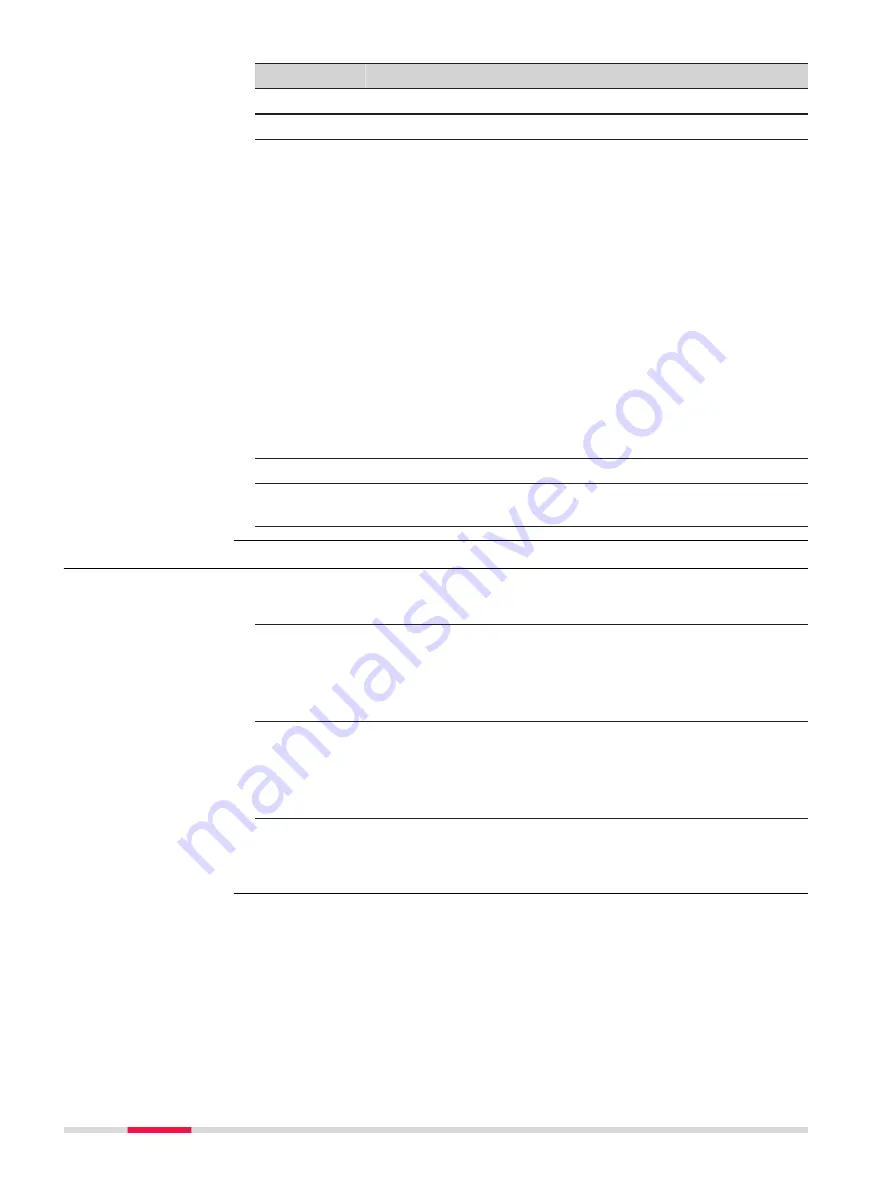
Metadata
Option
Description
Name
-
The name of the file transferred.
Who
-
The user the file is transferred to or from.
Status
-
... down/up
- The downloading/uploading
transfer is in progress.
Sent
The upload has been successfully finished.
Downloaded
The download has been successfully fin-
ished.
Pending
A transfer is in progress and the current
transfer has not been started.
Paused
The transfer has been paused.
Cancelled
The transfer has been cancelled.
Conflict
The transfer is finished, but there is another
file with the same name in the designated
folder. Press
Accept
.
Interrup.
The transfer has been interrupted due to
internet connection loss or other events that
result in interrupting the transfer.
Size
-
The size of the selected object.
Time left
-
The estimated time until the transfer is fin-
ished.
29.7.6
In the Office
1.
After activating the Entitlement ID, login to Leica Exchange Office
with your user name and password.
2.
Click on one of the icons to define the view in the right half of the
window:
Inbox
,
Status
,
History
,
Contacts
. On the left side of the
window, the data on the computer are displayed. Navigate to the
folder you want to place received data or to where the data to be
sent are stored.
3.
To get files from the inbox, click
Inbox
, select the files and drag
them into the left half of the window.
To send data, click
Contacts
and drag & drop the files from the left
to the right. To send files to multiple users, select the users, drag &
drop the files from the left to the right.
4.
To see the status of current transfers, click
Status
.
To see all transfers done from both field and office and also the time
when the objects were sent and received, click
History
.
In the office
368
Settings - Tools






























