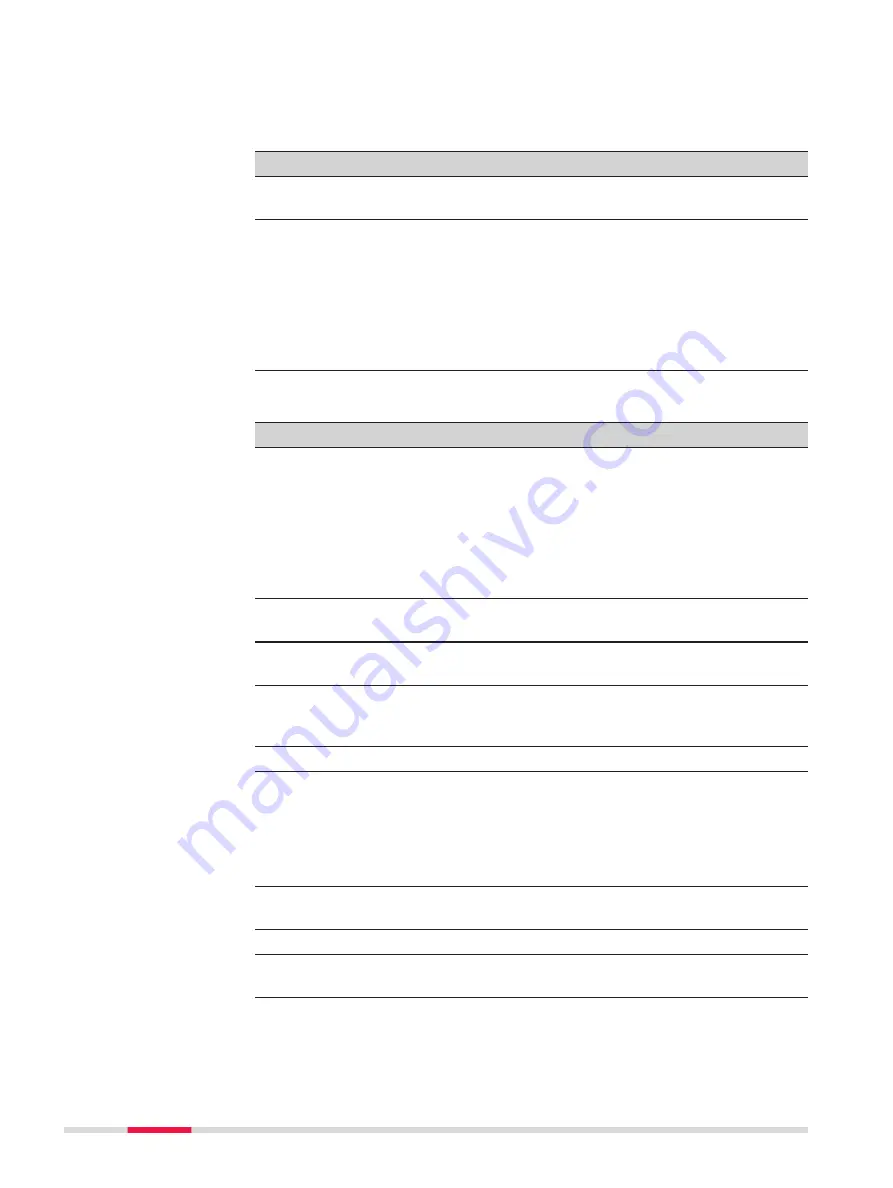
The options available in the context menu depend on the objects selected or
other preconditions.
Tap and hold on no object and no other object is selected
Option
Description
Create point here
Available in the 2D views.
To open the
New Point
panel.
Turn to here
For TS.
Available in the 2D views.
The instrument turns to the direction of the
tapped point or pixel.
If
Aim at target: Automatic
the instrument
does an ATRplus search. If
Aim at tar-
get: With lock
the instrument tries to lock
on to a prism.
Tap and hold when one point is selected
Option
Description
Turn to here
For TS.
Available in the 2D views.
The instrument turns to the direction of the
tapped point or pixel.
If
Aim at target: Automatic
the instrument
does an ATRplus search. If
Aim at tar-
get: With lock
the instrument tries to lock
on to a prism.
Brng & dist from pt
To open the
Bearing & Distance Input
. The
tapped point is displayed in the field
From
.
Check point
For TS.
To open the
Check Point
panel.
Stake point
Available when a DBX or CAD point was tap-
ped. To open the
Stake points
app. The
tapped point is the point to be staked.
Edit point
To edit the point ID or the code.
Import
For CAD points. Imports the selected point
into the DBX. The point is imported to the
job the CAD is attached to. The import set-
tings are configured in the job menu:
View &
edit job properties
,
CAD files
page,
Fn
Settings
.
Information
For CAD points. Displays the entities of the
point.
Delete point(s)
To delete the tapped point.
Clear selection
To remove the highlight from all highlighted
objects.
Options in the con-
text menu
424
3D viewer
















































