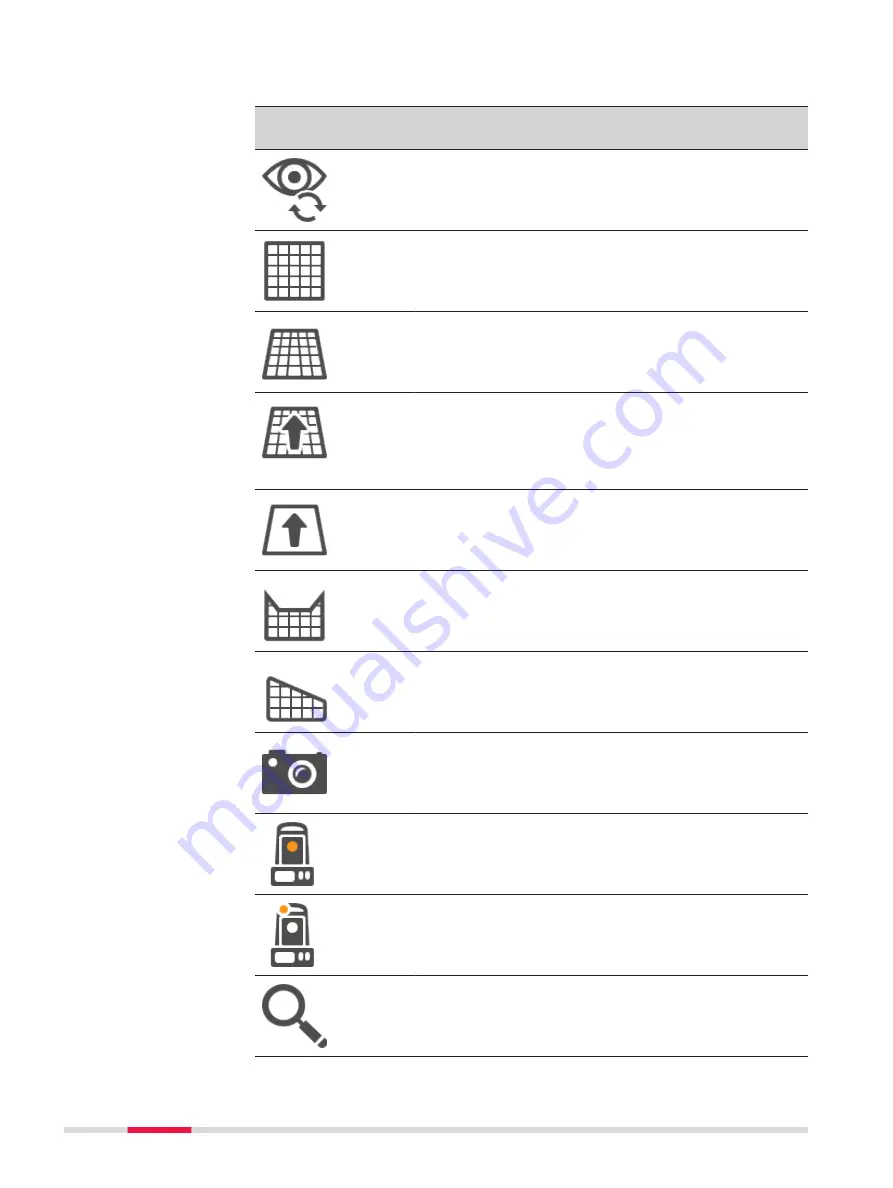
☞
To use the hardware keys, close the split panel so that only the 3D
viewer is visible.
Icon
Hardware
keys
Description
VIEW
Access to the different available views, depending on the app.
The last used view is saved. When another app is opened, the
same view is used.
Plan view.
An orthometric top-down 2D view.
Orbital view
A 3D perspective view.
Navigation view
A 3D perspective view of 3D data.
The navigation view guides you towards a posi-
tion for staking.
Only available in Stake apps.
Stake view
The stake view guides you towards a position
for staking.
Only available in Stake apps.
Profile view
An app-specific cross section view of a particular
location along an alignment.
Only available in Road apps.
Long section view
An app-specific long section view along an align-
ment.
Only available in Road apps.
To switch to camera view.
Available when the instrument has a camera.
Available only in apps.
Camera view
To switch to the telescope camera. The style of
the crosshairs changes with the camera in use.
Camera view
To switch to the overview camera. The style of
the crosshairs changes with the camera in use.
NAVIGATE
For plan and orbital view, the viewing volume is stored with the
job.
When another app is opened, the same viewing volume is used.
416
3D viewer
















































