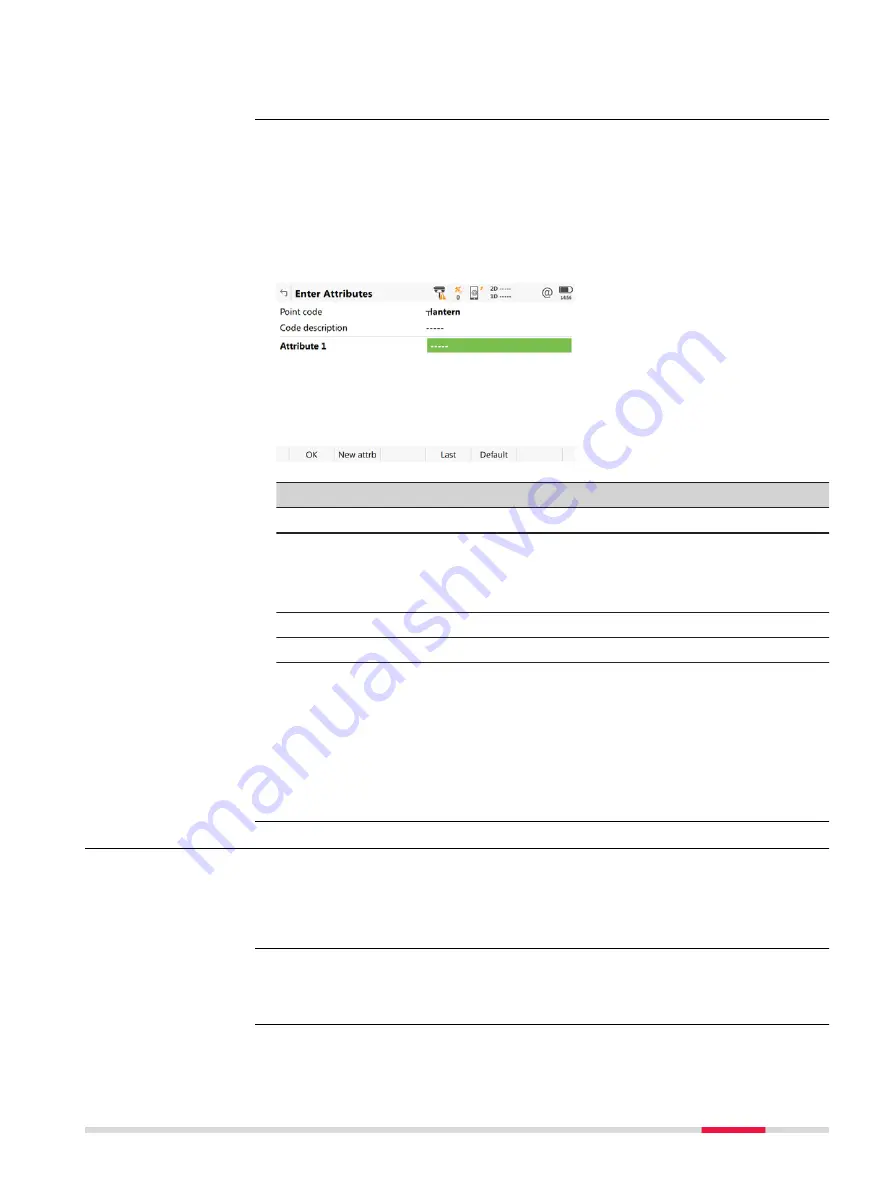
Press
OK
to return to the Measure panel.
Or press
Attributes
to access
Enter Attributes
.
If configured for the selected code, editable fields for attribute values are avail-
able. Any preconfigured attribute rules, for example, integer numbers only, a
set range, or a selectable list, control what values can be entered.
Tap in the field of the attribute name or attribute value.
Edit the name of the attribute.
Type in a default attribute value.
Key
Description
OK
To return to the panel from where this panel was accessed.
New attrb
To add an attribute of type normal and of value type text. Up
to twenty attributes can be added. Attributes of type manda-
tory or fixed and of value type real or integer must be cre-
ated in Infinity.
Last
To recall the last used attribute values for the selected code.
Default
To recall the default attribute values for the selected code.
Next step
Press
OK
. The code and any associated attribute values are stored when the
point is stored. If a point with the same point ID exists in the job, the codes,
attribute names and attribute values of the new and existing points must be
identical. Should they not be identical, a panel opens where the code or attrib-
ute mismatch can be corrected.
27.3.3
Quick Coding
•
The job codelist contains quick codes.
•
According to the user requirements, set
Store free code:
Before pt is
stored
or
Store free code:
After point is stored
in
Coding
,
Quickcod-
ing
.
•
For
Quickcoding:
On
, quick coding is active and can be used.
•
For
Quickcoding:
Off
, use a hot key or the favourites menu.
•
For
Quickcoding:
Never
, change the setting manually.
A panel must be active where points can be measured.
Enter Attributes
Requirements
Activate quick coding
Performing quick cod-
ing
Coding
333






























