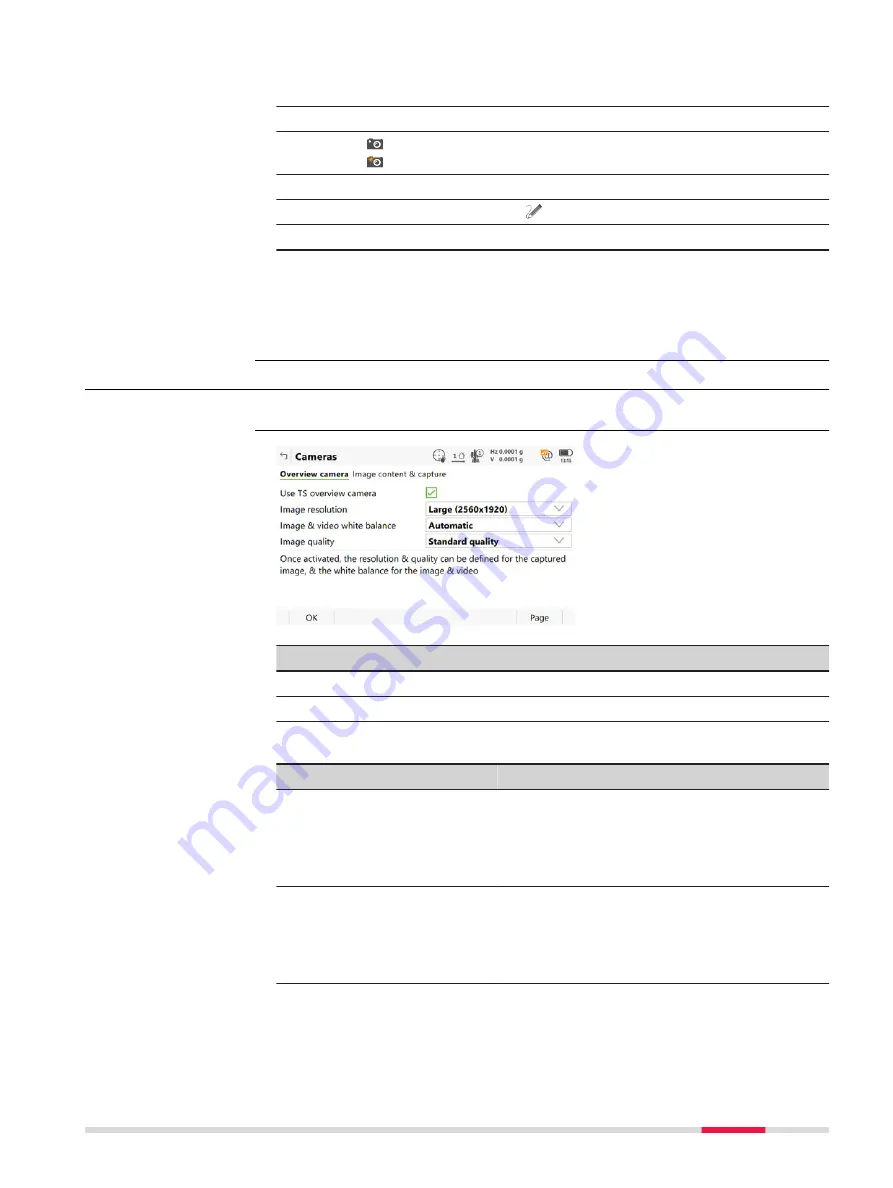
3.
Select
Leica Captivate - Home:
Setup
. Define the setup. Return to
the
Leica Captivate - Home
.
4.
Select
Leica Captivate - Home:
Measure
. Measure a point.
5.
Tap in the 3D viewer, to switch to the camera view.
Tap to take an image on demand.
6.
The image is only displayed, not stored yet.
7.
To draw on the image, tap .
8.
To store the image, press
Store
.
9.
Decide how to link the image:
•
With the last measured point
•
With any point or line
•
No link at all
•
Cancel
32.2
Camera Settings
Select
Leica Captivate - Home: Settings
\
TS instrument
\
Cameras
.
Key
Description
OK
To accept changes and return to
Leica Captivate - Home
.
Page
To change to another page on this panel.
Description of fields
Field
Option
Description
Use TS over-
view camera
Check box
Available for TS16 I/MS60/TS60 I. The over-
view camera can be physically switched on
and off.
When this box is checked, the camera is
switched on.
Use TS over-
view & tele-
scope cam-
eras
Check box
Available for MS60/TS60 I. The overview AND
the telescope camera can be physically
switched on and off.
When this box is checked, the cameras are
switched on.
Access
Cameras,
Overview camera/
Telescope camera (for
TS60) page
Camera & Imaging
375






























