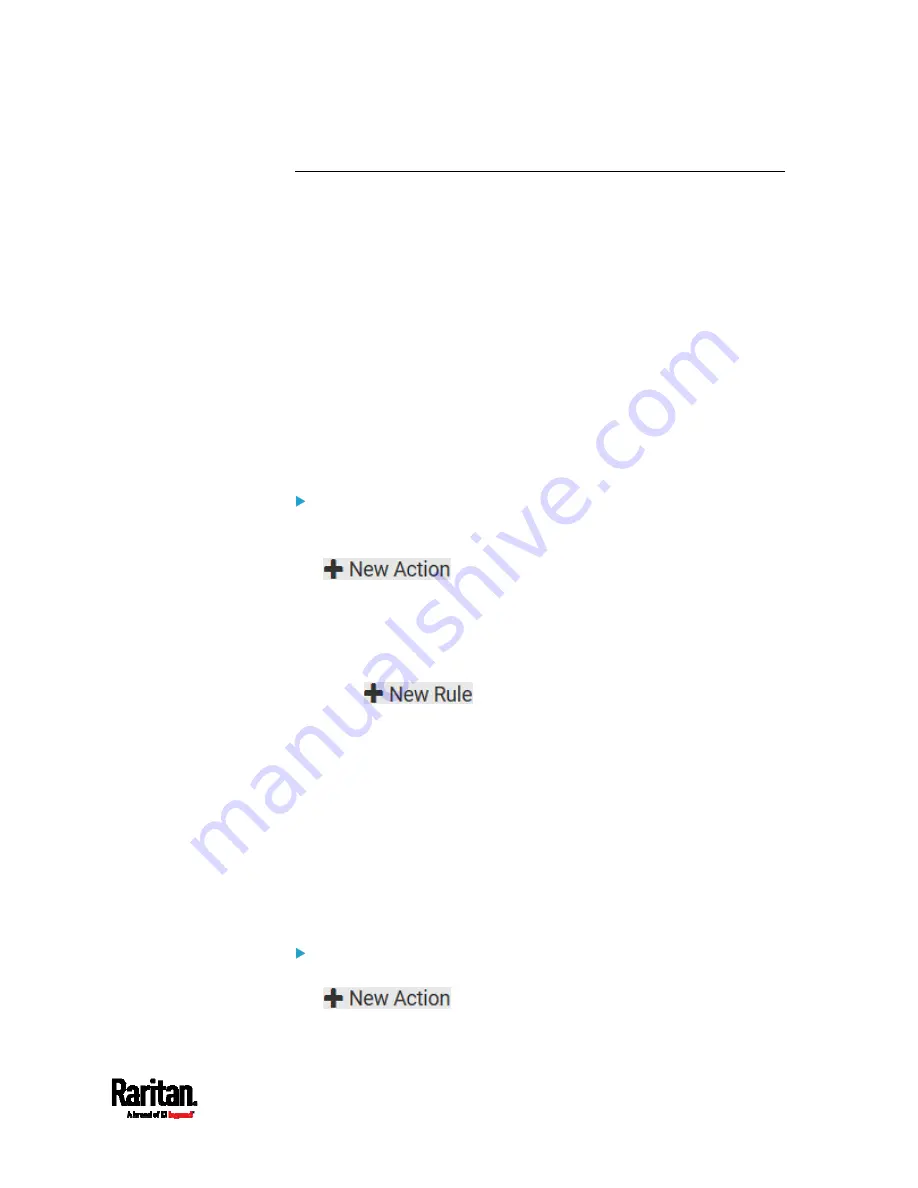
Chapter 6: Using the Web Interface
237
Event Rules and Actions
A benefit of the product's intelligence is its ability to notify you of or react
to a change in conditions. This event notification or reaction is an "event
rule."
An event rule consists of two parts:
Event: This is the situation where the SRC or a device connected to it
meets a certain condition. For example, the inlet's voltage reaches
the warning level.
Action: This is the response to the event. For example, the SRC
notifies the system administrator of the event via email.
If you want the SRC to perform one action at a regular interval instead of
waiting until an event occurs, you can schedule that action. For example,
you can make the SRC email the temperature report every hour.
Note that you need the Administrator Privileges to configure event rules.
To create an event rule:
1.
Choose Device Settings > Event Rules.
2.
If the needed action is not available yet, create it by clicking
.
a.
Assign a name to this action.
b.
Select the desired action and configure it as needed.
c.
Click Create.
For details, see
Available Actions
(on page 253).
3.
Click
to create a new rule.
a.
Assign a name to this rule.
b.
Make sure the Enabled checkbox is selected, or the new event
rule does not work.
c.
In the Event field, select the event to which you want the SRC to
react.
d.
In the 'Available actions' field, select the desired action(s) to
respond to the selected event.
e.
Click Create.
For details, see
Built-in Rules and Rule Configuration
(on page
To create a scheduled action:
1.
If the needed action is not available yet, create it by clicking
. See above.
Содержание Raritan SRC-0100
Страница 42: ...Chapter 3 Initial Installation and Configuration 30 Number Device role Master device Slave 1 Slave 2 Slave 3...
Страница 113: ...Chapter 6 Using the Web Interface 101 4 To return to the main menu and the Dashboard page click on the top left corner...
Страница 114: ...Chapter 6 Using the Web Interface 102...
Страница 128: ...Chapter 6 Using the Web Interface 116 Go to an individual sensor s or actuator s data setup page by clicking its name...
Страница 290: ...Chapter 6 Using the Web Interface 278 If wanted you can customize the subject and content of this email in this action...
Страница 291: ...Chapter 6 Using the Web Interface 279...
Страница 301: ...Chapter 6 Using the Web Interface 289 6 Click Create to finish the creation...
Страница 311: ...Chapter 6 Using the Web Interface 299...
Страница 312: ...Chapter 6 Using the Web Interface 300 Continued...
Страница 625: ...Appendix H RADIUS Configuration Illustration 613 Note If your SRC uses PAP then select PAP...
Страница 626: ...Appendix H RADIUS Configuration Illustration 614 10 Select Standard to the left of the dialog and then click Add...
Страница 627: ...Appendix H RADIUS Configuration Illustration 615 11 Select Filter Id from the list of attributes and click Add...
Страница 630: ...Appendix H RADIUS Configuration Illustration 618 14 The new attribute is added Click OK...
Страница 631: ...Appendix H RADIUS Configuration Illustration 619 15 Click Next to continue...
Страница 661: ...Appendix I Additional SRC Information 649...
















































