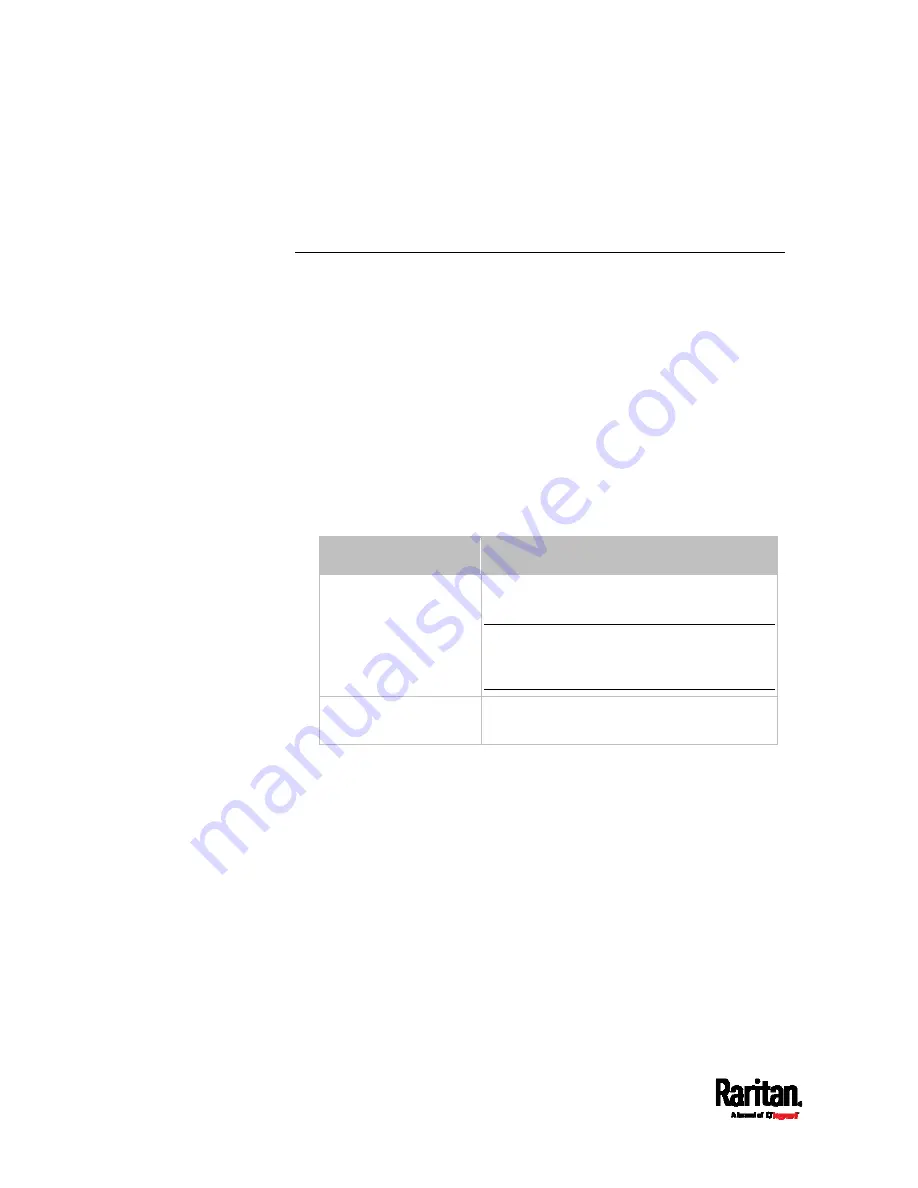
Chapter 8: Using the Command Line Interface
394
With the parameter "details" added, detailed information of the
specified server is displayed, such as an LDAP server's bind DN and
the login name attribute, or a Radius server's timeout and retries
values.
Existing User Profiles
This command shows the data of one or all existing user profiles.
#
show user <user_name>
To show detailed information, add the parameter "details" to the end of
the command.
#
show user <user_name>
details
Variables:
<user_name> is the name of the user whose profile you want to
query. The variable can be one of the options:
all or a user's name.
Option
Description
all
This option shows all existing user
profiles.
Tip: You can also type the command
without adding this option "all" to get the
same data.
a specific user's name This option shows the profile of the
specified user only.
Displayed information:
Without the parameter "details," only four pieces of user information
are displayed: user name, user "Enabled" status, SNMP v3 access
privilege, and role(s).
With the parameter "details," more user information is displayed,
such as the telephone number, e-mail address, preferred
measurement units and so on.
Содержание Raritan SRC-0100
Страница 42: ...Chapter 3 Initial Installation and Configuration 30 Number Device role Master device Slave 1 Slave 2 Slave 3...
Страница 113: ...Chapter 6 Using the Web Interface 101 4 To return to the main menu and the Dashboard page click on the top left corner...
Страница 114: ...Chapter 6 Using the Web Interface 102...
Страница 128: ...Chapter 6 Using the Web Interface 116 Go to an individual sensor s or actuator s data setup page by clicking its name...
Страница 290: ...Chapter 6 Using the Web Interface 278 If wanted you can customize the subject and content of this email in this action...
Страница 291: ...Chapter 6 Using the Web Interface 279...
Страница 301: ...Chapter 6 Using the Web Interface 289 6 Click Create to finish the creation...
Страница 311: ...Chapter 6 Using the Web Interface 299...
Страница 312: ...Chapter 6 Using the Web Interface 300 Continued...
Страница 625: ...Appendix H RADIUS Configuration Illustration 613 Note If your SRC uses PAP then select PAP...
Страница 626: ...Appendix H RADIUS Configuration Illustration 614 10 Select Standard to the left of the dialog and then click Add...
Страница 627: ...Appendix H RADIUS Configuration Illustration 615 11 Select Filter Id from the list of attributes and click Add...
Страница 630: ...Appendix H RADIUS Configuration Illustration 618 14 The new attribute is added Click OK...
Страница 631: ...Appendix H RADIUS Configuration Illustration 619 15 Click Next to continue...
Страница 661: ...Appendix I Additional SRC Information 649...






























