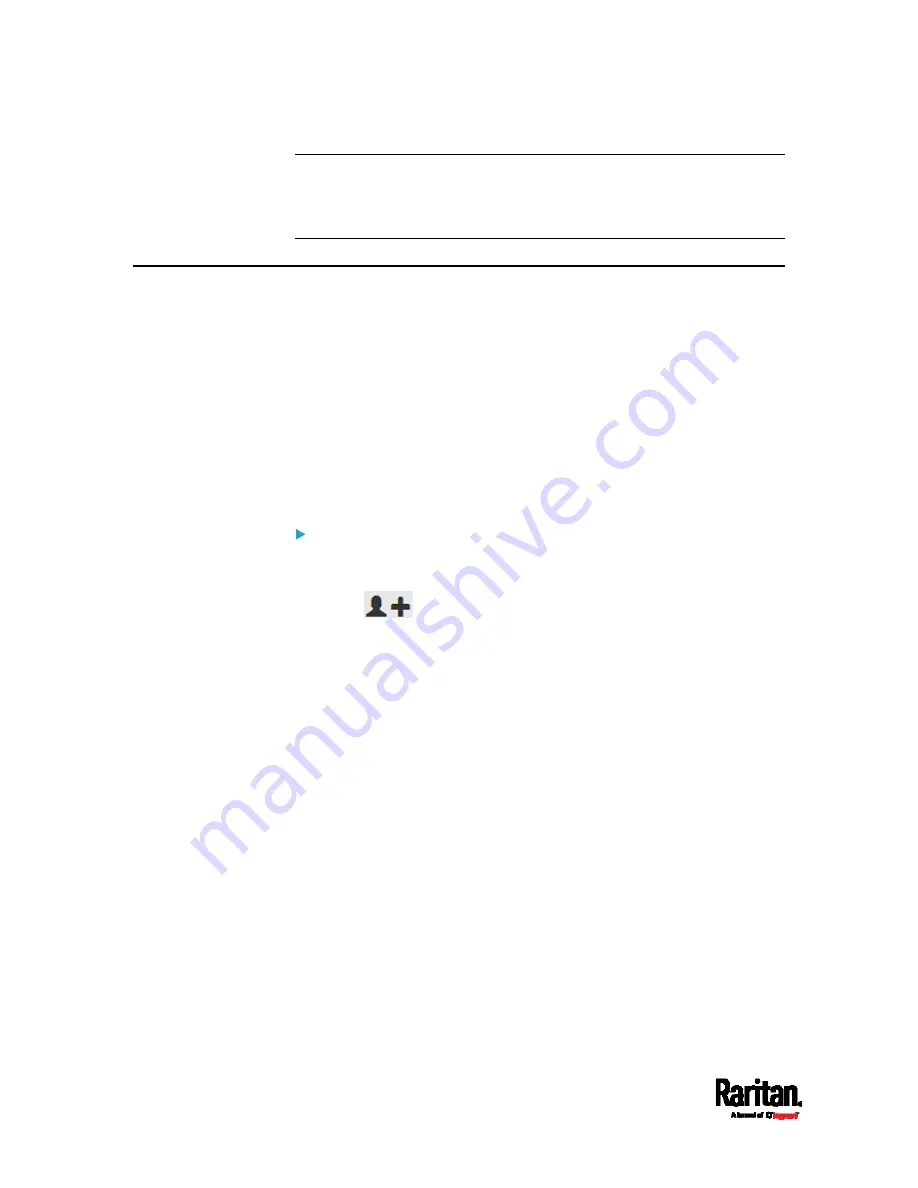
Appendix F: LDAP Configuration Illustration
592
Note: If the SRC clock and the LDAP server clock are out of sync, the
installed TLS certificates, if any, may be considered expired. To ensure
proper synchronization, administrators should configure the SRC and the
LDAP server to use the same NTP server(s).
Step D. Configure Roles on the SRC
A role on the SRC determines the system permissions. You must create
the roles whose names are identical to the user groups created for the
SRC on the AD server or authorization will fail. Therefore, we will create
the roles named
SRC_User and SRC_Admin on the SRC device.
In this illustration, we assume:
Users assigned to the
SRC_User role can only access the SRC device
and view settings.
Users assigned to the
SRC_Admin role can both access and
configure the SRC device because they have the Administrator
permissions.
To create the SRC_User role with appropriate permissions
assigned:
1.
Choose User Management > Roles.
2.
Click
to add a new role.
a.
Type
SRC_User
in the Role Name field.
b.
Type a description for the SRC_User role in the Description field.
In this example, we type "View SRC settings" to describe the
role.
Содержание Raritan SRC-0100
Страница 42: ...Chapter 3 Initial Installation and Configuration 30 Number Device role Master device Slave 1 Slave 2 Slave 3...
Страница 113: ...Chapter 6 Using the Web Interface 101 4 To return to the main menu and the Dashboard page click on the top left corner...
Страница 114: ...Chapter 6 Using the Web Interface 102...
Страница 128: ...Chapter 6 Using the Web Interface 116 Go to an individual sensor s or actuator s data setup page by clicking its name...
Страница 290: ...Chapter 6 Using the Web Interface 278 If wanted you can customize the subject and content of this email in this action...
Страница 291: ...Chapter 6 Using the Web Interface 279...
Страница 301: ...Chapter 6 Using the Web Interface 289 6 Click Create to finish the creation...
Страница 311: ...Chapter 6 Using the Web Interface 299...
Страница 312: ...Chapter 6 Using the Web Interface 300 Continued...
Страница 625: ...Appendix H RADIUS Configuration Illustration 613 Note If your SRC uses PAP then select PAP...
Страница 626: ...Appendix H RADIUS Configuration Illustration 614 10 Select Standard to the left of the dialog and then click Add...
Страница 627: ...Appendix H RADIUS Configuration Illustration 615 11 Select Filter Id from the list of attributes and click Add...
Страница 630: ...Appendix H RADIUS Configuration Illustration 618 14 The new attribute is added Click OK...
Страница 631: ...Appendix H RADIUS Configuration Illustration 619 15 Click Next to continue...
Страница 661: ...Appendix I Additional SRC Information 649...






























