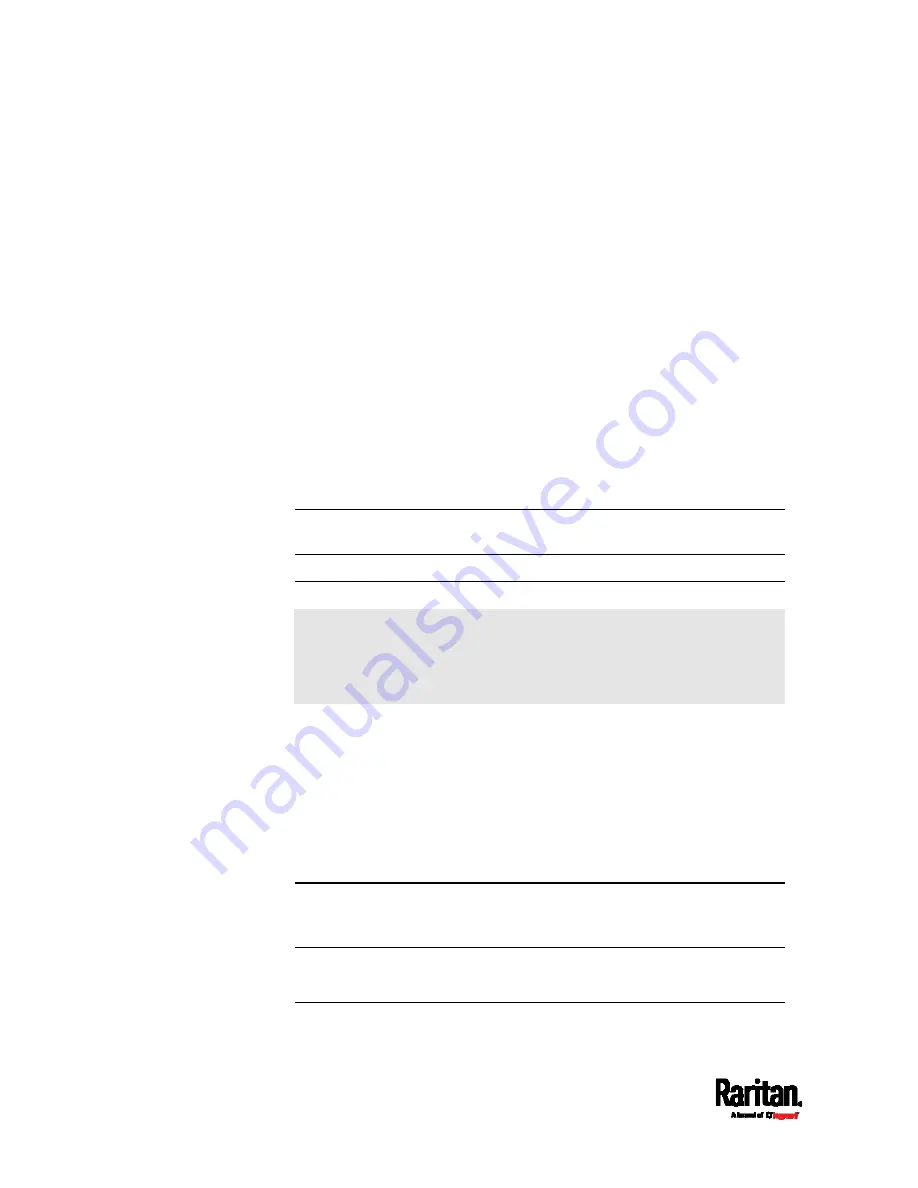
Chapter 6: Using the Web Interface
350
How Long a Link Remains Accessible
For documentation purposes, the one who opens and sends the URL of
the Primary Standalone Live Preview window is called
User A and the
two recipients of the same URL link are called
User B and C.
User C is able to access the snapshot or video image via the link when
the URL link remains valid, which can be one of these scenarios:
The Primary Standalone Live Preview window remains open on User
A's computer. If so, even though User A logs out of the SRC or the
login session times out, the link remains accessible.
User B's Secondary Standalone Live Preview window remains open.
If so, even though User A already closes the Primary Standalone Live
Preview window, the link remains accessible.
Neither User A's Primary Standalone Live Preview window nor User
B's Secondary Standalone Live Preview window remains open, but it
has not exceeded two minutes yet after the final live preview window
session was closed.
Note: The link is no longer valid after two minutes since the final live
preview window is closed.
Viewing and Managing Locally-Saved Snapshots
This section describes the operation for snapshots saved onto the SRC
device only. To access snapshots saved onto remote servers, you must
use appropriate third-party applications, such as an FTP client, to
access them.
When saving a snapshot, it is stored locally on the SRC device by default.
For snapshot-saving operations, see
Configuring Webcams and
Viewing Live Images
(on page 344).
Up to 10 snapshots can be stored onto the SRC. The oldest snapshot is
automatically overridden by the newest one when the total of snapshots
exceeds 10, if no snapshots are deleted manually.
When there are more than one webcam connected, then the oldest
snapshot of the webcam "with the most snapshots" is overridden.
Tip: To save more than 10 snapshots, you must change the storage
location from the SRC to an FTP or Common Internet File System
(CIFS)/Samba server. See
Changing Storage Settings
(on page 352).
Snapshots are saved as JPG files, and named based on the sequential
numbers, such as
1.jpg, 2.jpg, 3.jpg and the like.
Warning: Rebooting the SRC deletes all webcam snapshots that are
Содержание Raritan SRC-0100
Страница 42: ...Chapter 3 Initial Installation and Configuration 30 Number Device role Master device Slave 1 Slave 2 Slave 3...
Страница 113: ...Chapter 6 Using the Web Interface 101 4 To return to the main menu and the Dashboard page click on the top left corner...
Страница 114: ...Chapter 6 Using the Web Interface 102...
Страница 128: ...Chapter 6 Using the Web Interface 116 Go to an individual sensor s or actuator s data setup page by clicking its name...
Страница 290: ...Chapter 6 Using the Web Interface 278 If wanted you can customize the subject and content of this email in this action...
Страница 291: ...Chapter 6 Using the Web Interface 279...
Страница 301: ...Chapter 6 Using the Web Interface 289 6 Click Create to finish the creation...
Страница 311: ...Chapter 6 Using the Web Interface 299...
Страница 312: ...Chapter 6 Using the Web Interface 300 Continued...
Страница 625: ...Appendix H RADIUS Configuration Illustration 613 Note If your SRC uses PAP then select PAP...
Страница 626: ...Appendix H RADIUS Configuration Illustration 614 10 Select Standard to the left of the dialog and then click Add...
Страница 627: ...Appendix H RADIUS Configuration Illustration 615 11 Select Filter Id from the list of attributes and click Add...
Страница 630: ...Appendix H RADIUS Configuration Illustration 618 14 The new attribute is added Click OK...
Страница 631: ...Appendix H RADIUS Configuration Illustration 619 15 Click Next to continue...
Страница 661: ...Appendix I Additional SRC Information 649...






























