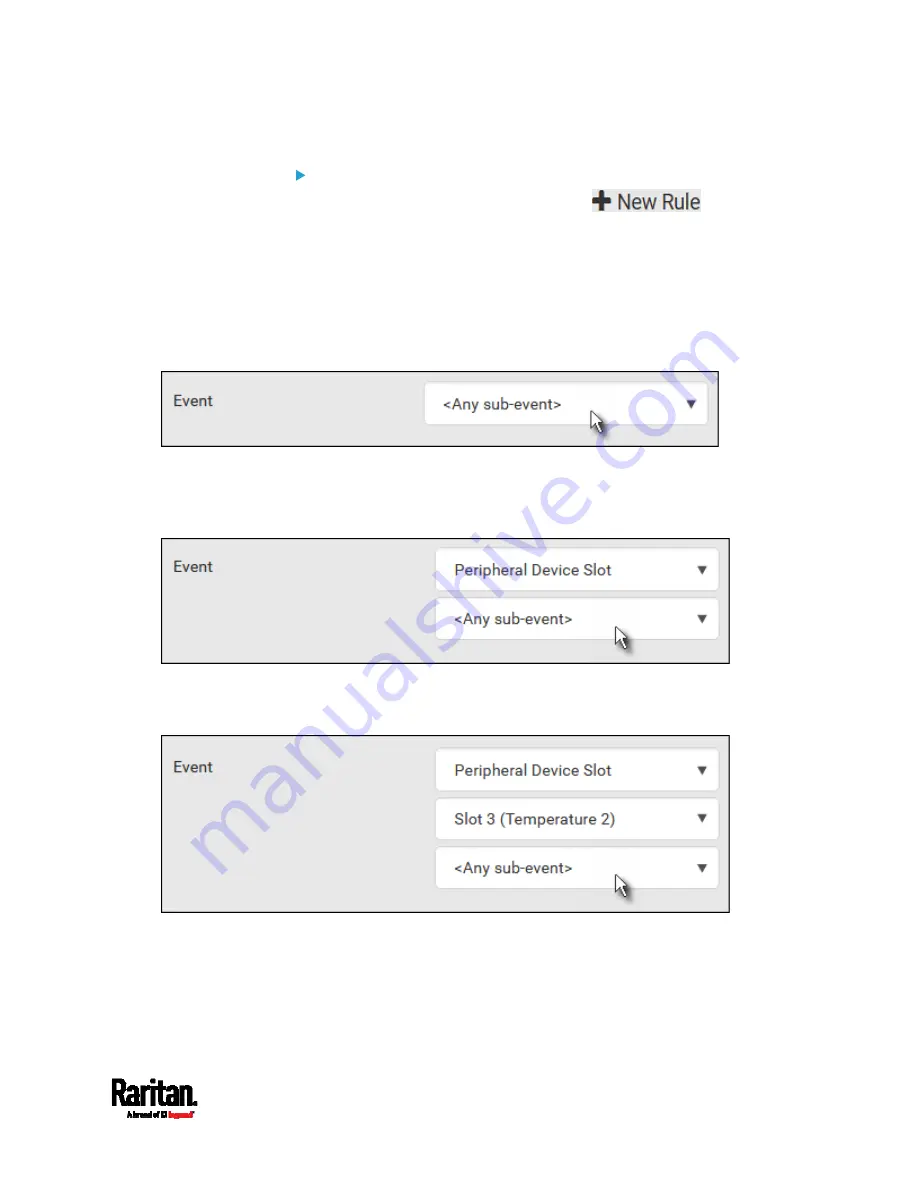
Chapter 6: Using the Web Interface
239
Event rule configuration illustration:
1.
Choose Device Settings > Event Rules >
.
2.
Click the Event field to select an event type.
<Any sub-event> means all events shown on the list.
<Any Numeric Sensor> means all numeric sensors of the SRC,
including internal and environmental sensors. <Any Numeric
Sensor> is especially useful if you want to receive the
notifications when any numeric sensor's readings pass through
a specific threshold.
3.
In this example, the Peripheral Device Slot is selected, which is
related to the environmental sensor packages. Then a sensor ID field
for this event type appears. Click this additional field to specify which
sensor should be the subject of this event.
4.
In this example, sensor ID 3 (Slot 3) is selected, which is a
temperature sensor. Then a new field for this sensor appears. Click
this field to specify the type of event(s) you want.
Содержание Raritan SRC-0100
Страница 42: ...Chapter 3 Initial Installation and Configuration 30 Number Device role Master device Slave 1 Slave 2 Slave 3...
Страница 113: ...Chapter 6 Using the Web Interface 101 4 To return to the main menu and the Dashboard page click on the top left corner...
Страница 114: ...Chapter 6 Using the Web Interface 102...
Страница 128: ...Chapter 6 Using the Web Interface 116 Go to an individual sensor s or actuator s data setup page by clicking its name...
Страница 290: ...Chapter 6 Using the Web Interface 278 If wanted you can customize the subject and content of this email in this action...
Страница 291: ...Chapter 6 Using the Web Interface 279...
Страница 301: ...Chapter 6 Using the Web Interface 289 6 Click Create to finish the creation...
Страница 311: ...Chapter 6 Using the Web Interface 299...
Страница 312: ...Chapter 6 Using the Web Interface 300 Continued...
Страница 625: ...Appendix H RADIUS Configuration Illustration 613 Note If your SRC uses PAP then select PAP...
Страница 626: ...Appendix H RADIUS Configuration Illustration 614 10 Select Standard to the left of the dialog and then click Add...
Страница 627: ...Appendix H RADIUS Configuration Illustration 615 11 Select Filter Id from the list of attributes and click Add...
Страница 630: ...Appendix H RADIUS Configuration Illustration 618 14 The new attribute is added Click OK...
Страница 631: ...Appendix H RADIUS Configuration Illustration 619 15 Click Next to continue...
Страница 661: ...Appendix I Additional SRC Information 649...
















































