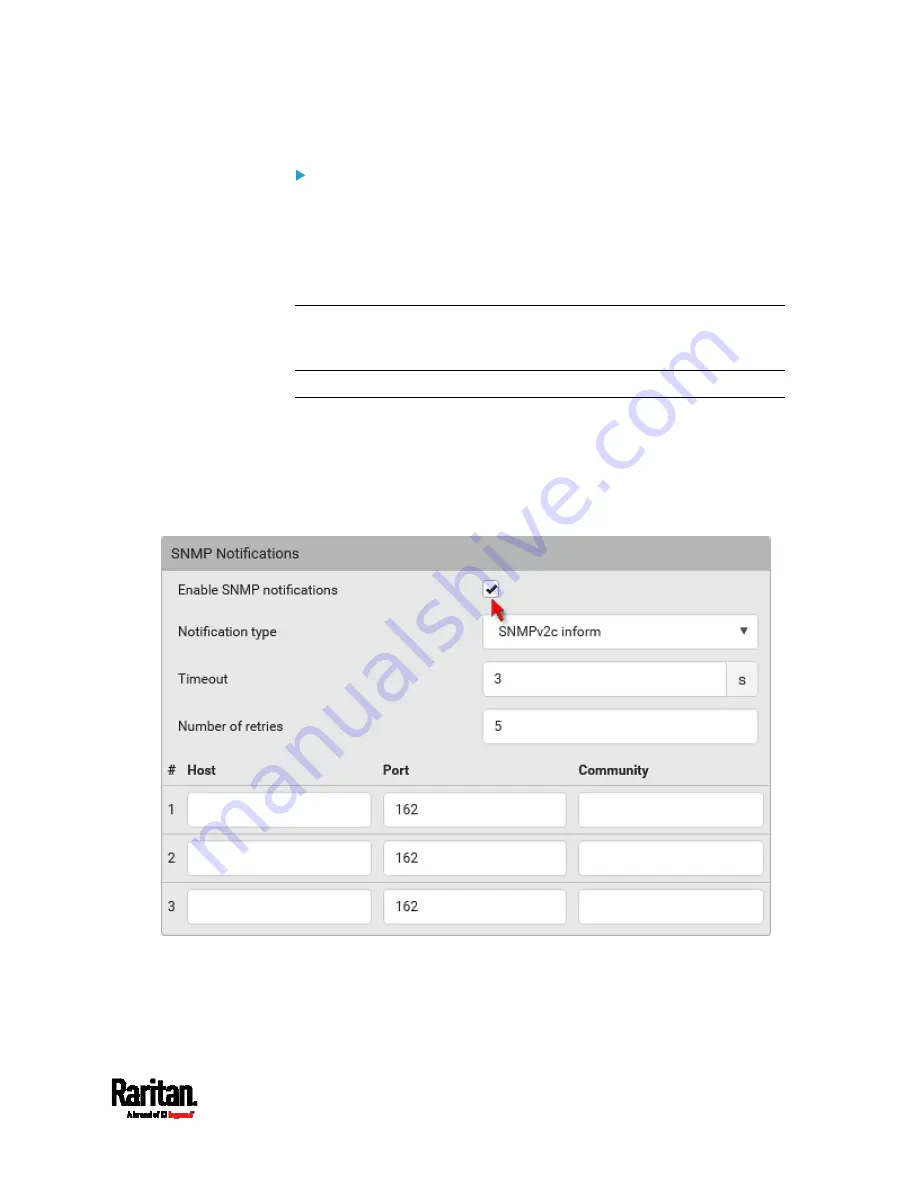
Chapter 7: Using SNMP
367
To enable SNMP notifications:
1.
Choose Device Settings > Network Services > SNMP.
2.
In the SNMP Notifications section, enable the SNMP notification
feature, and configure related fields. For details, refer to:
SNMPv2c Notifications
(on page 366)
SNMPv3 Notifications
(on page 367)
Note: Any changes made to the 'SNMP Notifications' section on the
SNMP page will update the settings of the System SNMP Notification
Action, and vice versa. See
Available Actions
(on page 253).
SNMPv2c Notifications
1.
Choose Device Settings > Network Services > SNMP.
2.
In the SNMP Agent, make sure the Enable SNMP v1/v2c checkbox is
selected.
3.
In the SNMP Notifications section, make sure the 'Enable SNMP
notifications' checkbox is selected.
4.
Select 'SNMPv2c trap' or 'SNMPv2c inform' as the notification type.
5.
Type values in the following fields.
Содержание Raritan SRC-0100
Страница 42: ...Chapter 3 Initial Installation and Configuration 30 Number Device role Master device Slave 1 Slave 2 Slave 3...
Страница 113: ...Chapter 6 Using the Web Interface 101 4 To return to the main menu and the Dashboard page click on the top left corner...
Страница 114: ...Chapter 6 Using the Web Interface 102...
Страница 128: ...Chapter 6 Using the Web Interface 116 Go to an individual sensor s or actuator s data setup page by clicking its name...
Страница 290: ...Chapter 6 Using the Web Interface 278 If wanted you can customize the subject and content of this email in this action...
Страница 291: ...Chapter 6 Using the Web Interface 279...
Страница 301: ...Chapter 6 Using the Web Interface 289 6 Click Create to finish the creation...
Страница 311: ...Chapter 6 Using the Web Interface 299...
Страница 312: ...Chapter 6 Using the Web Interface 300 Continued...
Страница 625: ...Appendix H RADIUS Configuration Illustration 613 Note If your SRC uses PAP then select PAP...
Страница 626: ...Appendix H RADIUS Configuration Illustration 614 10 Select Standard to the left of the dialog and then click Add...
Страница 627: ...Appendix H RADIUS Configuration Illustration 615 11 Select Filter Id from the list of attributes and click Add...
Страница 630: ...Appendix H RADIUS Configuration Illustration 618 14 The new attribute is added Click OK...
Страница 631: ...Appendix H RADIUS Configuration Illustration 619 15 Click Next to continue...
Страница 661: ...Appendix I Additional SRC Information 649...






























