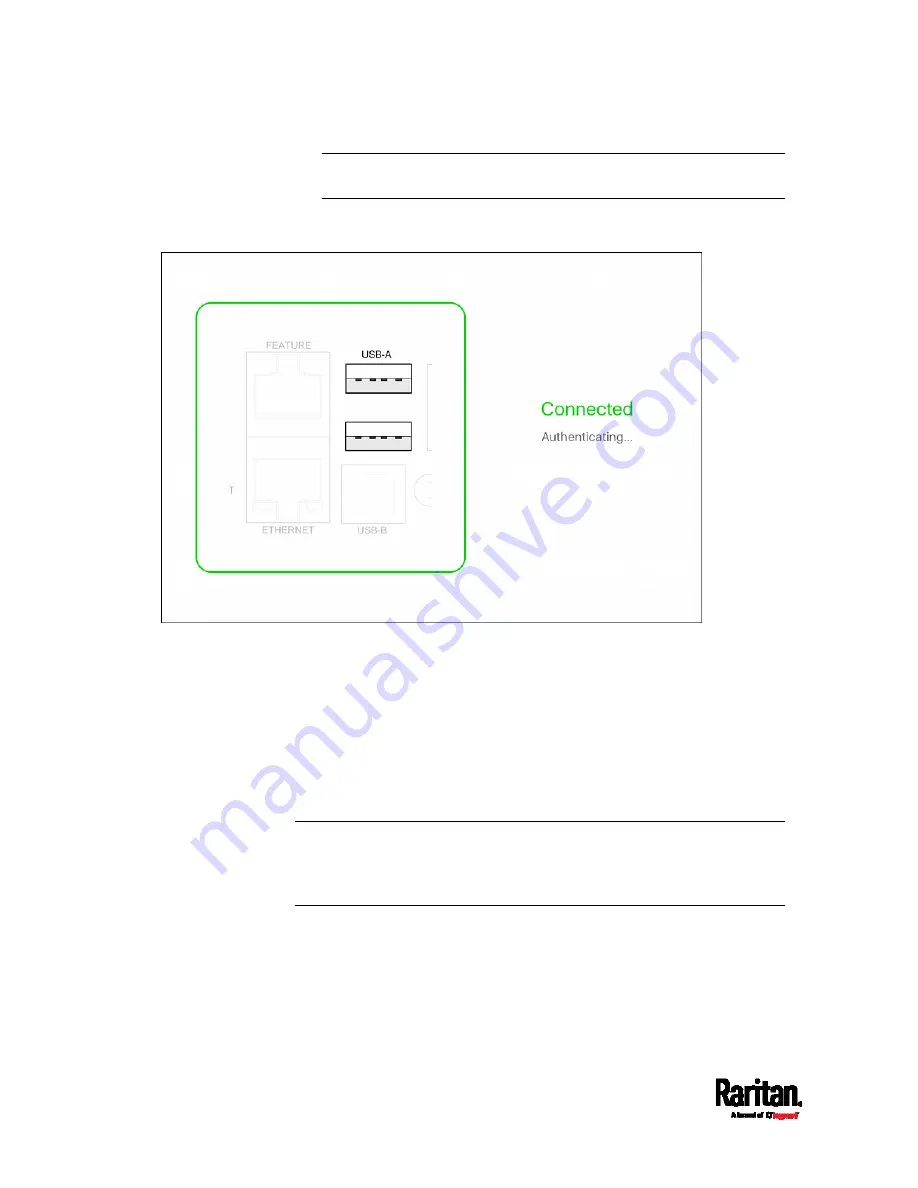
Chapter 3: Initial Installation and Configuration
18
Note: PDView also shows the 'Disconnected' status during the
firmware upgrade. If so, wait until the firmware upgrade finishes.
b.
The PDView shows the "Connected" message when it detects the
connected SRC.
2.
If the factory-default user credentials "admin/raritan" remain
unchanged, PDView automatically logs in to the web interface of
SRC.
If they have been changed, the login screen displays instead and you
must enter appropriate user credentials for login.
3.
The web interface opens. Now you can view or modify the data of
SRC.
The web interface prompts you to change the password if this is
the first time you log in.
Tip: You can store the updated "admin" or other user credentials in
PDView so that automatic login always functions properly upon detection
of the SRC. See
Saving User Credentials for PDView's Automatic
Login
(on page 19).
Содержание Raritan SRC-0100
Страница 42: ...Chapter 3 Initial Installation and Configuration 30 Number Device role Master device Slave 1 Slave 2 Slave 3...
Страница 113: ...Chapter 6 Using the Web Interface 101 4 To return to the main menu and the Dashboard page click on the top left corner...
Страница 114: ...Chapter 6 Using the Web Interface 102...
Страница 128: ...Chapter 6 Using the Web Interface 116 Go to an individual sensor s or actuator s data setup page by clicking its name...
Страница 290: ...Chapter 6 Using the Web Interface 278 If wanted you can customize the subject and content of this email in this action...
Страница 291: ...Chapter 6 Using the Web Interface 279...
Страница 301: ...Chapter 6 Using the Web Interface 289 6 Click Create to finish the creation...
Страница 311: ...Chapter 6 Using the Web Interface 299...
Страница 312: ...Chapter 6 Using the Web Interface 300 Continued...
Страница 625: ...Appendix H RADIUS Configuration Illustration 613 Note If your SRC uses PAP then select PAP...
Страница 626: ...Appendix H RADIUS Configuration Illustration 614 10 Select Standard to the left of the dialog and then click Add...
Страница 627: ...Appendix H RADIUS Configuration Illustration 615 11 Select Filter Id from the list of attributes and click Add...
Страница 630: ...Appendix H RADIUS Configuration Illustration 618 14 The new attribute is added Click OK...
Страница 631: ...Appendix H RADIUS Configuration Illustration 619 15 Click Next to continue...
Страница 661: ...Appendix I Additional SRC Information 649...
















































