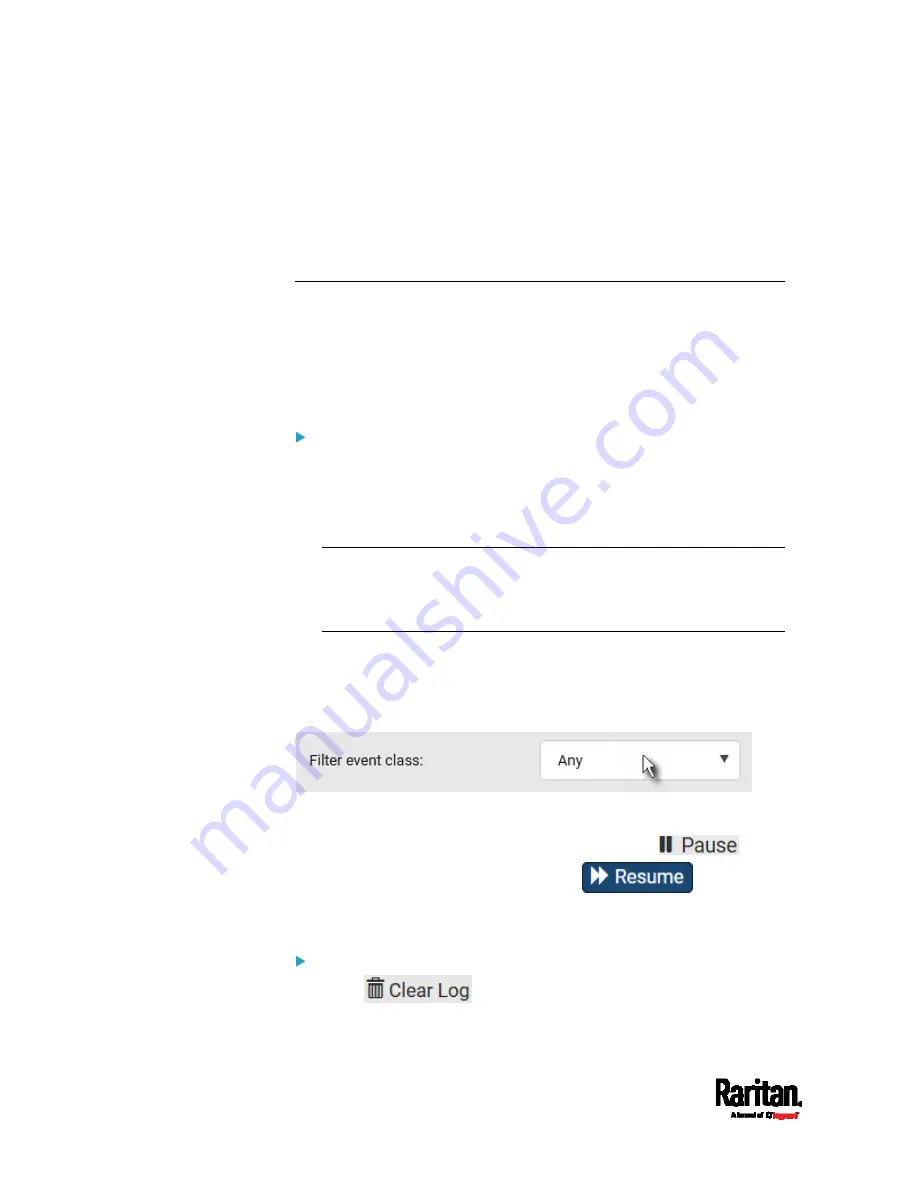
Chapter 6: Using the Web Interface
326
The IP address refers to the IP address of the host where the Primary
Standalone Live Preview window exists, NOT the IP address of the other
two associated sessions.
For more webcam information, see
Webcam Management
(on page
Viewing or Clearing the Local Event Log
By default, the SRC captures certain system events and saves them in a
local (internal) event log.
You can view over 2000 historical events that occurred on the SRC in the
local event log. When the log size exceeds 256KB, each new entry
overwrites the oldest one.
To display the local log:
1.
Choose Maintenance > Event Log.
Each event entry consists of:
ID number of the event
Date and time of the event
Tip: The date and time shown on the SRC web interface are
automatically converted to your computer's time zone. To avoid time
confusion, it is suggested to apply the same time zone settings as
those of SRC to your computer or mobile device.
Event type
A description of the event
2.
To view a specific type of events only, select the desired event type in
the 'Filter event class' field.
3.
The log is refreshed automatically at a regular interval of five
seconds. To avoid any new events' interruption during data browsing,
you can suspend the automatic update by clicking
.
To restore automatic update, click
. Those new
events that have not been listed yet due to suspension will be
displayed in the log now.
To clear the local log:
1.
Click
on the top-right corner.
2.
Click Clear Log on the confirmation message.
Содержание Raritan SRC-0100
Страница 42: ...Chapter 3 Initial Installation and Configuration 30 Number Device role Master device Slave 1 Slave 2 Slave 3...
Страница 113: ...Chapter 6 Using the Web Interface 101 4 To return to the main menu and the Dashboard page click on the top left corner...
Страница 114: ...Chapter 6 Using the Web Interface 102...
Страница 128: ...Chapter 6 Using the Web Interface 116 Go to an individual sensor s or actuator s data setup page by clicking its name...
Страница 290: ...Chapter 6 Using the Web Interface 278 If wanted you can customize the subject and content of this email in this action...
Страница 291: ...Chapter 6 Using the Web Interface 279...
Страница 301: ...Chapter 6 Using the Web Interface 289 6 Click Create to finish the creation...
Страница 311: ...Chapter 6 Using the Web Interface 299...
Страница 312: ...Chapter 6 Using the Web Interface 300 Continued...
Страница 625: ...Appendix H RADIUS Configuration Illustration 613 Note If your SRC uses PAP then select PAP...
Страница 626: ...Appendix H RADIUS Configuration Illustration 614 10 Select Standard to the left of the dialog and then click Add...
Страница 627: ...Appendix H RADIUS Configuration Illustration 615 11 Select Filter Id from the list of attributes and click Add...
Страница 630: ...Appendix H RADIUS Configuration Illustration 618 14 The new attribute is added Click OK...
Страница 631: ...Appendix H RADIUS Configuration Illustration 619 15 Click Next to continue...
Страница 661: ...Appendix I Additional SRC Information 649...
















































