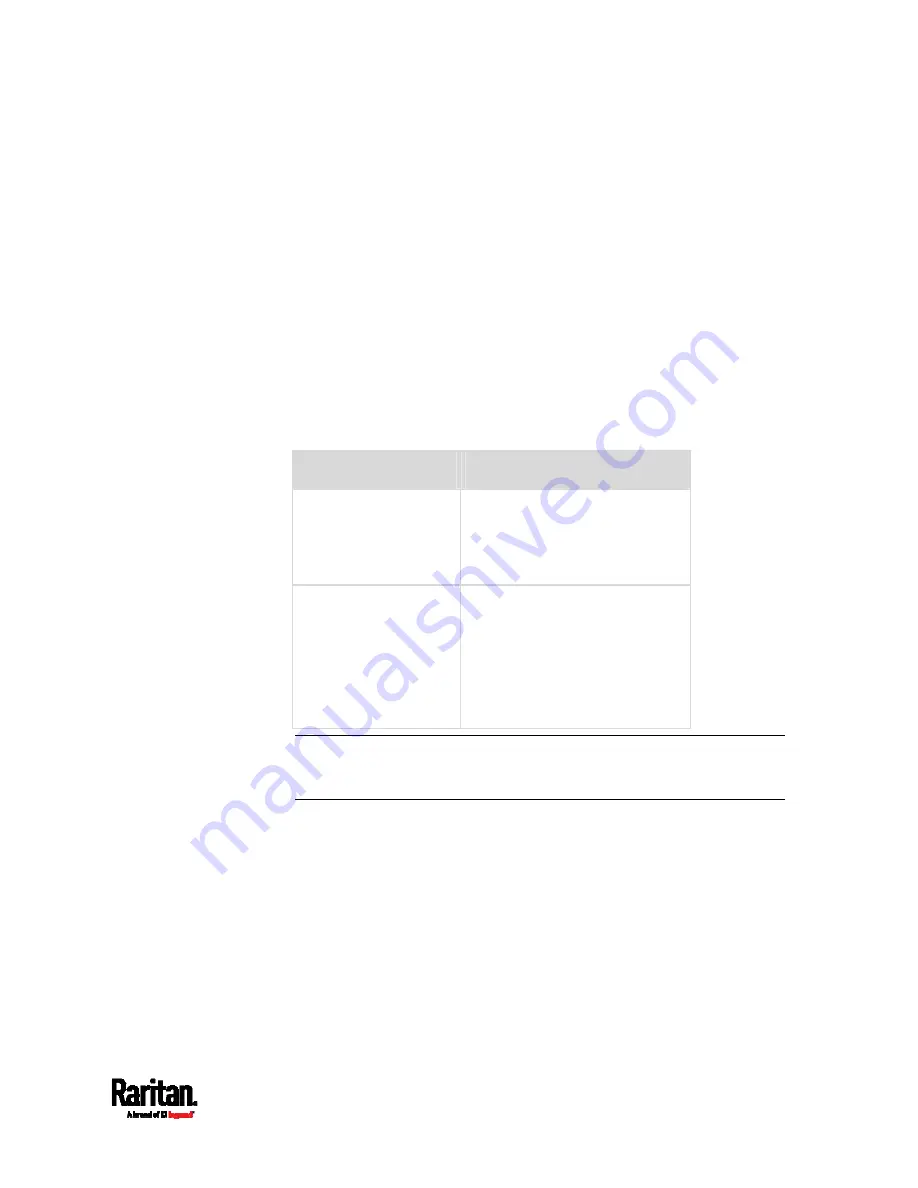
Chapter 4: Connecting External Equipment (Optional)
65
5.
Repeat Step 3 to connect IT devices to the other composite asset
strips in the chain.
Daisy-Chain Limitations of Composite Asset Strips
There are some limitations when daisy chaining composite asset strips
"AMS-Mx-Z," where x is a number.
The maximum cable length between composite asset strips is 2
meters, but the total cable length cannot exceed 10 meters.
The maximum number of composite asset strips that can be daisy
chained depends on the Raritan product you purchased.
It is NOT supported to hot swap or hot plug any AMS-Mx-Z in a
composite asset strip chain that has been connected to Raritan's
PDU, SRC, or PMC. Therefore, first disconnect the chain from the
device when you need to swap or add any AMS-Mx-Z to the chain.
Raritan devices
Maximum strips per chain
EMX2-111,
PX2 PDUs,
BCM1 (NOT BCM2
series)
Up to 4 composite asset strips
are supported.
Smart Rack Controller,
EMX2-888,
PX3 PDUs,
PX3TS transfer
switches
PMC (BCM2 series)
Up to 6 composite asset strips
are supported.
Note: In case you hot swap or hot plug any AMS-Mx-Z in a chain, causing
the FEATURE port of the SRC to malfunction, you can power cycle or
reset the SRC to restore the FEATURE port.
Содержание Raritan SRC-0100
Страница 42: ...Chapter 3 Initial Installation and Configuration 30 Number Device role Master device Slave 1 Slave 2 Slave 3...
Страница 113: ...Chapter 6 Using the Web Interface 101 4 To return to the main menu and the Dashboard page click on the top left corner...
Страница 114: ...Chapter 6 Using the Web Interface 102...
Страница 128: ...Chapter 6 Using the Web Interface 116 Go to an individual sensor s or actuator s data setup page by clicking its name...
Страница 290: ...Chapter 6 Using the Web Interface 278 If wanted you can customize the subject and content of this email in this action...
Страница 291: ...Chapter 6 Using the Web Interface 279...
Страница 301: ...Chapter 6 Using the Web Interface 289 6 Click Create to finish the creation...
Страница 311: ...Chapter 6 Using the Web Interface 299...
Страница 312: ...Chapter 6 Using the Web Interface 300 Continued...
Страница 625: ...Appendix H RADIUS Configuration Illustration 613 Note If your SRC uses PAP then select PAP...
Страница 626: ...Appendix H RADIUS Configuration Illustration 614 10 Select Standard to the left of the dialog and then click Add...
Страница 627: ...Appendix H RADIUS Configuration Illustration 615 11 Select Filter Id from the list of attributes and click Add...
Страница 630: ...Appendix H RADIUS Configuration Illustration 618 14 The new attribute is added Click OK...
Страница 631: ...Appendix H RADIUS Configuration Illustration 619 15 Click Next to continue...
Страница 661: ...Appendix I Additional SRC Information 649...






























