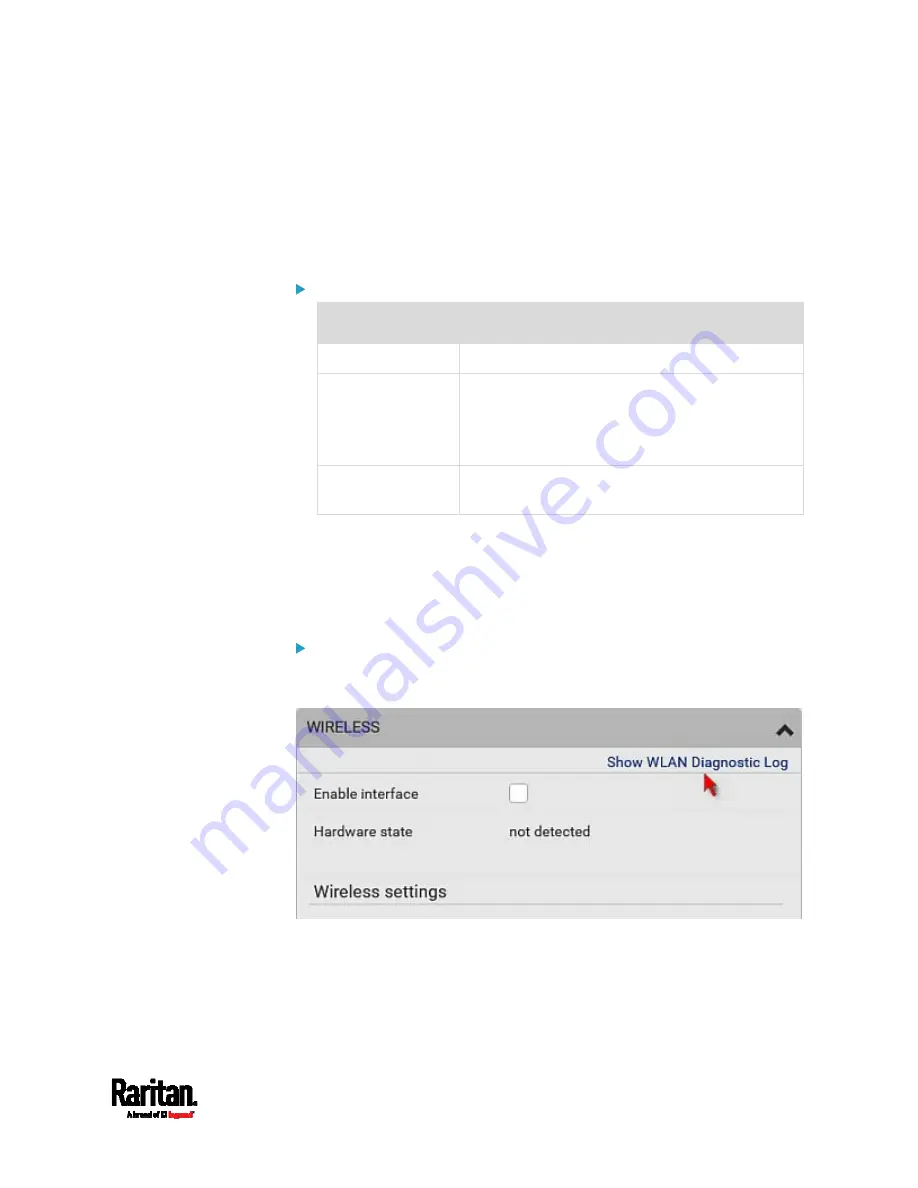
Chapter 6: Using the Web Interface
181
Cannot contain more than 63 characters
Cannot contain punctuation marks, spaces, and other symbols
Static settings: Assign a static IPv4 address, which follows this
syntax "IP address/prefix length".
Example:
192.168.84.99/24
IPv6 settings:
Field/setting
Description
Enable IPv6
Enable or disable the IPv6 protocol.
IP auto
configuration
Select the method to configure IPv6 settings.
Automatic: Auto-configure IPv6 settings via
DHCPv6.
Static: Manually configure the IPv6 settings.
Preferred
hostname
Enter the hostname you prefer for IPv6
connectivity
Automatic settings: Optionally specify the preferred hostname,
which must meet the above requirements.
Static settings: Assign a static IPv6 address, which follows this
syntax "IP address/prefix length".
Example:
fd07:2fa:6cff:1111::0/128
(Optional) To view the wireless LAN diagnostic log:
Click Show WLAN Diagnostic Log. See
Diagnostic Log for Network
Connections
(on page 182).
Содержание Raritan SRC-0100
Страница 42: ...Chapter 3 Initial Installation and Configuration 30 Number Device role Master device Slave 1 Slave 2 Slave 3...
Страница 113: ...Chapter 6 Using the Web Interface 101 4 To return to the main menu and the Dashboard page click on the top left corner...
Страница 114: ...Chapter 6 Using the Web Interface 102...
Страница 128: ...Chapter 6 Using the Web Interface 116 Go to an individual sensor s or actuator s data setup page by clicking its name...
Страница 290: ...Chapter 6 Using the Web Interface 278 If wanted you can customize the subject and content of this email in this action...
Страница 291: ...Chapter 6 Using the Web Interface 279...
Страница 301: ...Chapter 6 Using the Web Interface 289 6 Click Create to finish the creation...
Страница 311: ...Chapter 6 Using the Web Interface 299...
Страница 312: ...Chapter 6 Using the Web Interface 300 Continued...
Страница 625: ...Appendix H RADIUS Configuration Illustration 613 Note If your SRC uses PAP then select PAP...
Страница 626: ...Appendix H RADIUS Configuration Illustration 614 10 Select Standard to the left of the dialog and then click Add...
Страница 627: ...Appendix H RADIUS Configuration Illustration 615 11 Select Filter Id from the list of attributes and click Add...
Страница 630: ...Appendix H RADIUS Configuration Illustration 618 14 The new attribute is added Click OK...
Страница 631: ...Appendix H RADIUS Configuration Illustration 619 15 Click Next to continue...
Страница 661: ...Appendix I Additional SRC Information 649...






























