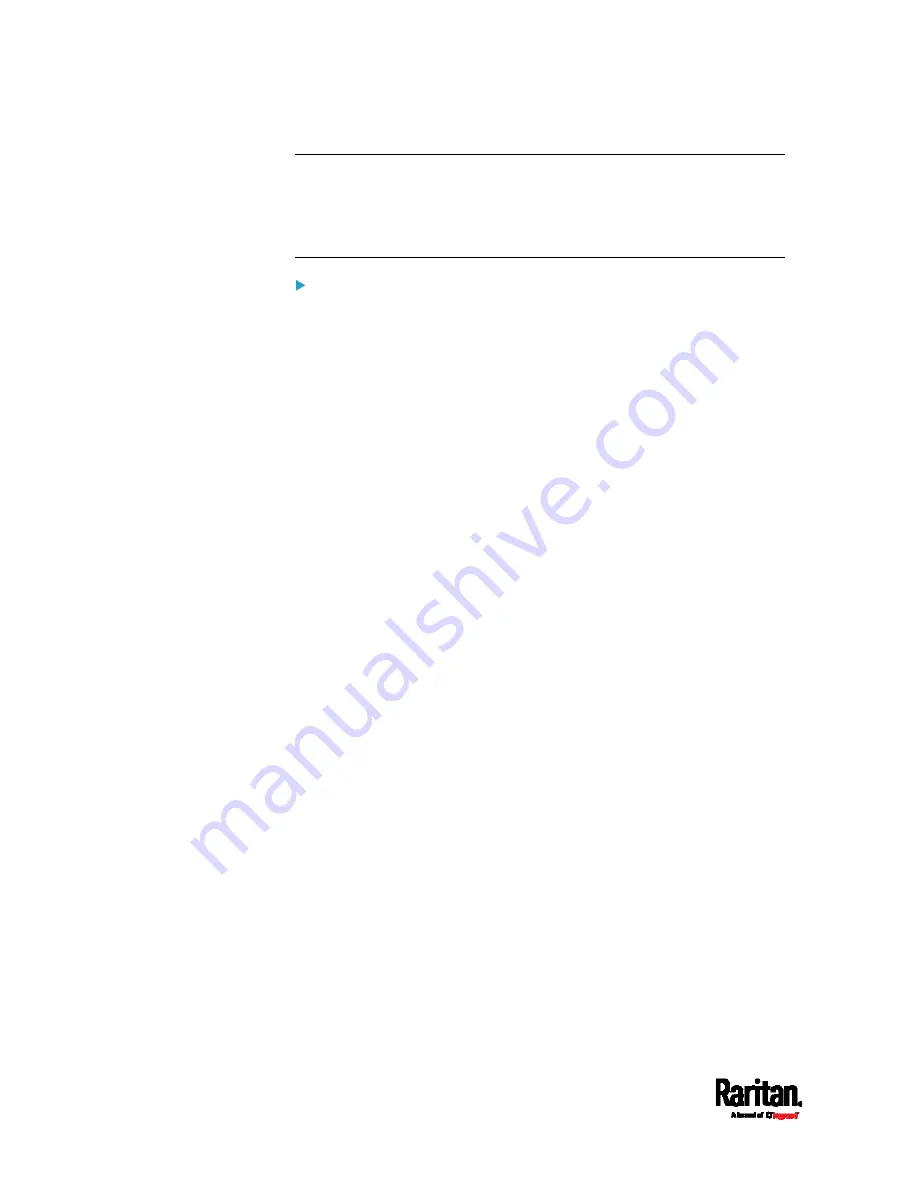
Chapter 6: Using the Web Interface
270
Tip: An SNMP v2c notification action permits only a maximum of three
SNMP destinations. To assign more than three SNMP destinations to a
specific rule, first create several SNMP v2c notification actions, each of
which contains completely different SNMP destinations, and then add all
of these SNMP v2c notification actions to the same rule.
To send SNMP v3 notifications:
1.
In the 'Notification type' field, select 'SNMPv3 trap' or 'SNMPv3
inform.'
2.
For SNMP TRAPs, the engine ID is prepopulated.
3.
For SNMP INFORM communications, leave the resend settings at
their default or do the following:
a.
In the Timeout field, specify the interval of time, in seconds, after
which a new inform communication is resent if the first is not
received. For example, resend a new inform communication
once every 3 seconds.
b.
In the 'Number of retries' field, specify the number of times you
want to re-send the inform communication if it fails. For
example, inform communications are re-sent up to 5 times when
the initial communication fails.
4.
For both SNMP TRAPS and INFORMS, enter the following as needed
and then click OK to apply the settings:
a.
Host name
b.
Port number
c.
User ID for accessing the host -- make sure the User ID has the
SNMPv3 permission.
d.
Select the host security level
Содержание Raritan SRC-0100
Страница 42: ...Chapter 3 Initial Installation and Configuration 30 Number Device role Master device Slave 1 Slave 2 Slave 3...
Страница 113: ...Chapter 6 Using the Web Interface 101 4 To return to the main menu and the Dashboard page click on the top left corner...
Страница 114: ...Chapter 6 Using the Web Interface 102...
Страница 128: ...Chapter 6 Using the Web Interface 116 Go to an individual sensor s or actuator s data setup page by clicking its name...
Страница 290: ...Chapter 6 Using the Web Interface 278 If wanted you can customize the subject and content of this email in this action...
Страница 291: ...Chapter 6 Using the Web Interface 279...
Страница 301: ...Chapter 6 Using the Web Interface 289 6 Click Create to finish the creation...
Страница 311: ...Chapter 6 Using the Web Interface 299...
Страница 312: ...Chapter 6 Using the Web Interface 300 Continued...
Страница 625: ...Appendix H RADIUS Configuration Illustration 613 Note If your SRC uses PAP then select PAP...
Страница 626: ...Appendix H RADIUS Configuration Illustration 614 10 Select Standard to the left of the dialog and then click Add...
Страница 627: ...Appendix H RADIUS Configuration Illustration 615 11 Select Filter Id from the list of attributes and click Add...
Страница 630: ...Appendix H RADIUS Configuration Illustration 618 14 The new attribute is added Click OK...
Страница 631: ...Appendix H RADIUS Configuration Illustration 619 15 Click Next to continue...
Страница 661: ...Appendix I Additional SRC Information 649...
















































